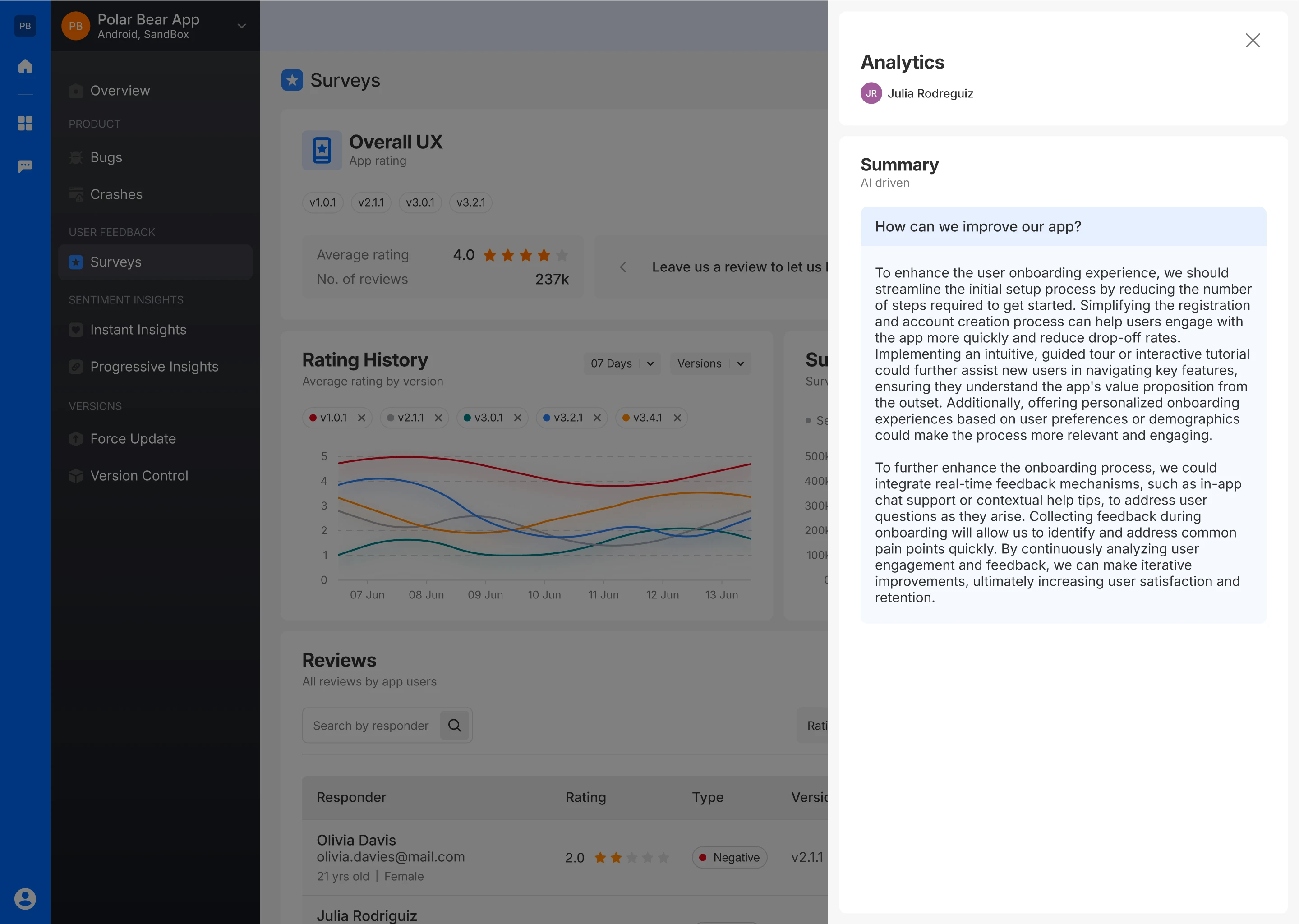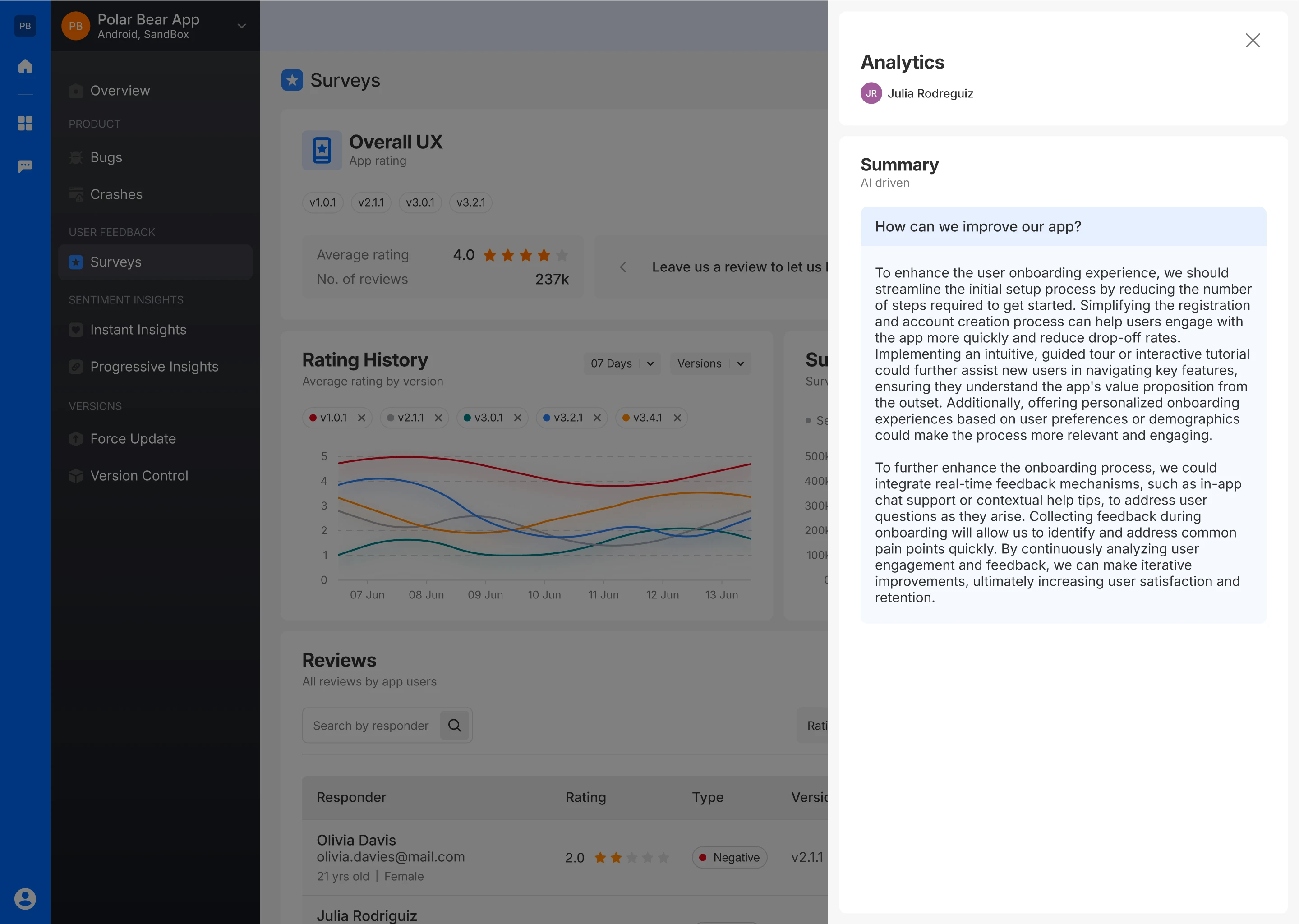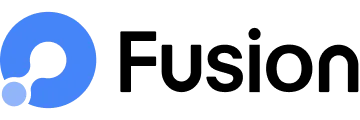App Rating Survey
The app rating survey uses a 5-star rating system to gather feedback from users about their experience with the app. This system allows users to easily express their level of satisfaction. After completing the survey, users have an option to rate their apps on the Play Store or App Store.
Step-by-Step Creation
Survey Name
- Start by giving your survey a unique name.
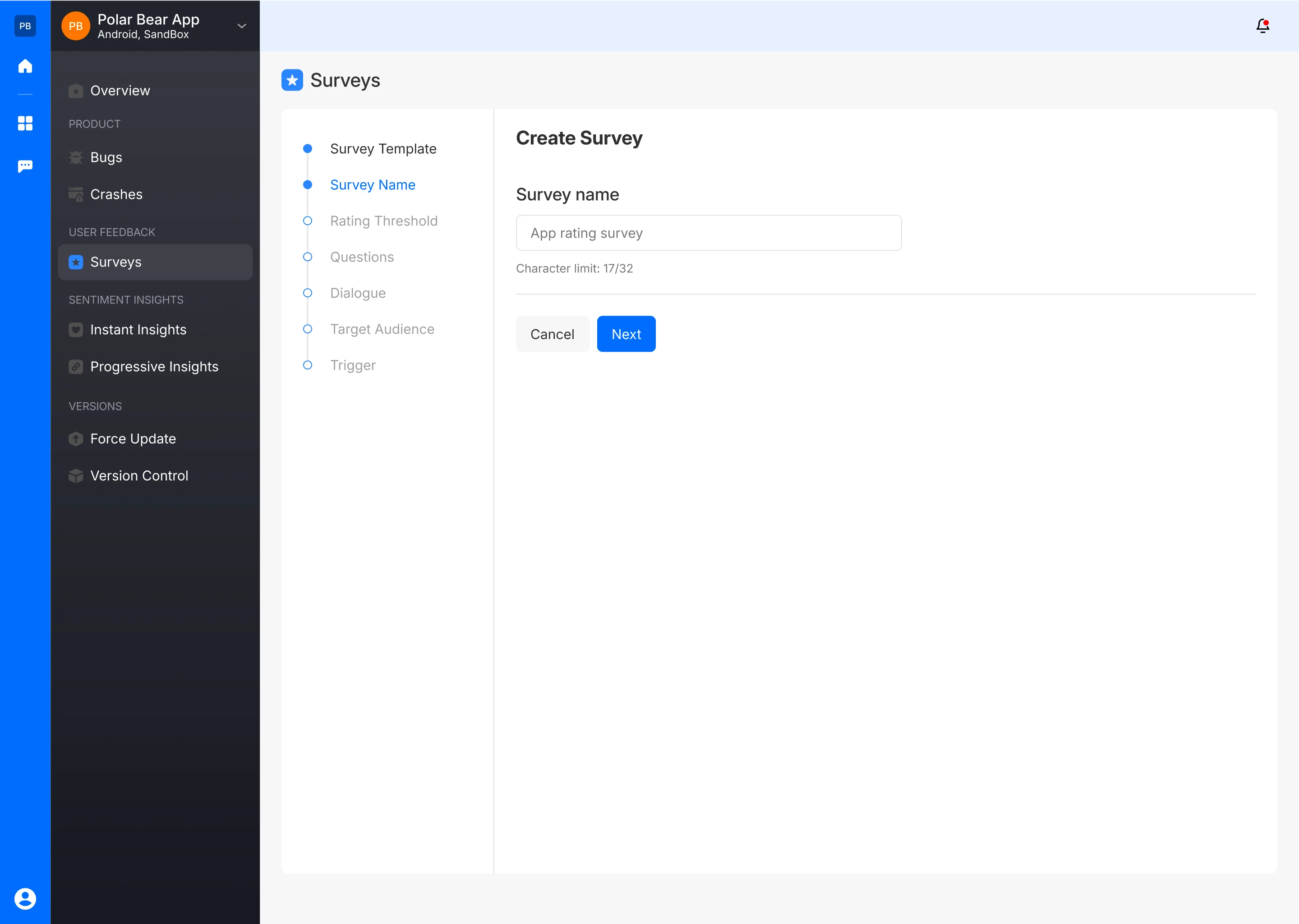
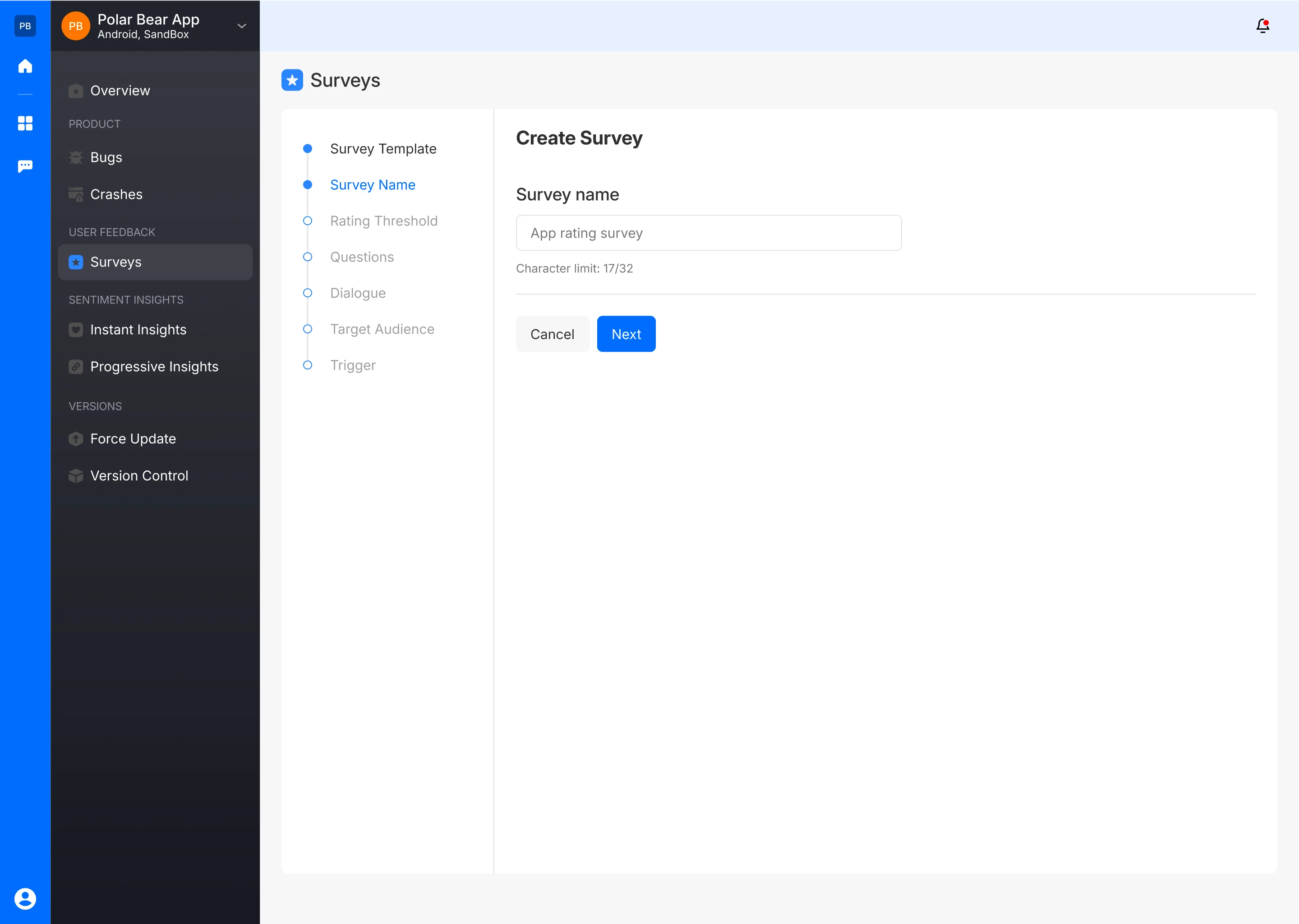
Rating Threshold
- Select a minimum average rating required for the survey to be considered positive. Choose a threshold between 1 to 5.
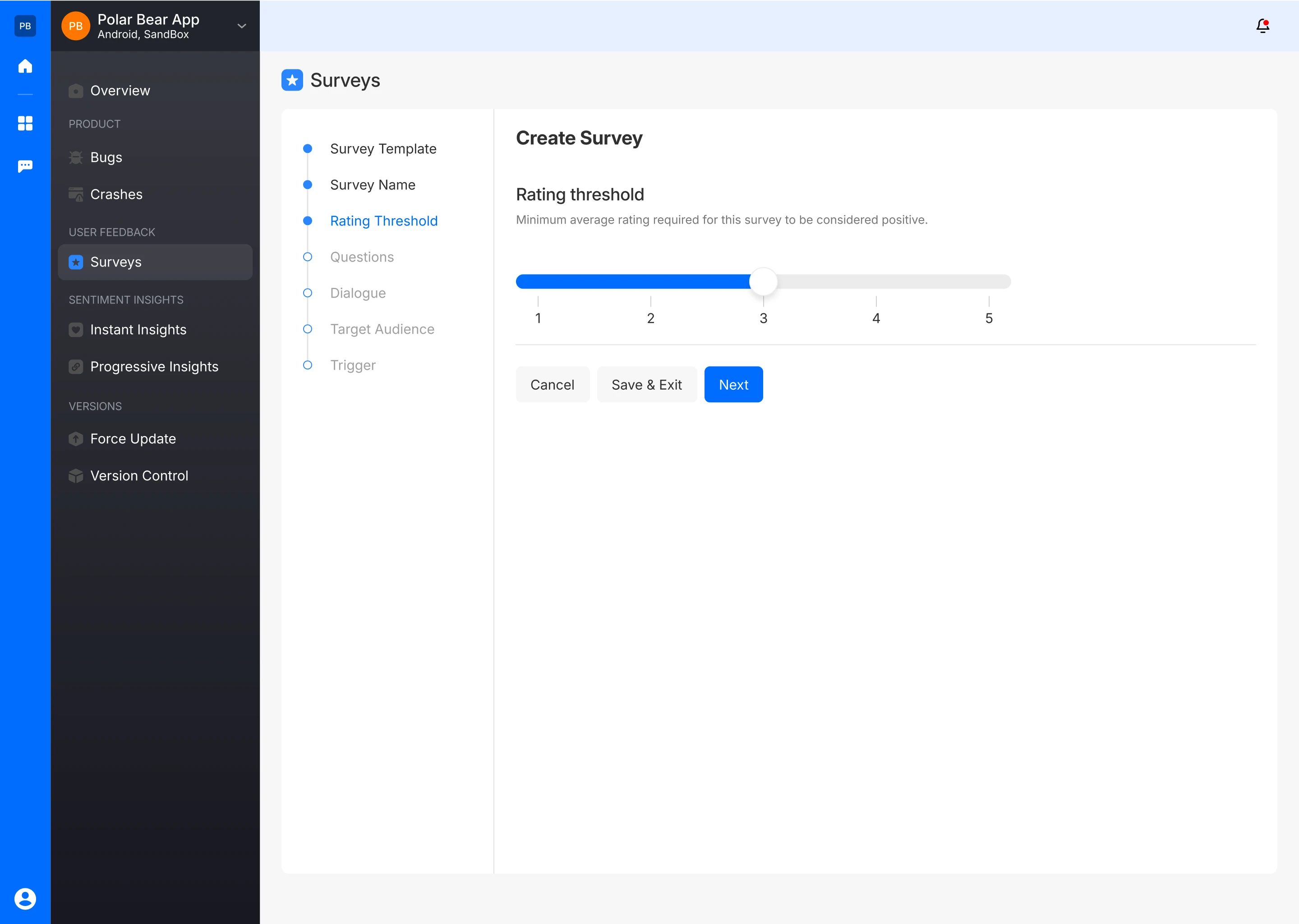
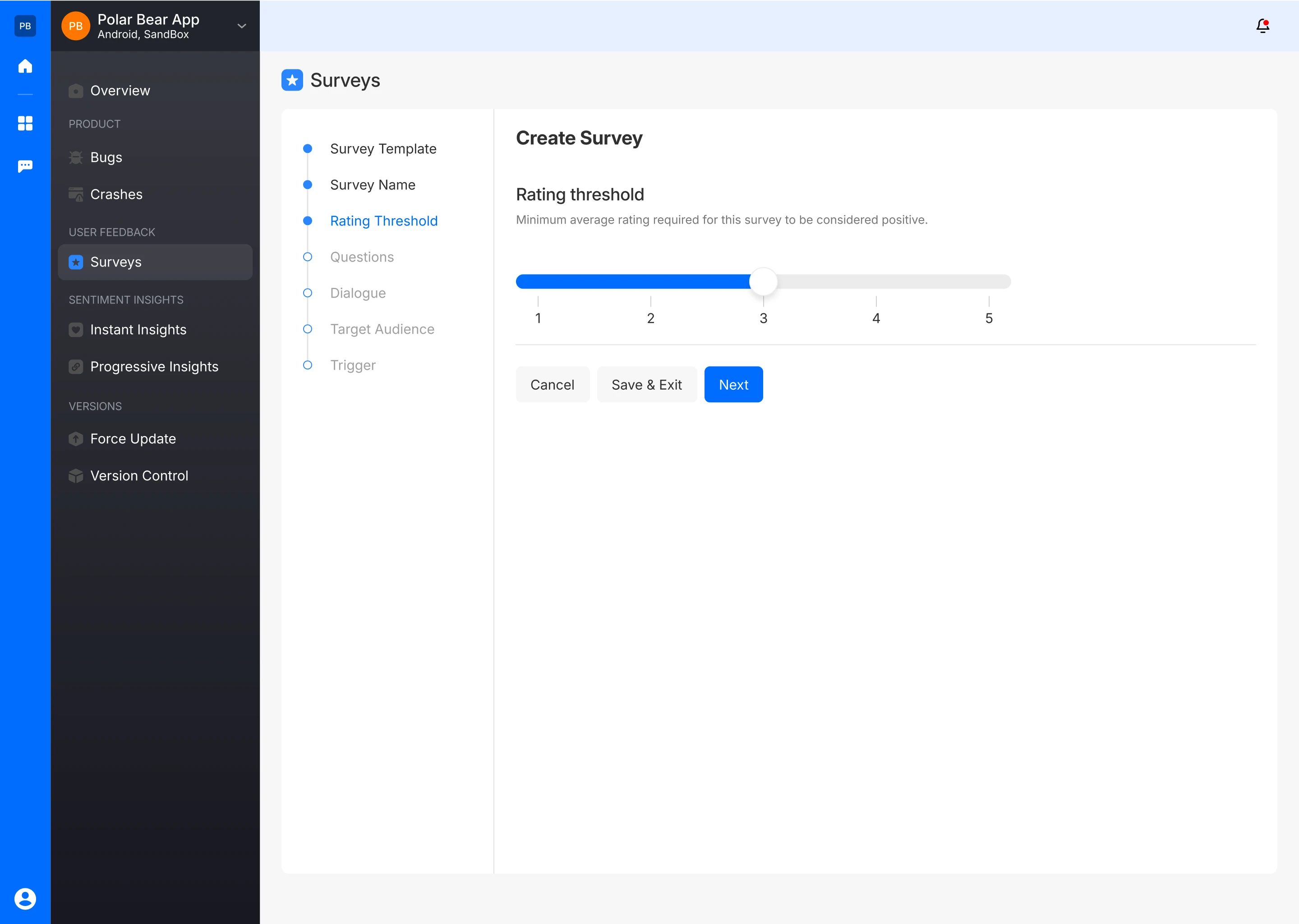
- The survey creator can also preview how the rating thresholds will appear to the user.
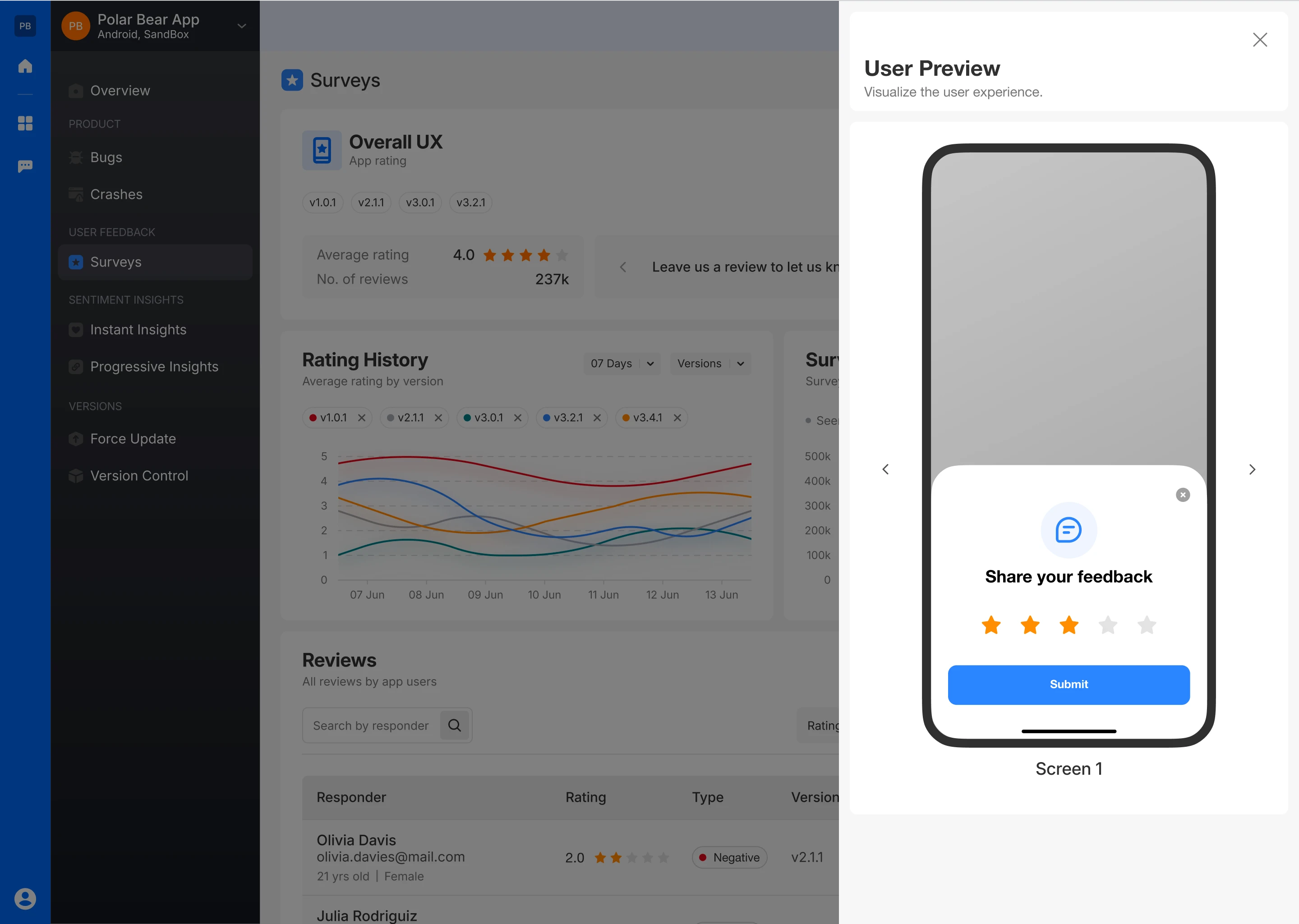
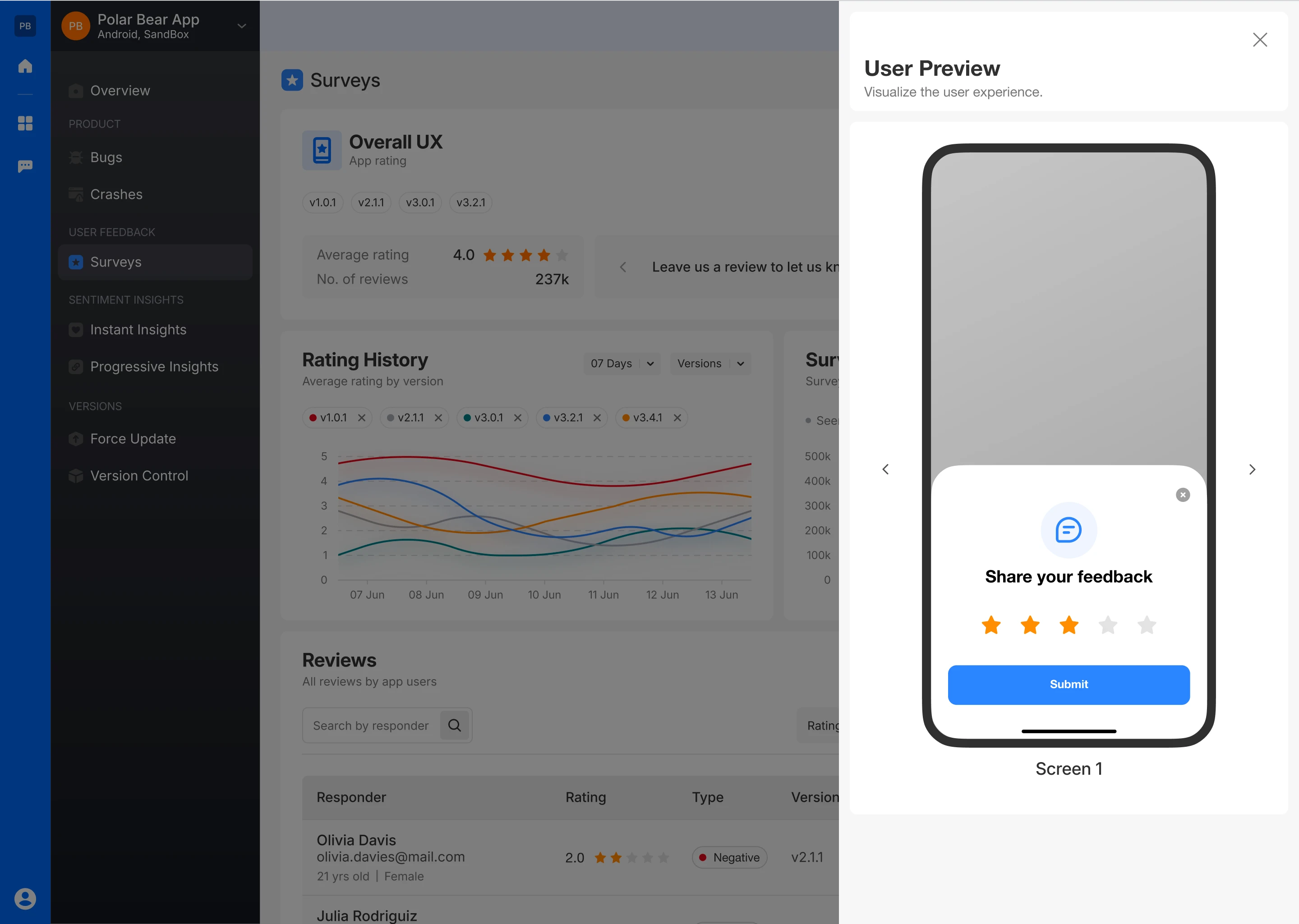
Ask Relevant Questions
- Pose questions that are pertinent to the rating, with the option to collect responses in either text form or multiselect options.
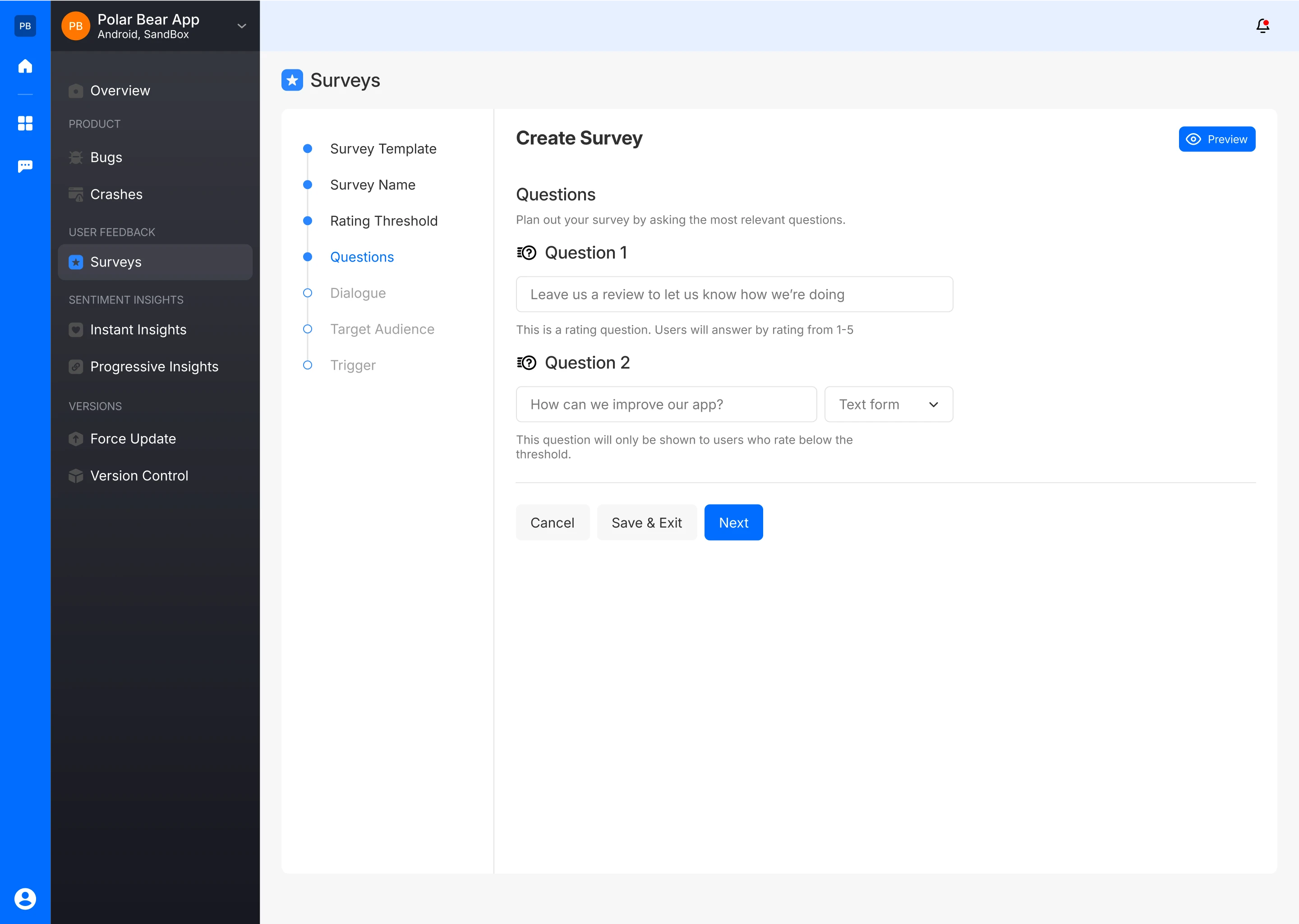
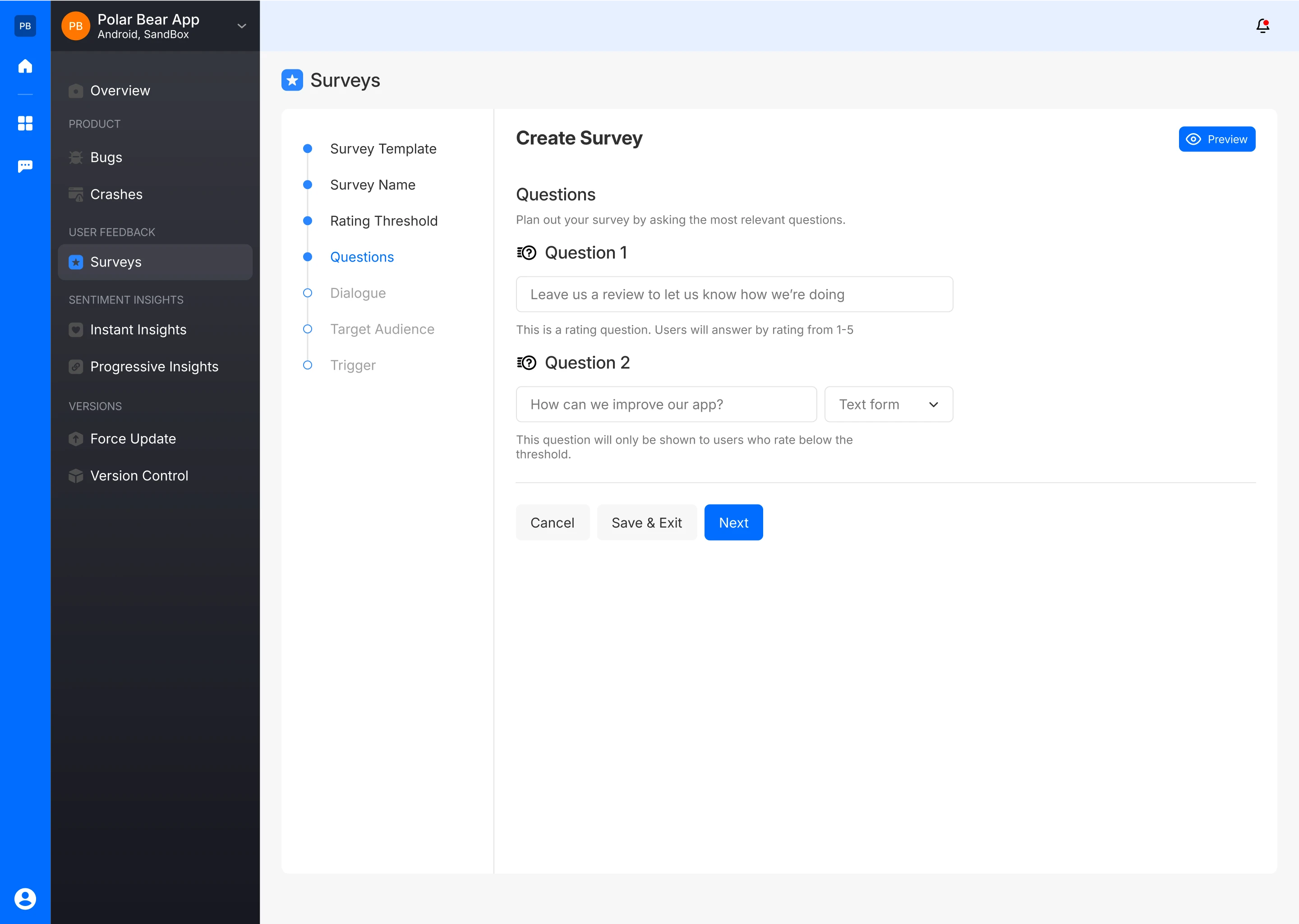
- If you use multiselect, provide a set of relevant answers for the users to choose from.
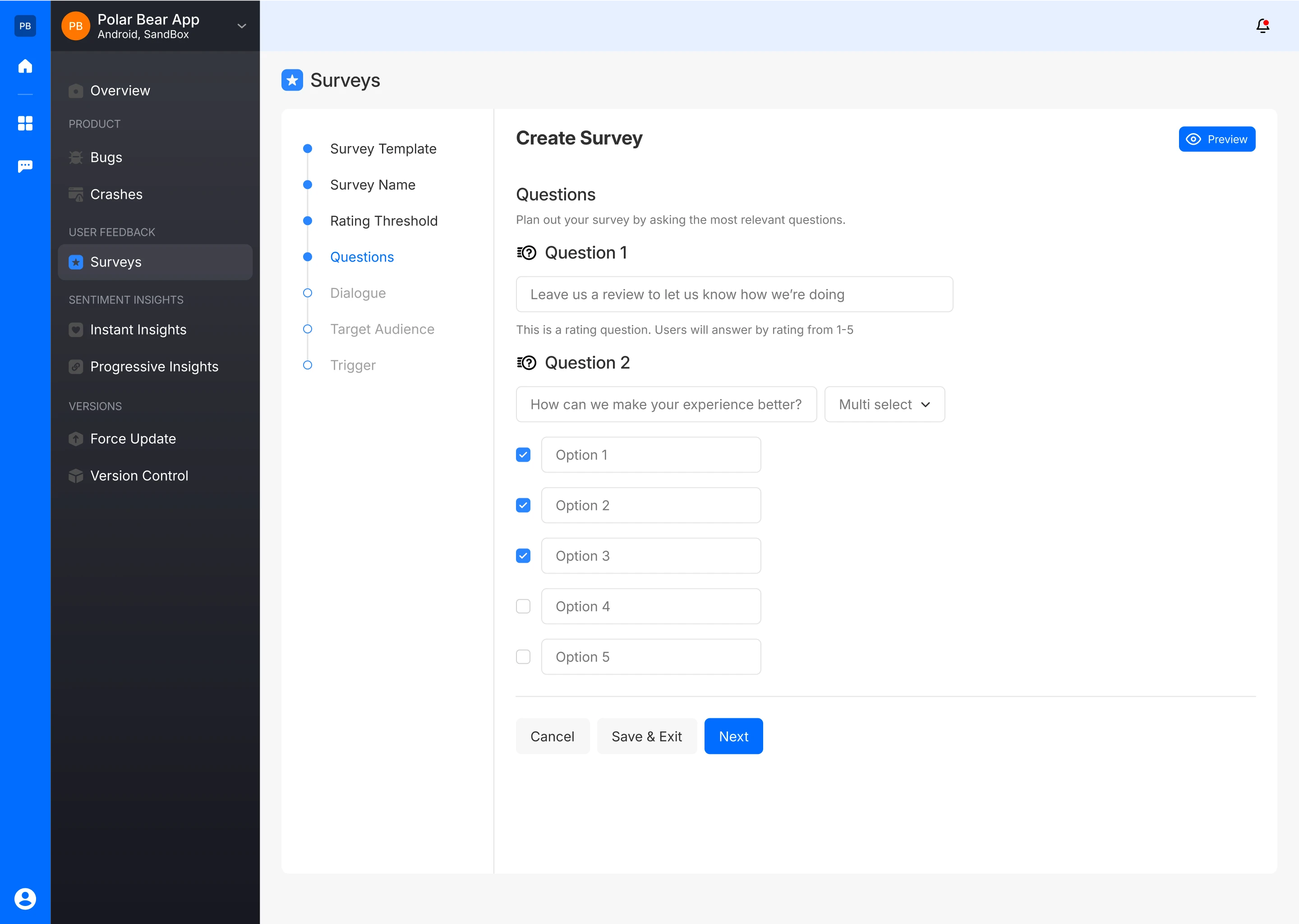
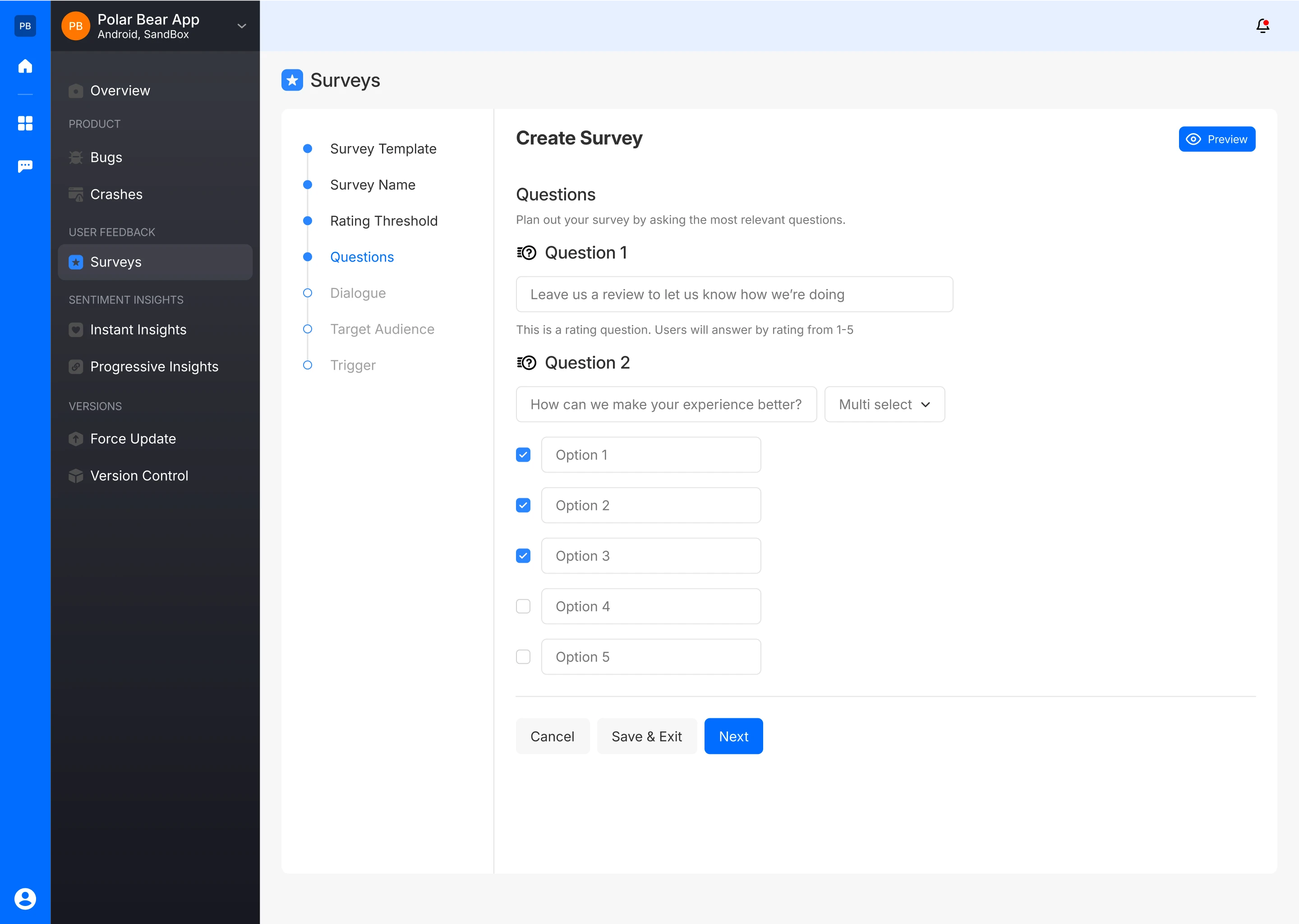
- The survey creator can also preview how the questions will be presented to the user
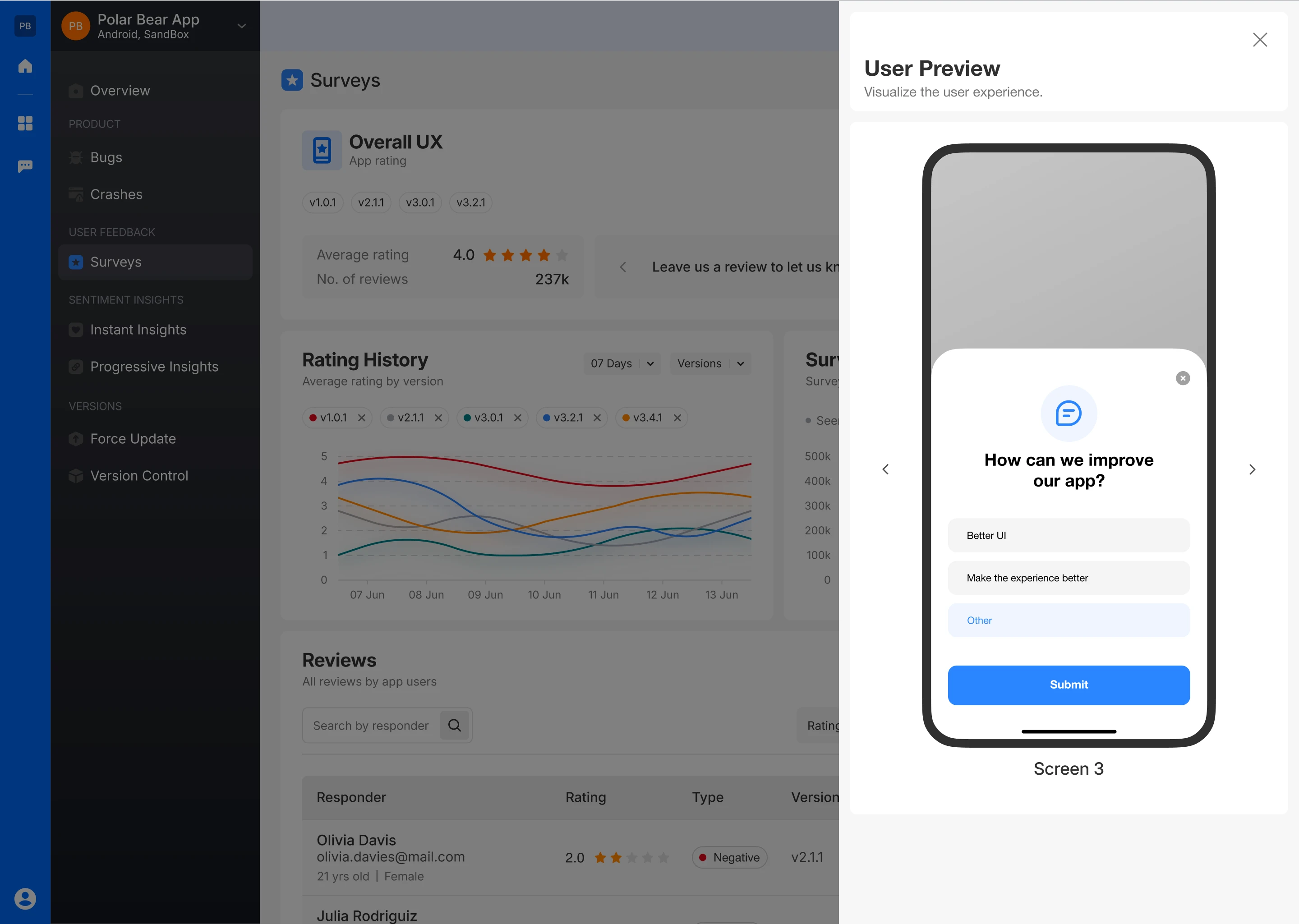
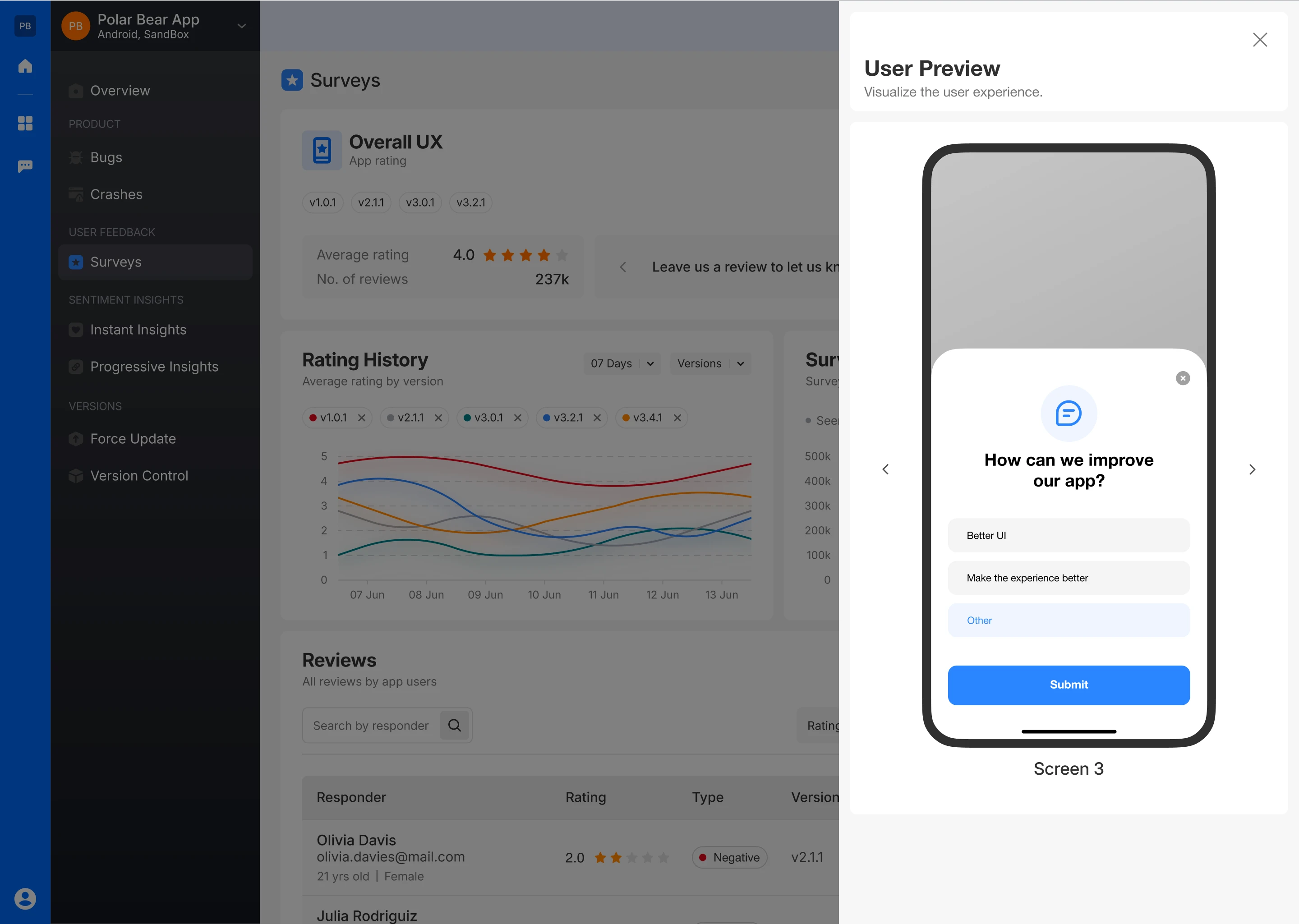
Tailor with Closing Dialogue
- You have the flexibility to ask additional questions to refine the feedback and gather more precise information. This can be set as a closing dialogue.
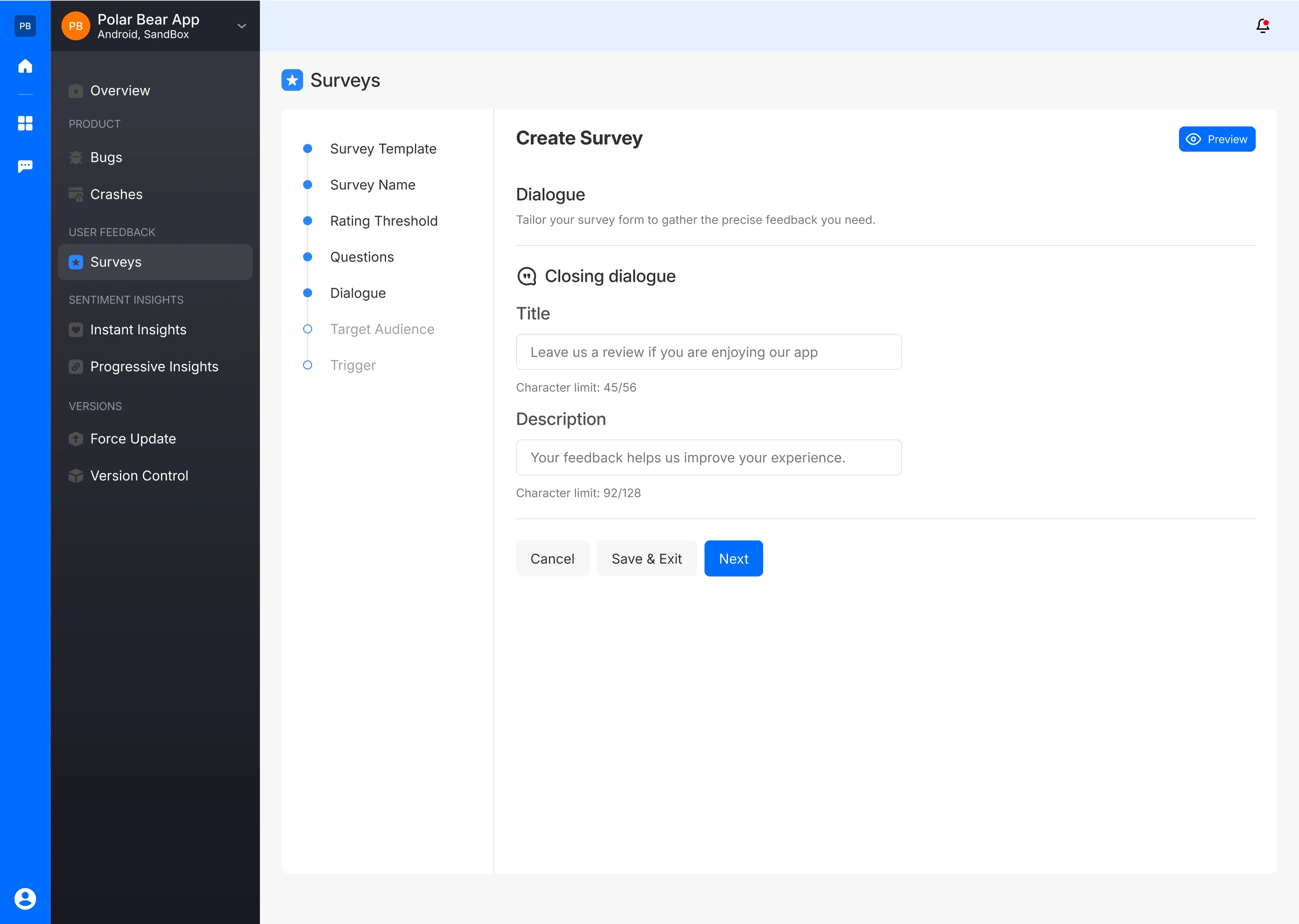
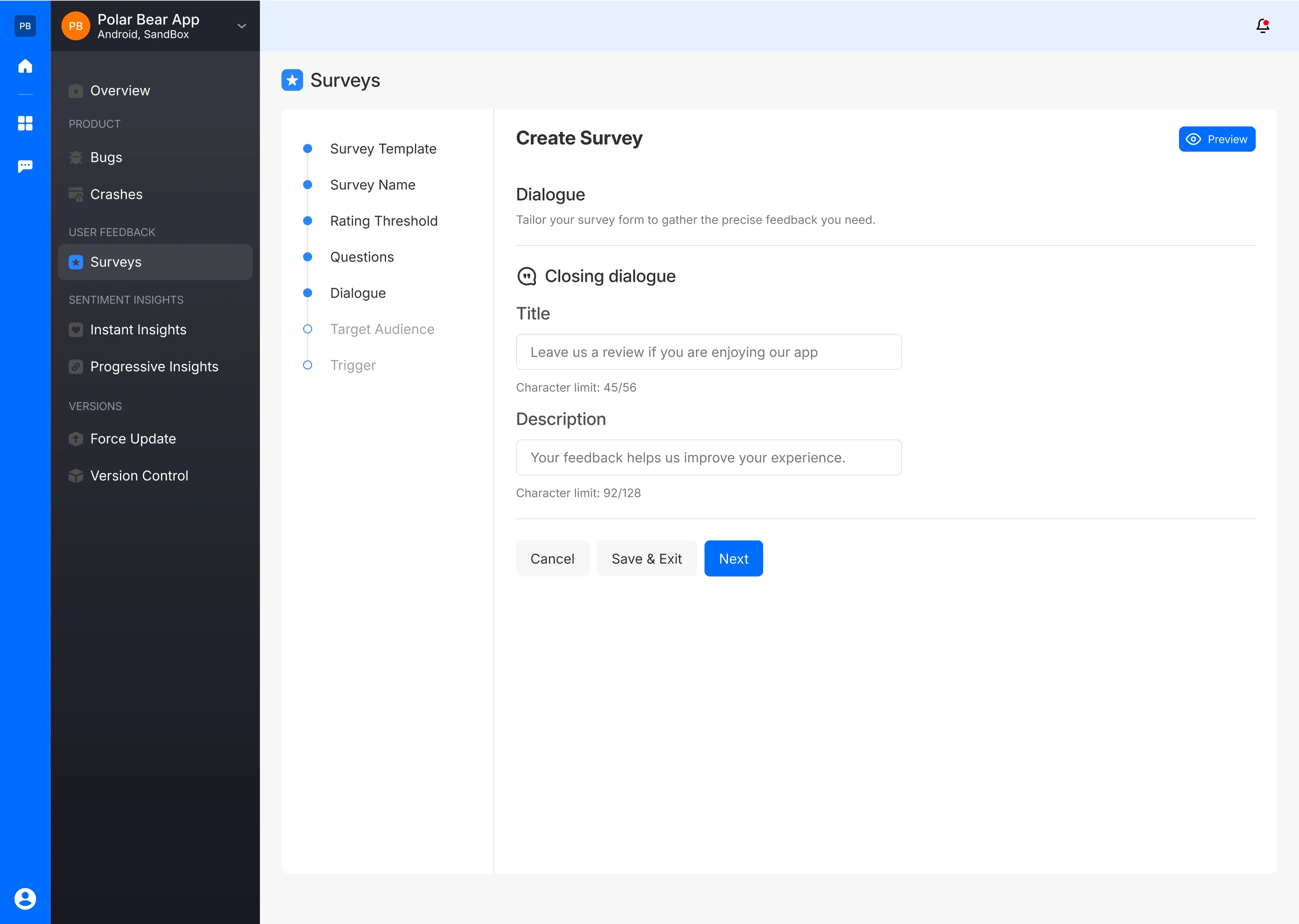
- The survey creator can also preview how the closing dialogue will appear to the user:
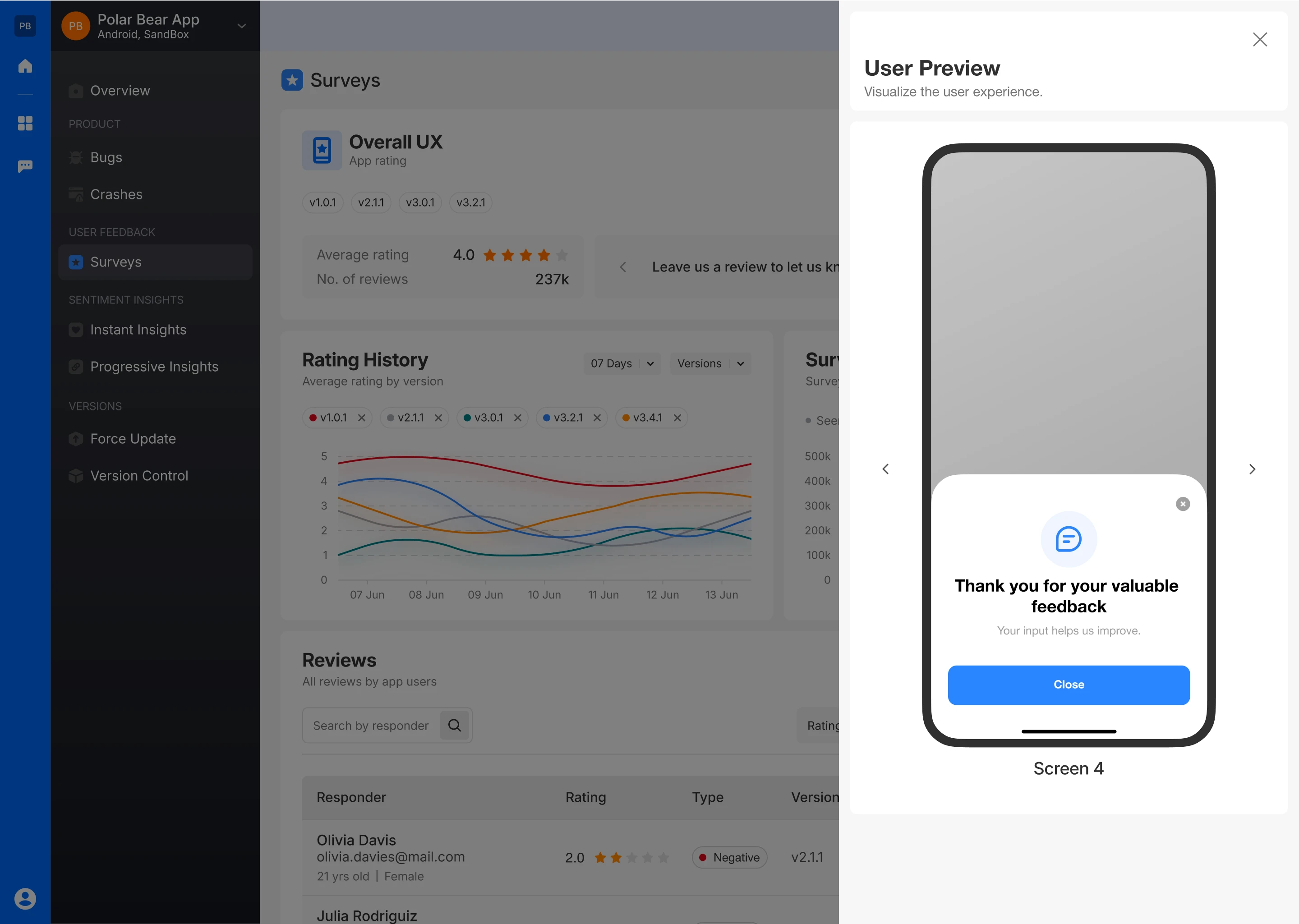
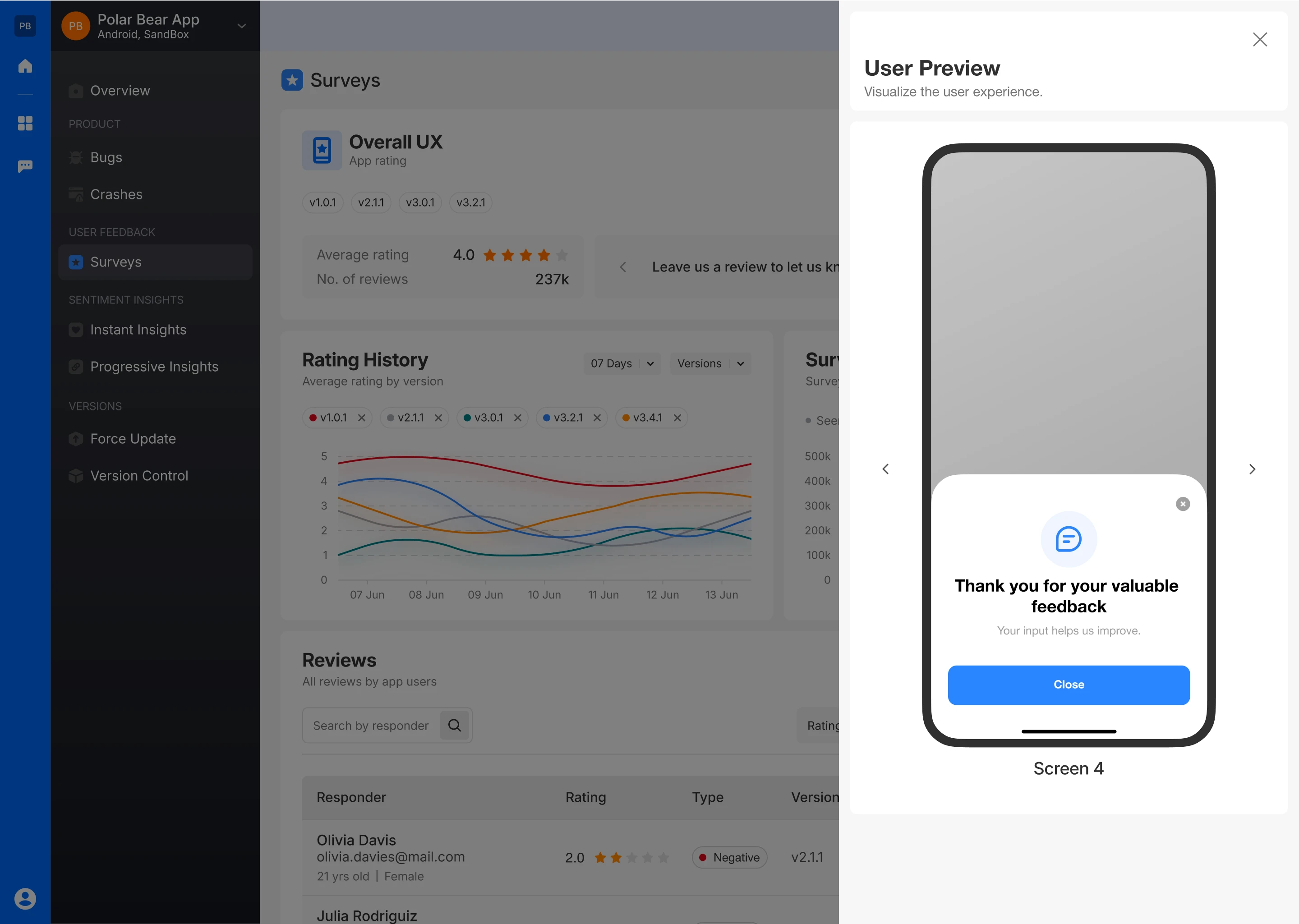
Select Target Audience
- Define the survey’s visibility by selecting specific app versions or making it visible across all versions.
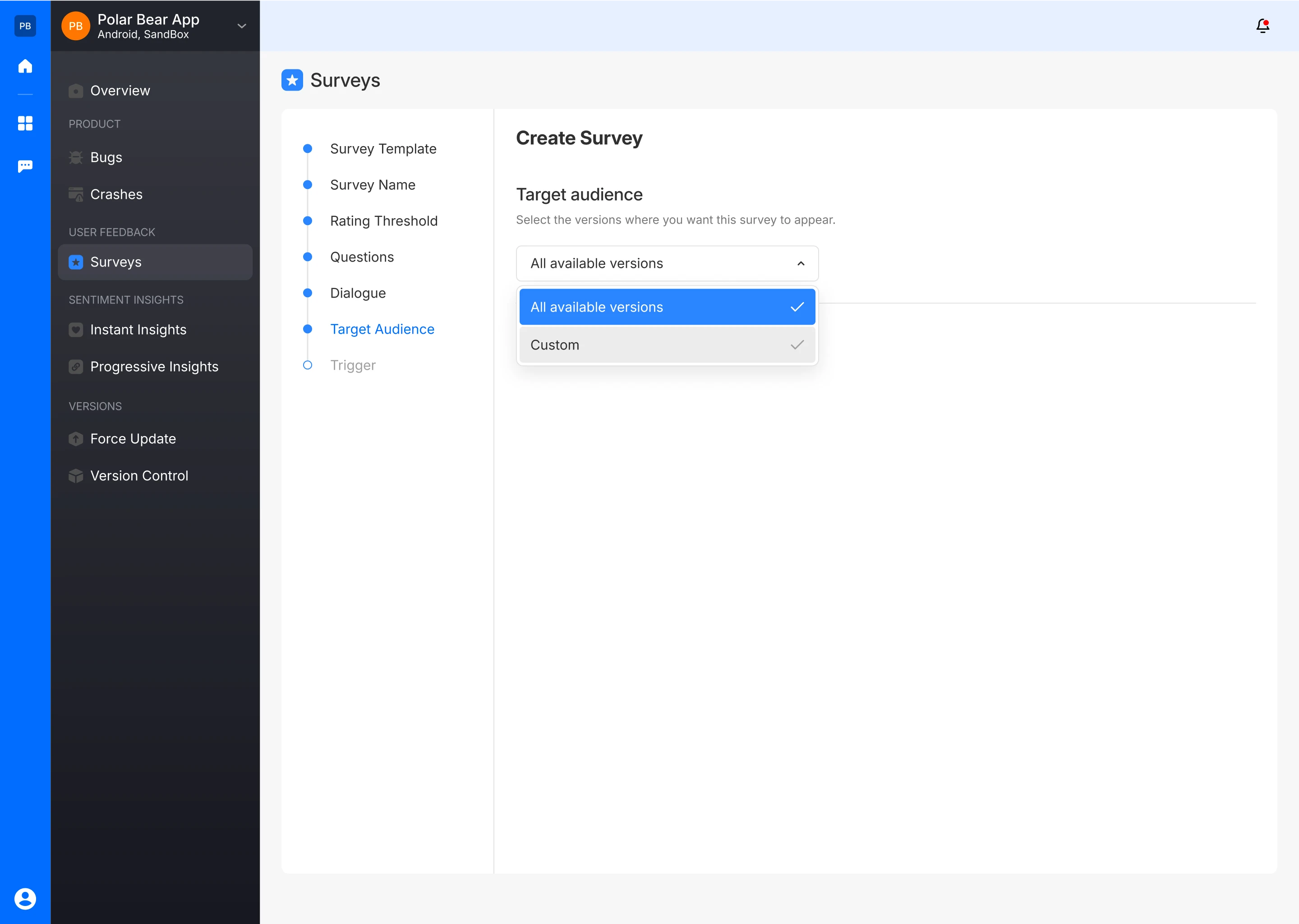
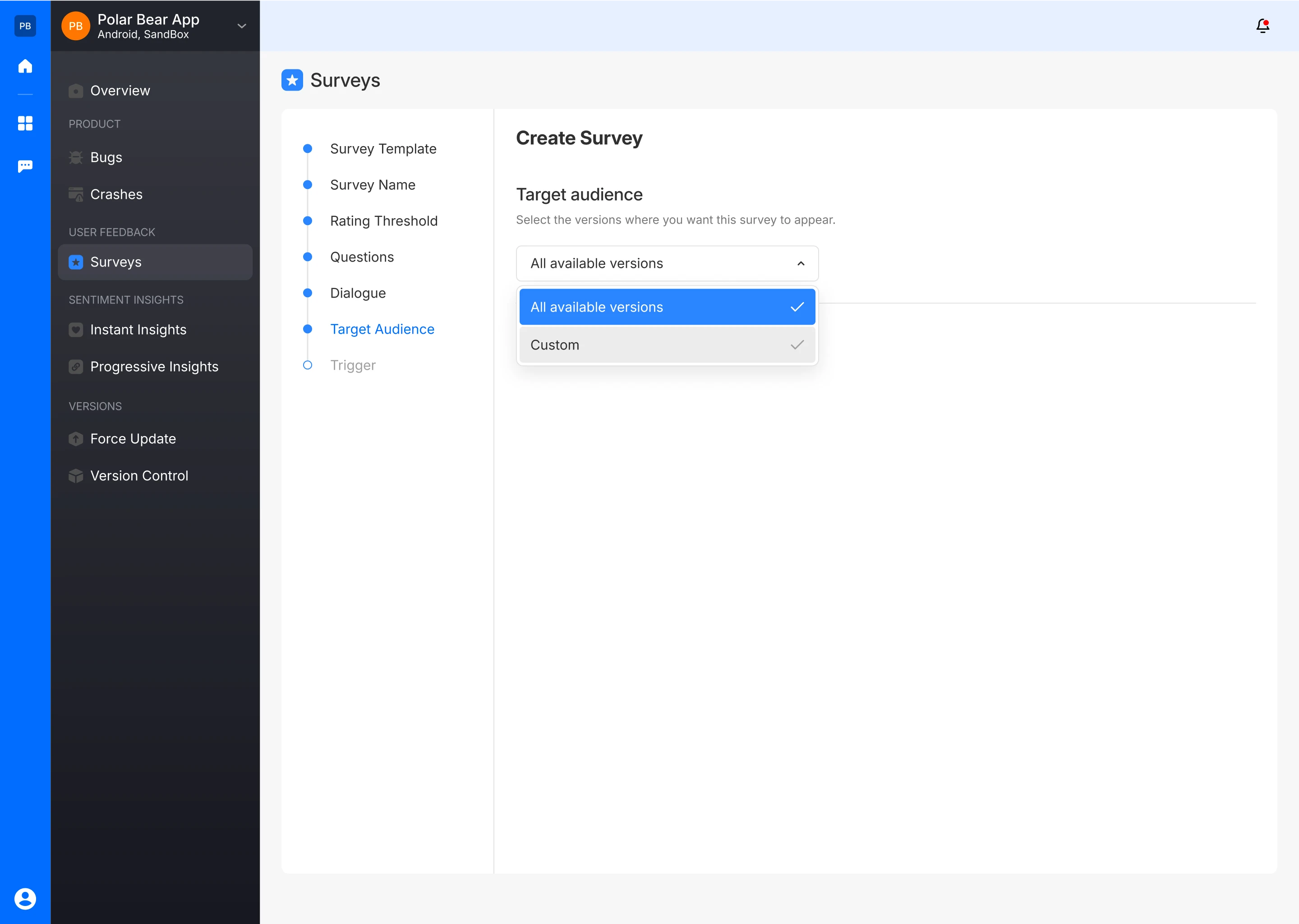
Set Up a Trigger
- You’ll need to incorporate a code snippet into the app’s source code to activate the survey, by visiting the link to the fusion docs.
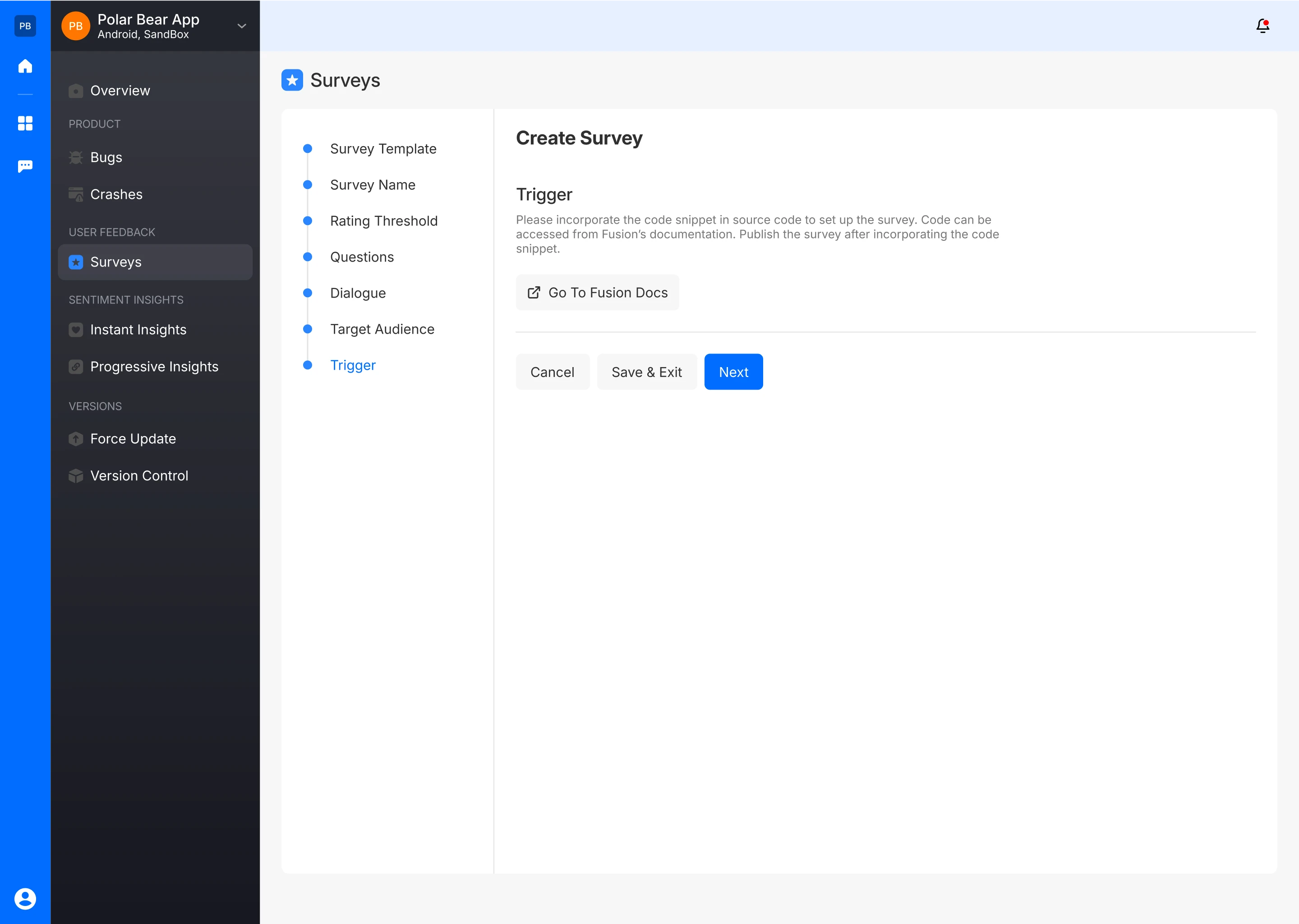
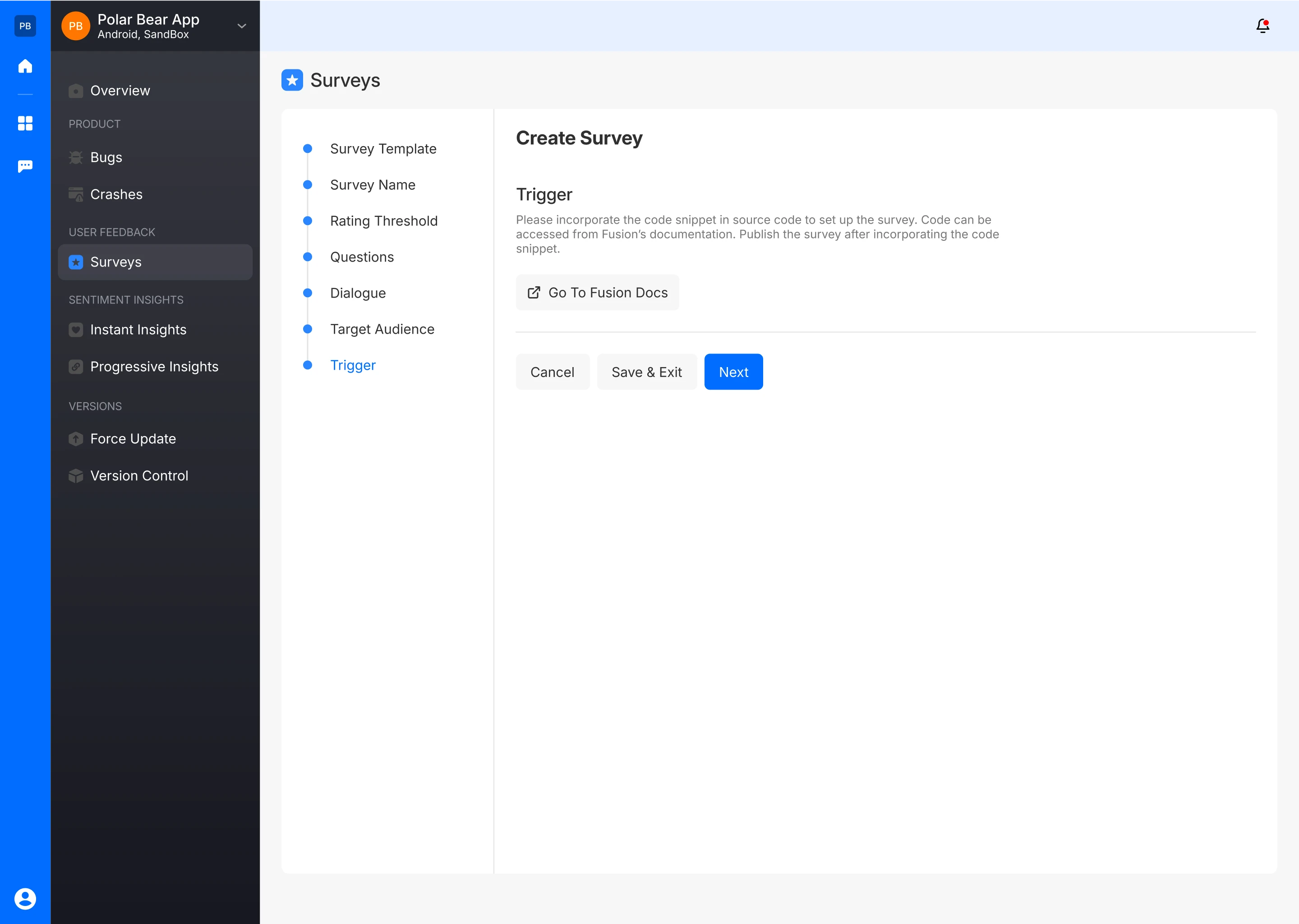
Please incorporate the following code snippet to begin utilizing Surveys
FusionInspect.showRatingPopUp()
This method throws an exception if the rating engine is not configured in the Fusion dashboard. To use it safely, wrap the method in a try-catch block.
try {
Fusion.showRatingPopUp()
} catch (ignored: Exception) {
// Handle exception or log it
}
After embedding the code, publish the survey.
Publish Survey
- Once the setup is complete, your survey is ready to be published and will be live for users to respond.
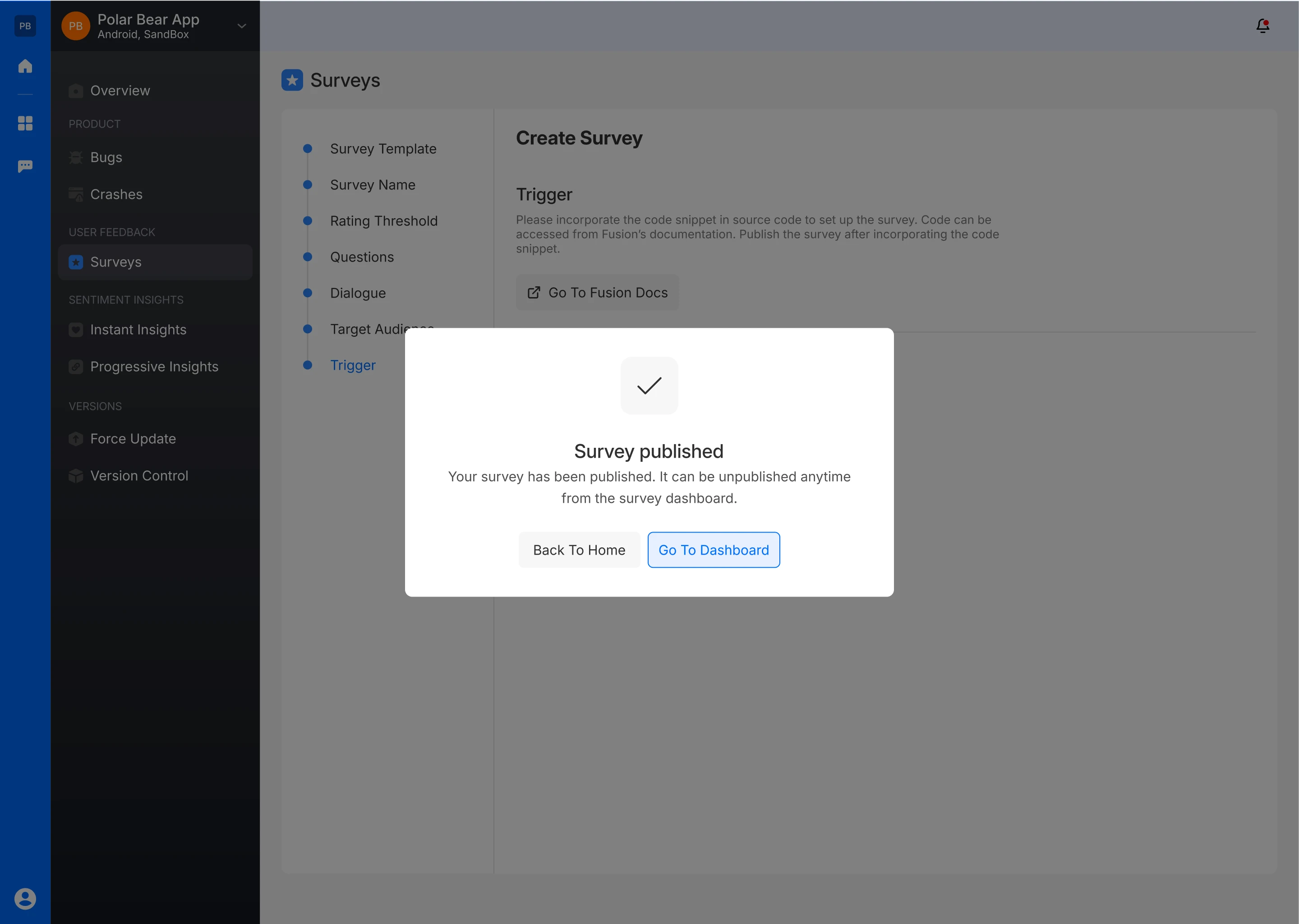
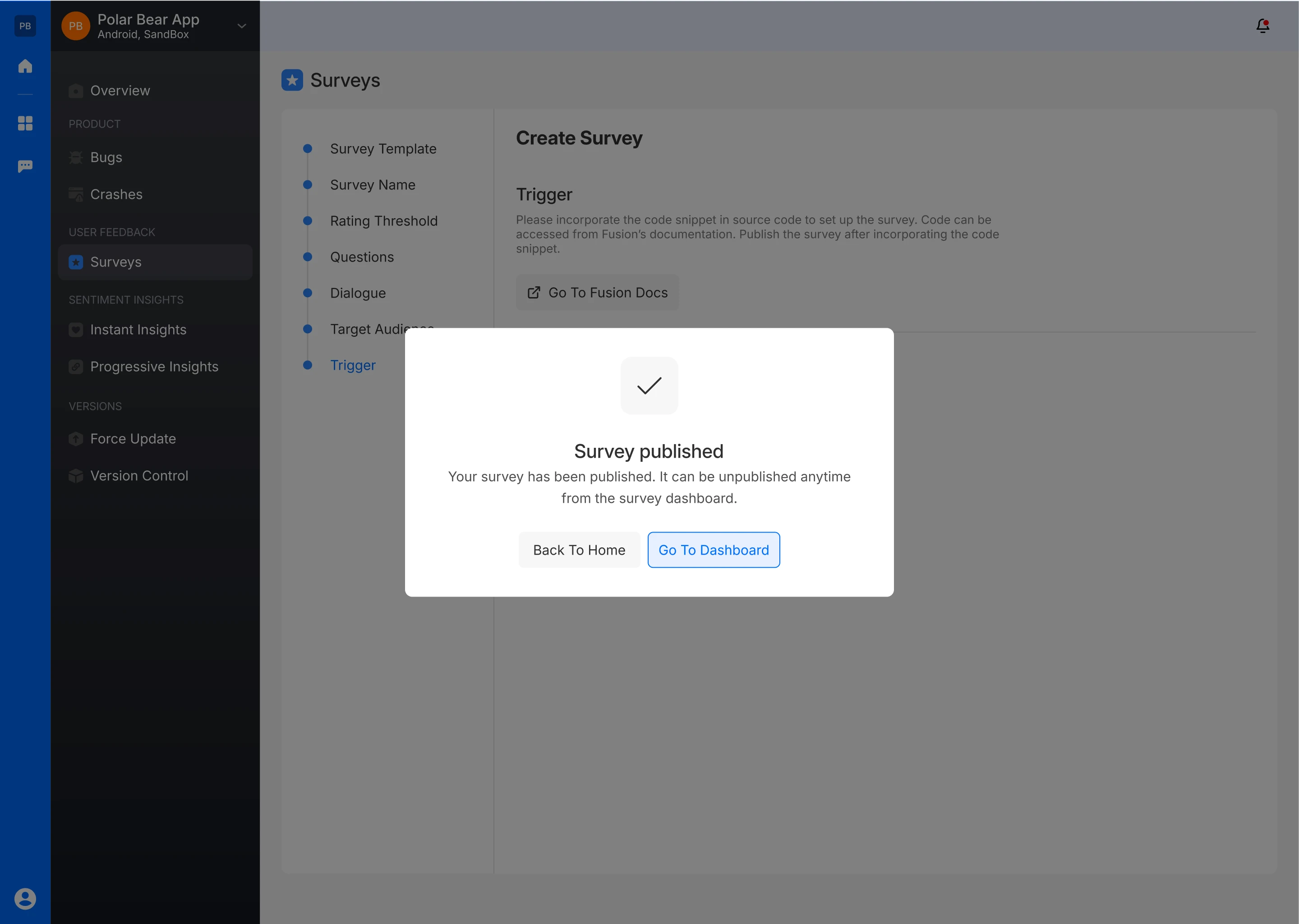
Analytics
App Rating Versions
It displays the app versions that have been targeted for this survey.
Overall Rating
An overall average rating is shown, along with the total number of reviews.
Survey Question
The survey question is visible, allowing users to view the AI Driven Summary of survey responses.
Action Buttons
Options to Publish/Unpublish, Preview, Duplicate or Delete the survey and its results.
Rating History Graphical Analysis
A line chart visualizes the app’s rating history over time, with the ability to filter by days and versions. This allows for tracking the performance and trends in user ratings across different versions.
Survey Response Graph
A line chart compares the number of users who have seen the survey to those who have responded. This helps in understanding engagement levels.
Reviews Section
Search and Filters
The reviews can be filtered by various criteria, including Rating, Type, Version, Country (if allowed), and Date. This allows for a detailed analysis of specific subsets of reviews.
Review List
A list of individual reviews is displayed, showing the following details:
- Responder Information: Name, email, age, and gender of the reviewer (if allowed)
- Rating: Star rating provided by the reviewer.
- Type: Whether the feedback was positive, neutral, or negative.
- Version: The app version being reviewed.
- Country: The reviewer’s location.
- Date: The date the review was submitted.
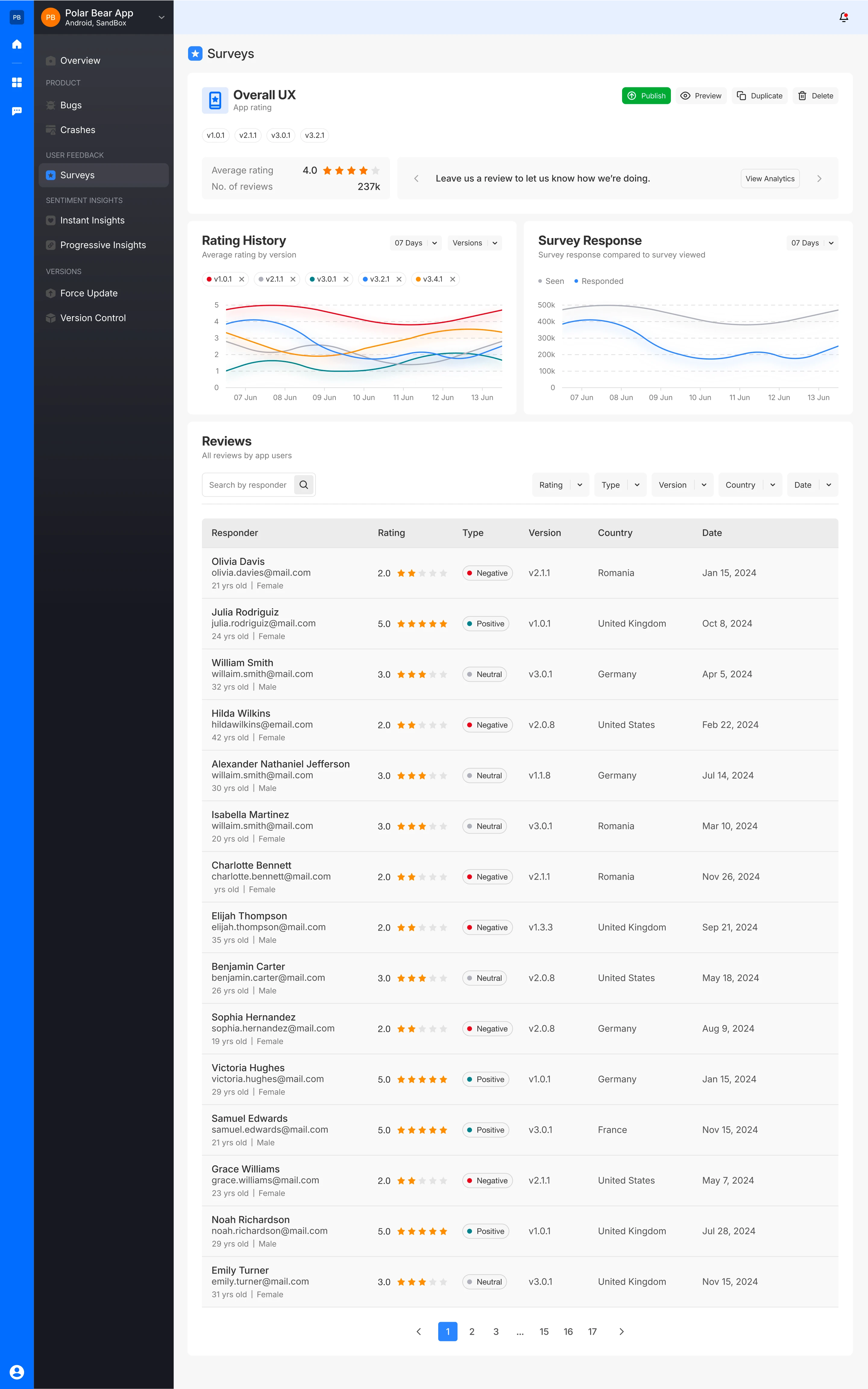
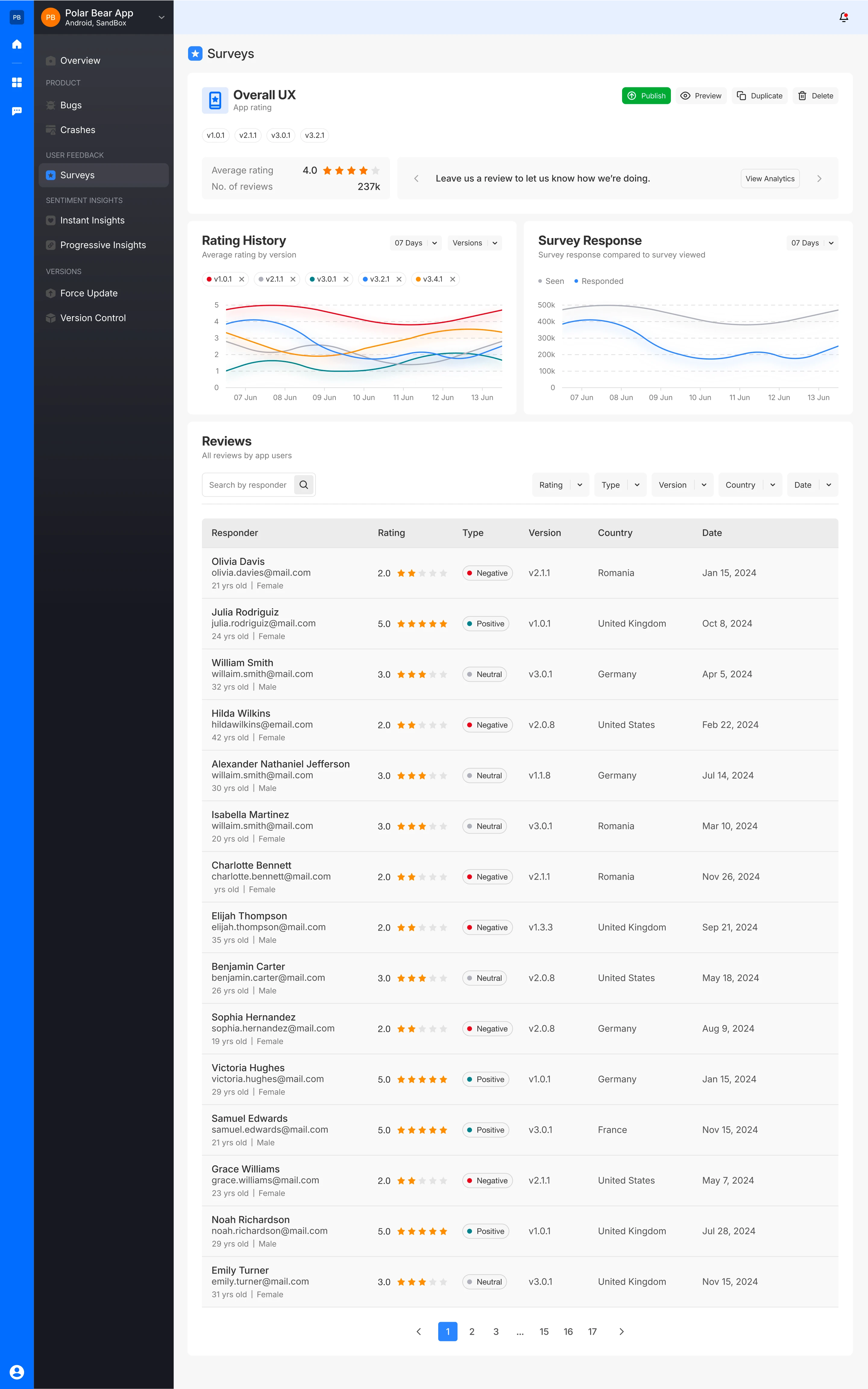
Responder Details
You can also access detailed information about each survey responder. This includes not only the questions and their responses but also the responder's environment details. These details encompass:
- Brand: The manufacturer of your mobile phone.
- Device Model: The variant of your mobile phone.
- App Version: The release number of your mobile app.
- Platform: The Operating system of your mobile phone.
- Screen Resolution: The screen resolution of the bug reporting device.
- SDK Version: The software development kit version integrated into your mobile app.
- Free Memory: The memory remaining in the bug reporting mobile phone.
- Free Disk Space: The space available on the hard drive of your device
- Battery Level: The battery remaining in your mobile device
This detailed information helps provide context for user feedback, allowing for more targeted and effective improvements.
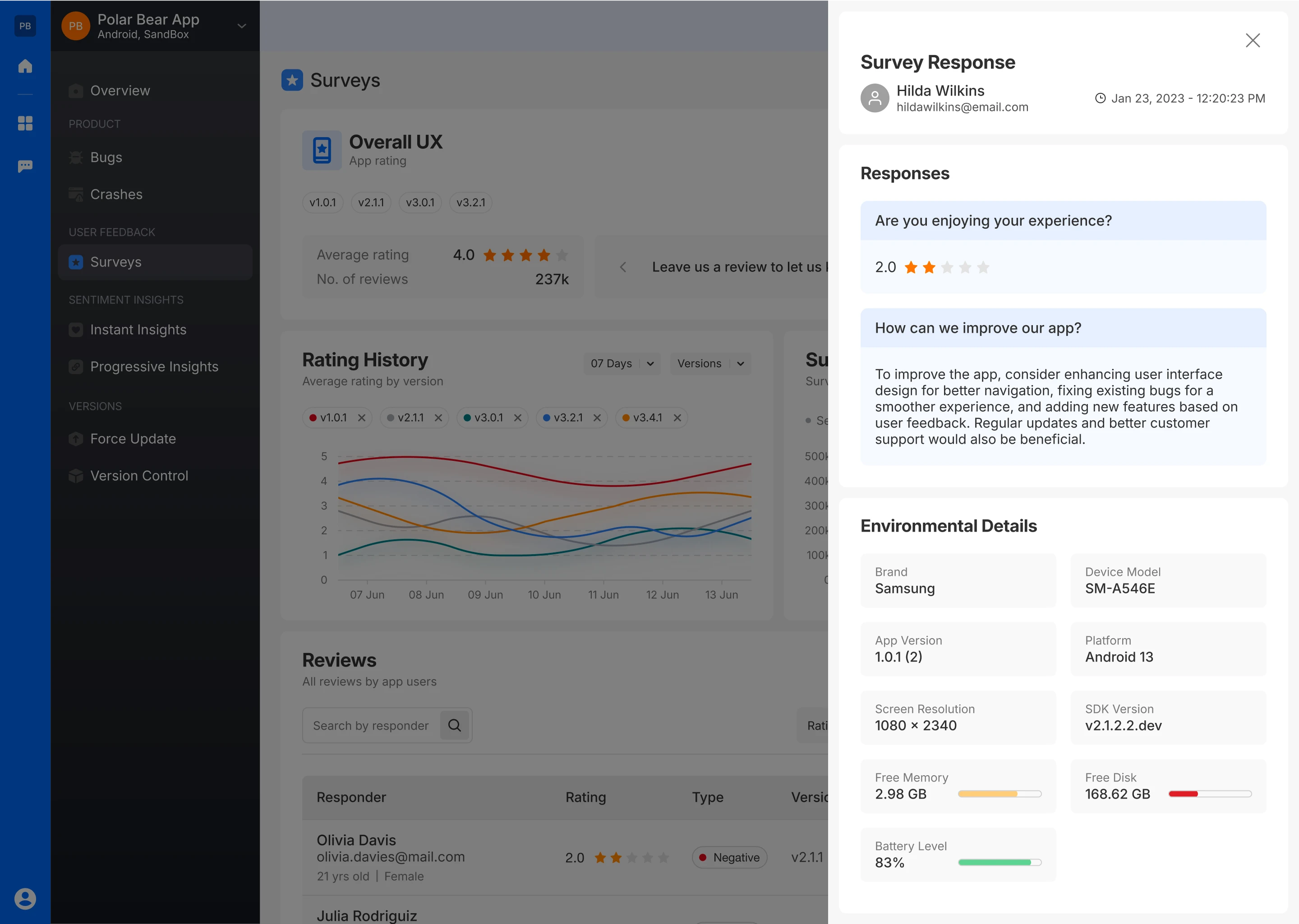
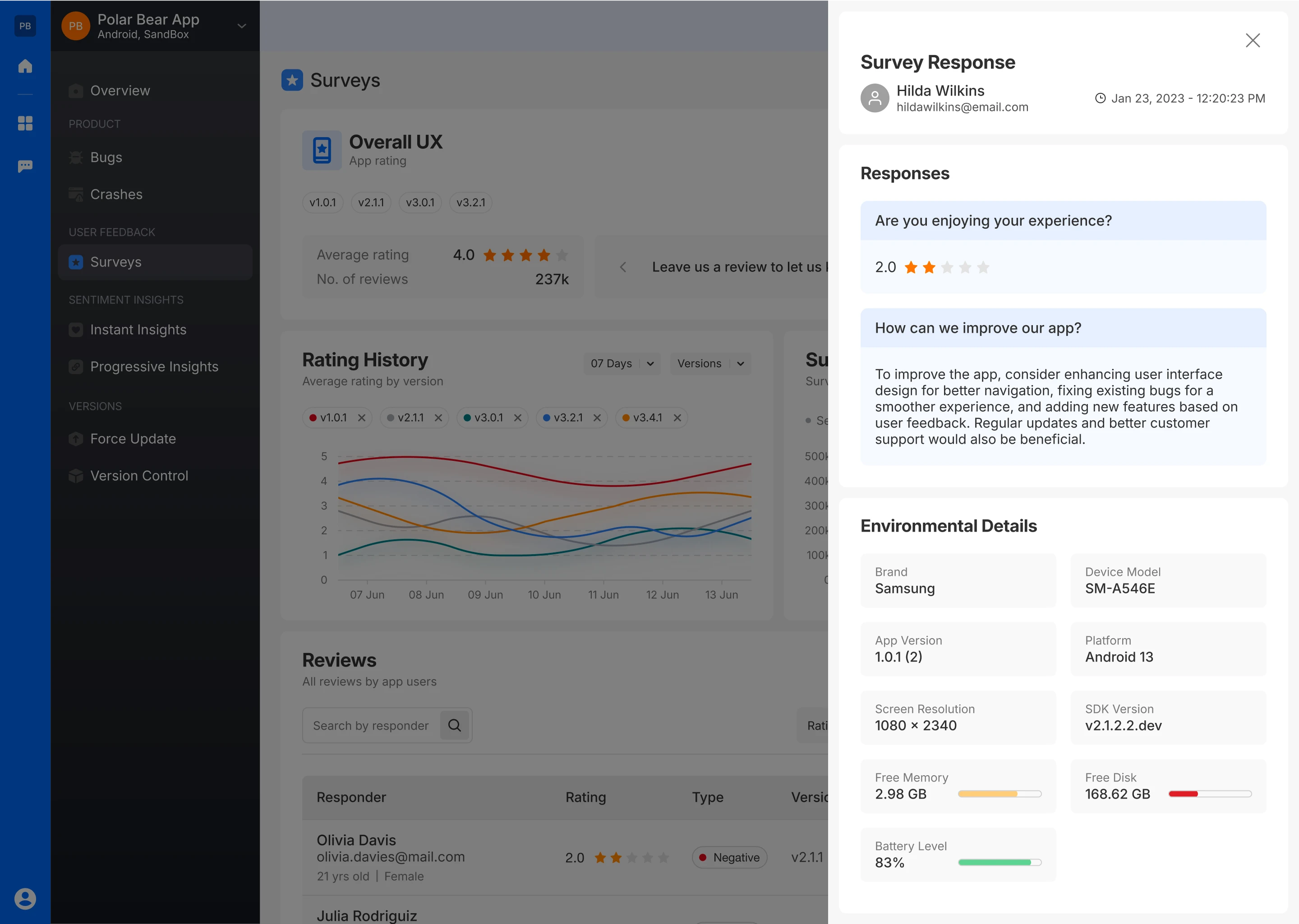
AI Analysis
The AI-Generated Summary feature in Fusion is designed to automatically analyze and synthesize feedback collected through app rating surveys. By leveraging AI, this feature provides a concise summary of user responses, helping teams quickly understand the overall sentiment and identify key areas of improvement or success.