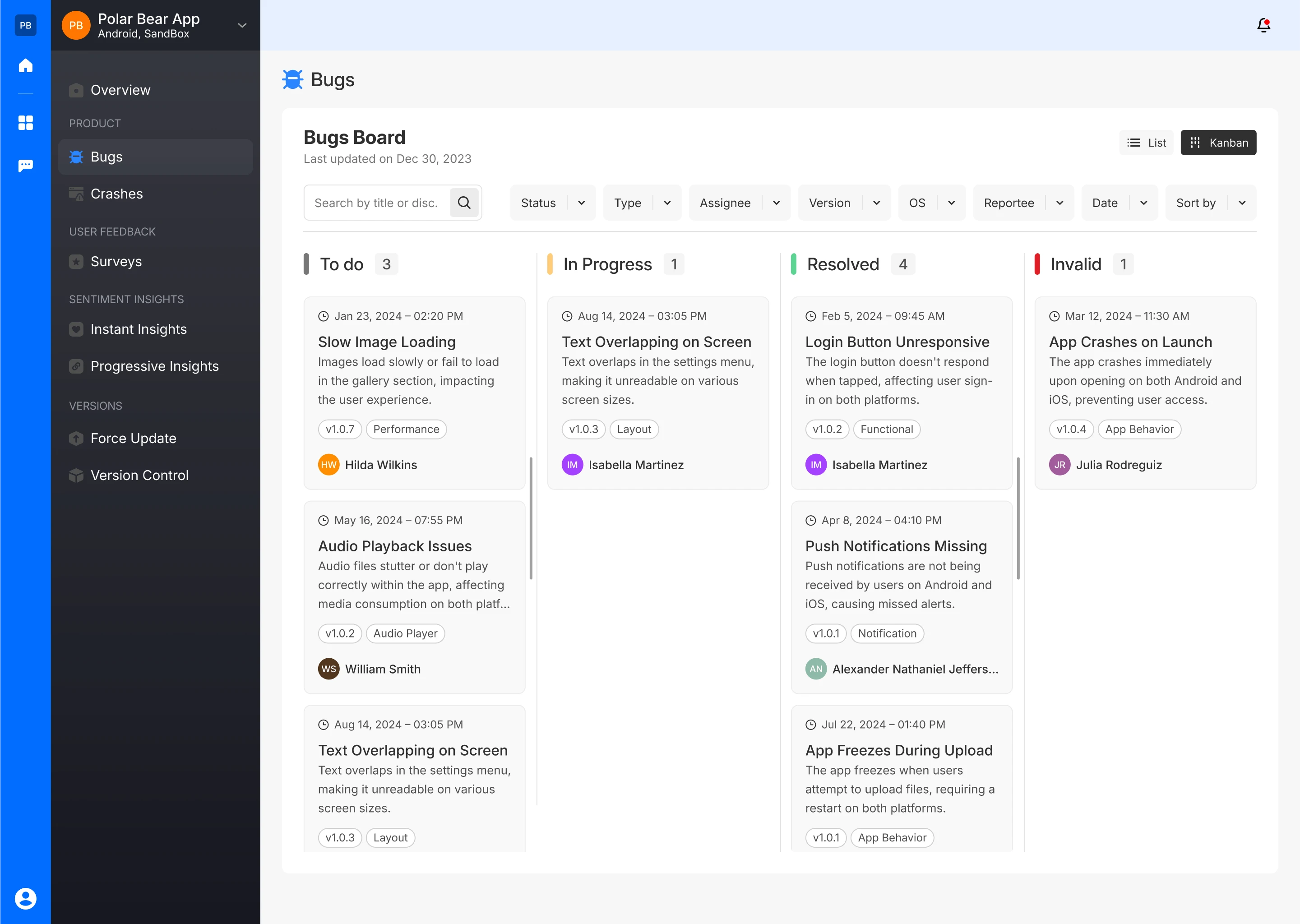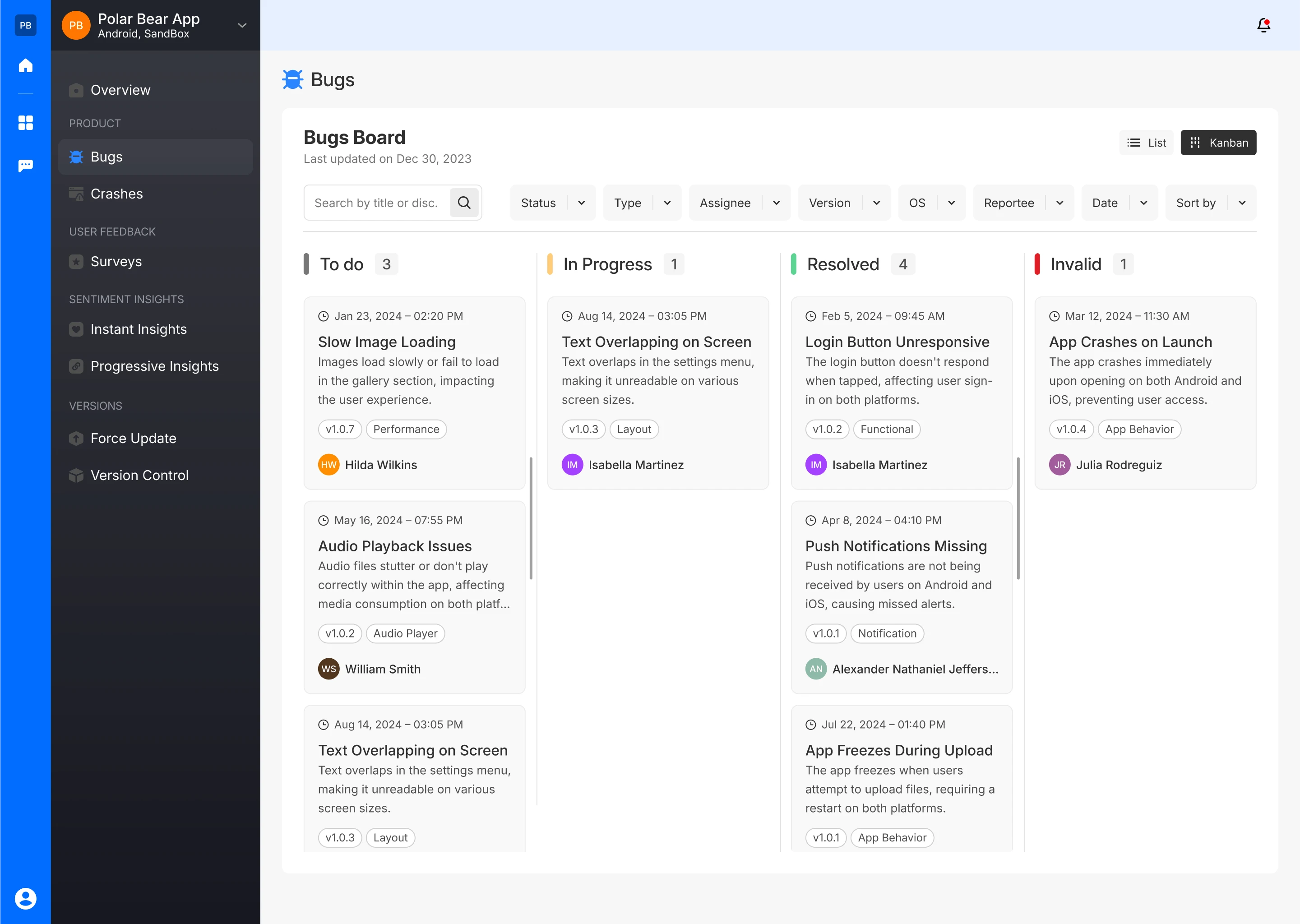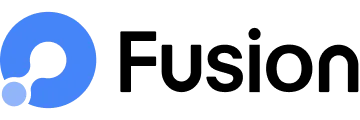Kanban View
The Kanban view provides a clear, visual representation of the current status of bugs, categorized into different stages such as "To Do," "In Progress," "Resolved," and "Invalid." This layout is particularly useful for teams who prefer a visual workflow to manage tasks. By organizing bugs in this way, team members can quickly see the overall progress, identify bottlenecks, and prioritize their work effectively. The combination of detailed bug cards, filtering, and sorting options ensures that users can manage their workflow efficiently and keep the project moving forward.
Bug Status
- To Do: This column lists all bugs that have been identified but not yet started. Each card represents a specific bug, including details like the title, description, version number, tags, and assignee.
- In Progress: Bugs that are currently being worked on are displayed here. Each card in this column represents a bug that is actively being addressed by the assignee.
- Resolved: Bugs that have been fixed or addressed are moved to this column.
- Invalid: Bugs that were identified as invalid are placed in this column.
Bug Cards
Each card within a column represents an individual bug. The cards contain:
- Title: A brief title describing the bug.
- Description: A short description of the bug
- Version: The software version where the bug was found.
- Tags: Categorizes the bug (e.g., "UI/UX," "Functional").
- Assignee: Shows the individual responsible for resolving the bug.
- Bug Reporting Date: When the bug was reported.
Filtering Options
At the top of the board, there are several filters to help narrow down the bugs displayed:
- Status, Type, Assignee, Version, OS, Reportee, Date: Filters allow users to focus on your preferred criteria, such as current status, who reported the bug, the operating system affected, or the date it was logged.
- Sort By: Similar to the list view, the bugs can be sorted by different criteria such as Most Recent, Last Updated, Date Created, Name Ascending, and Name Descending.
Search Bar
A search bar is available to quickly find bugs by their title or description, making it easier to locate specific issues within the Kanban view.