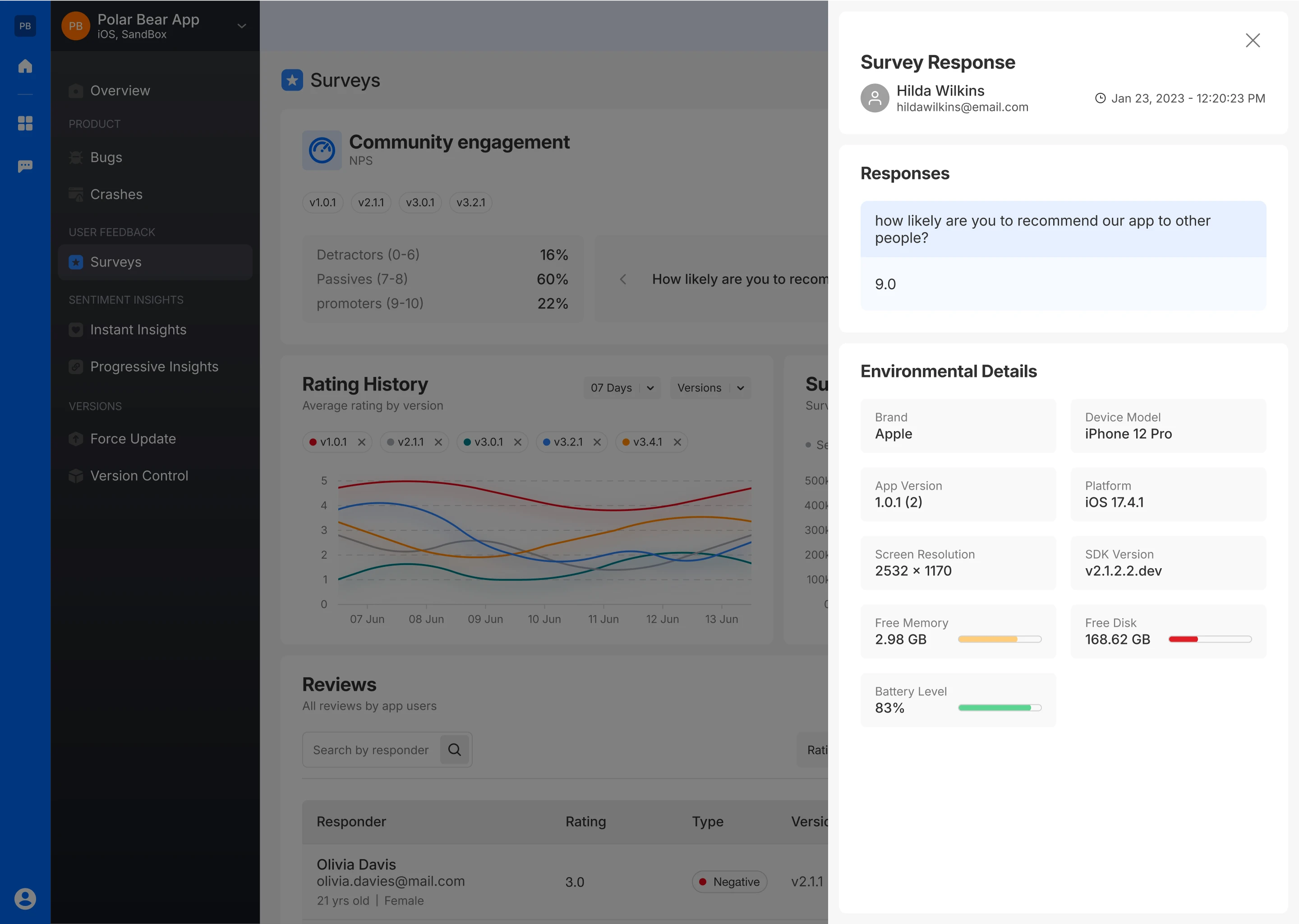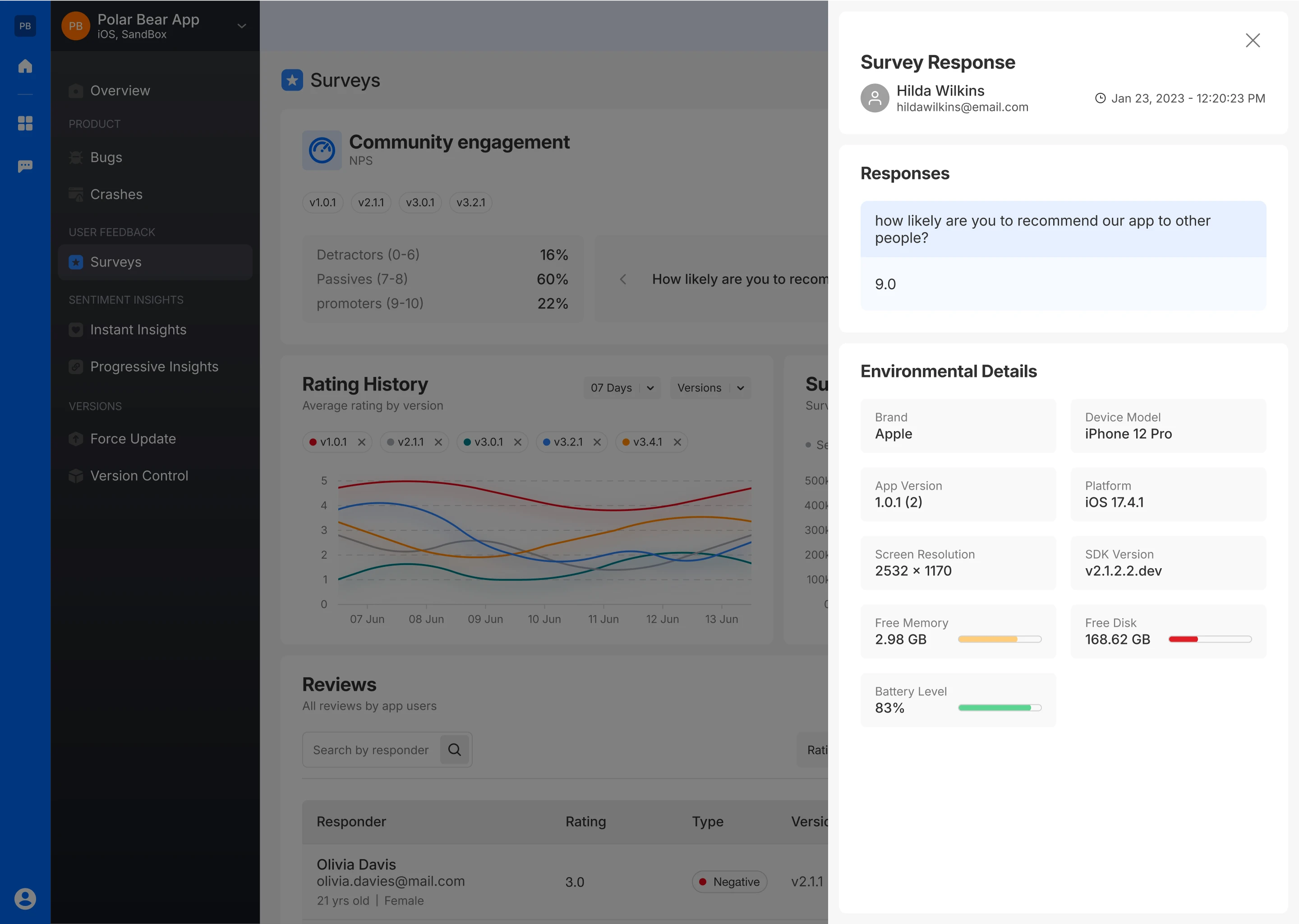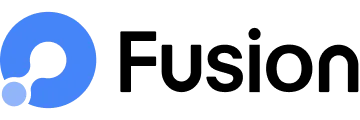Net Promoter Score Survey
The NPS Survey is designed to measure user loyalty and satisfaction through any simple question, like “How likely are you to recommend this app to a friend or colleague?” Following the NPS survey, users are shown an in-app popup from the Play Store or App Store, based on their platform. This feature enables them to provide a quick rating or review within the app, improving the likelihood of positive feedback being captured.
Step-by-Step Creation
Survey Name
- Assign a name to your NPS survey.
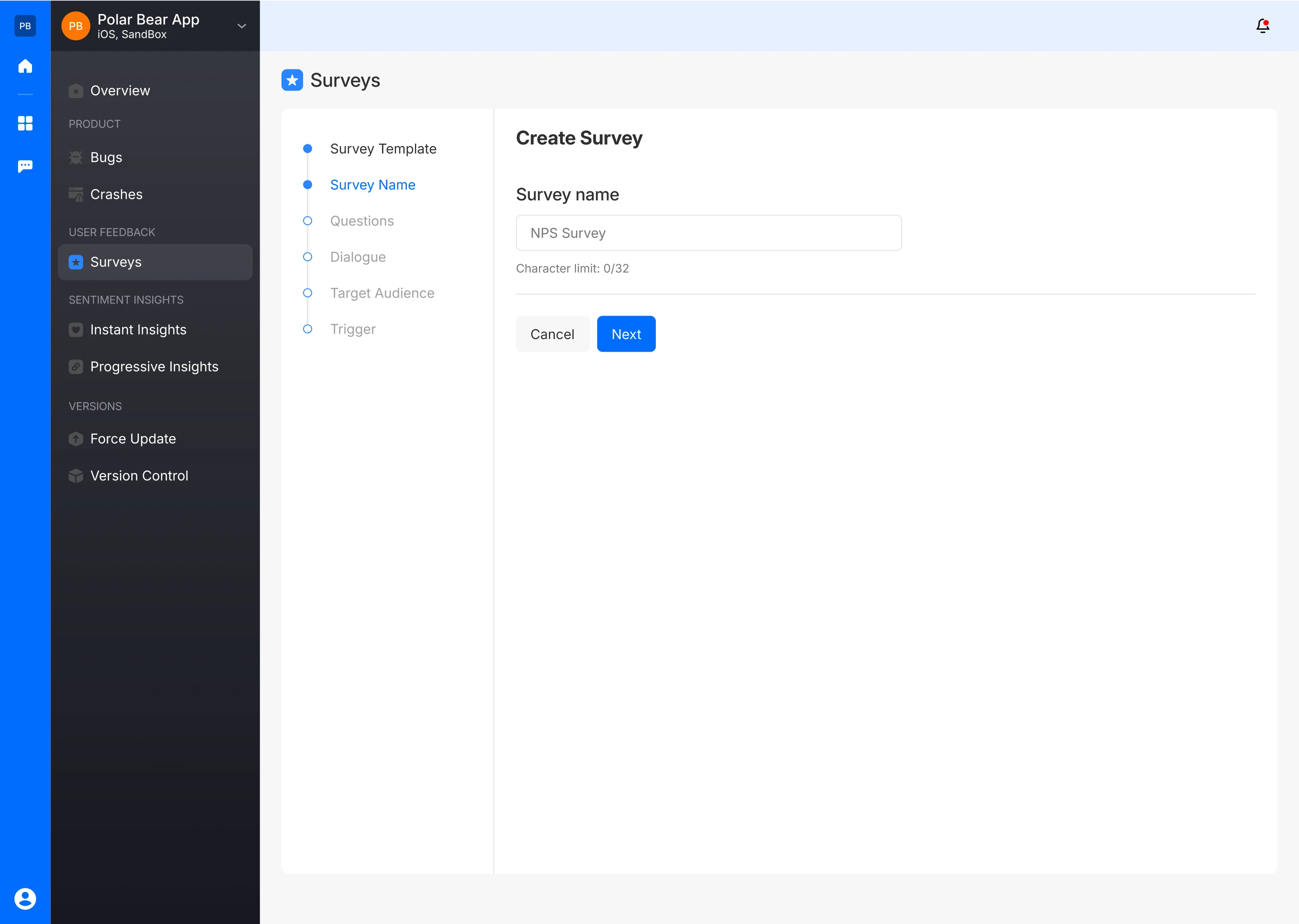
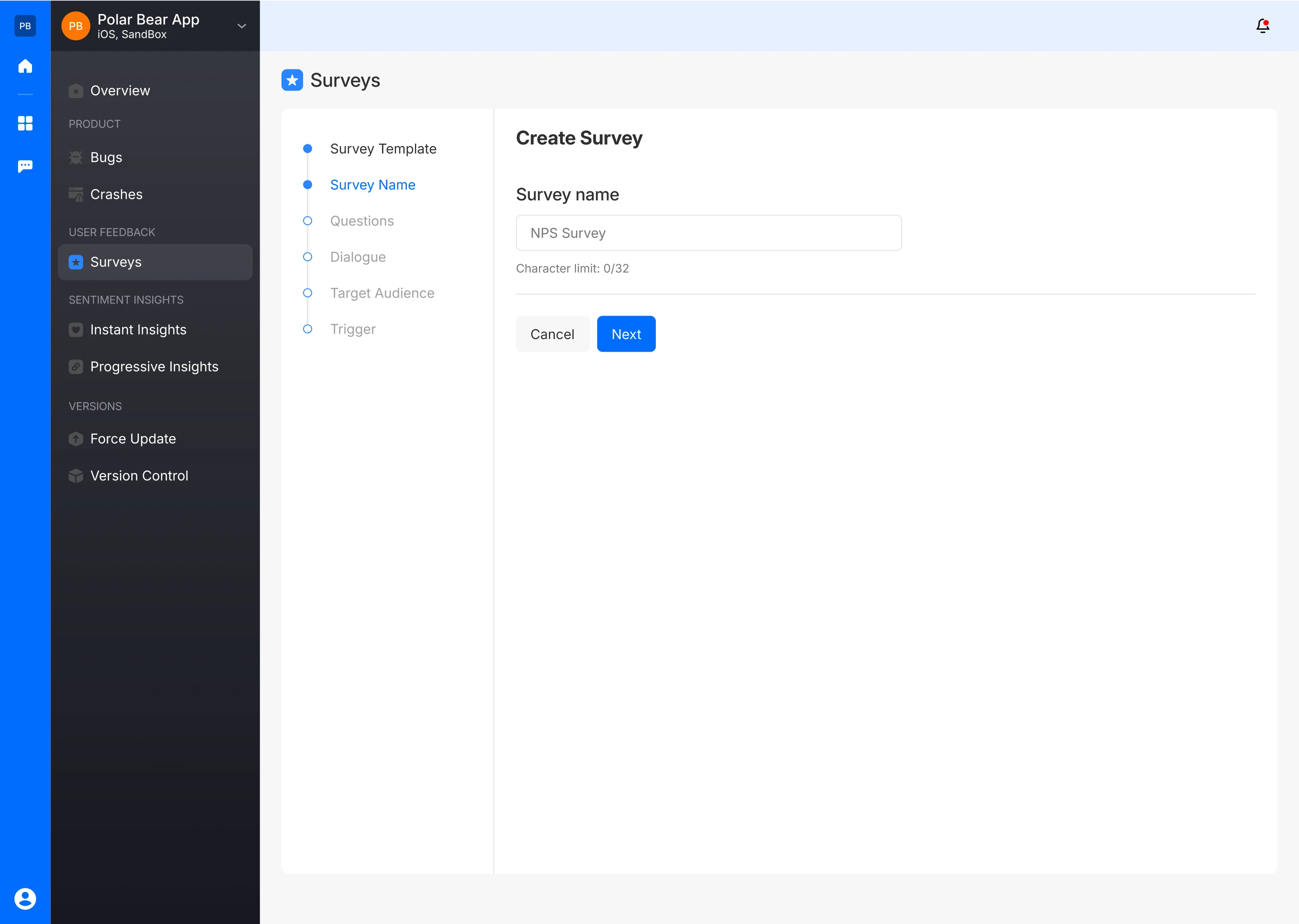
Ask Relevant Question
- Collect user feedback through a text-based question.
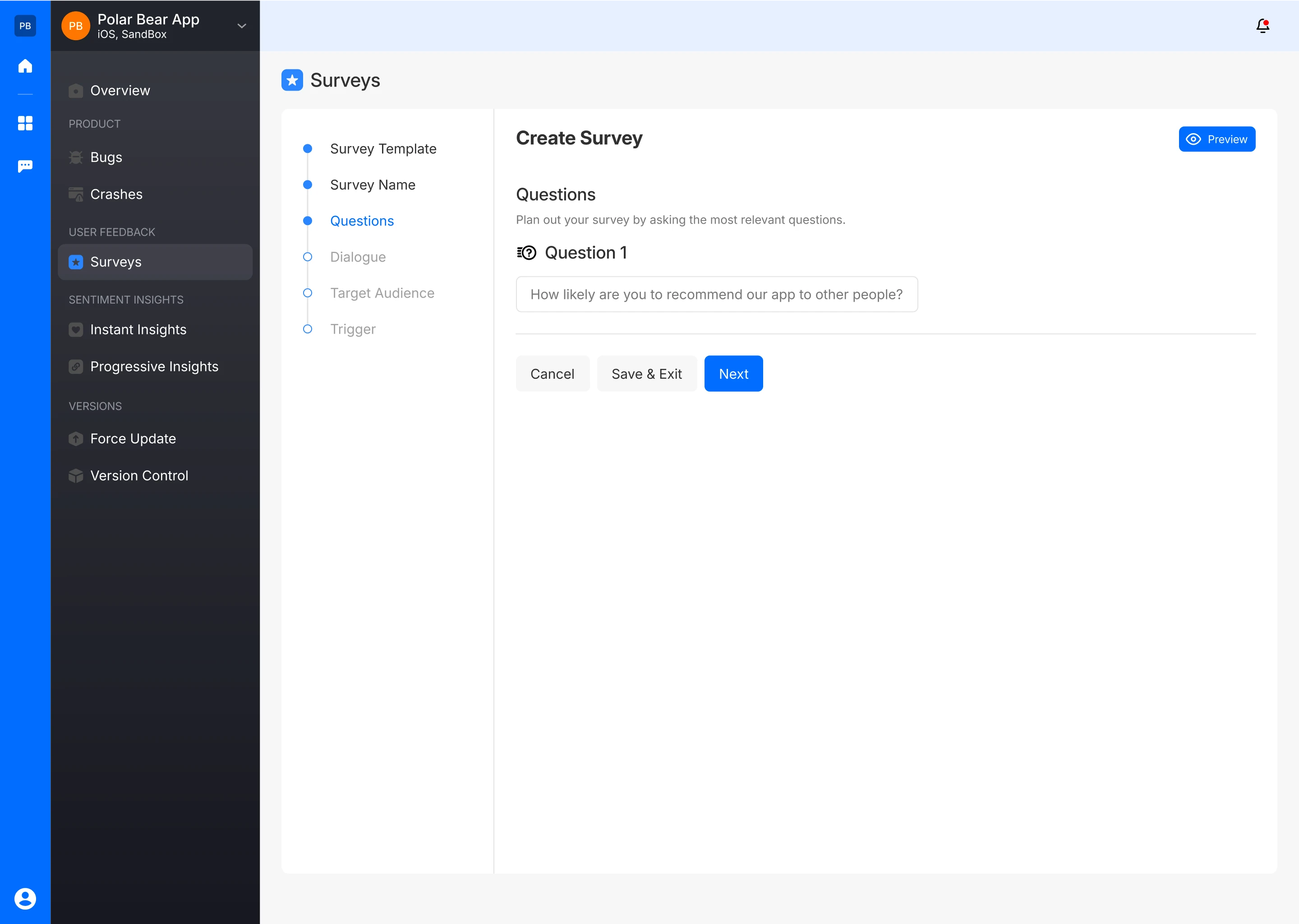
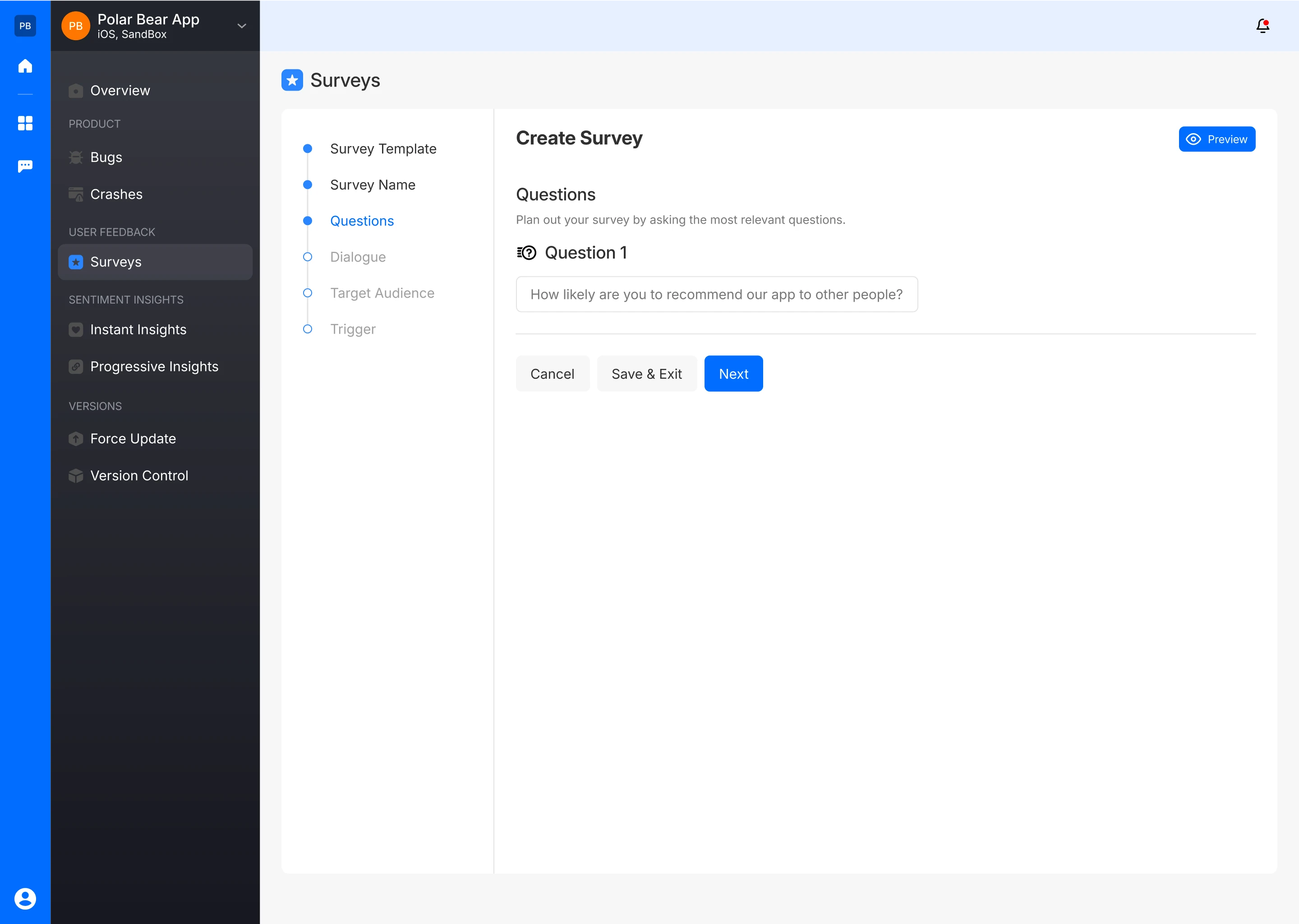
- The survey creator can also preview how the NPS rating question will appear to the user
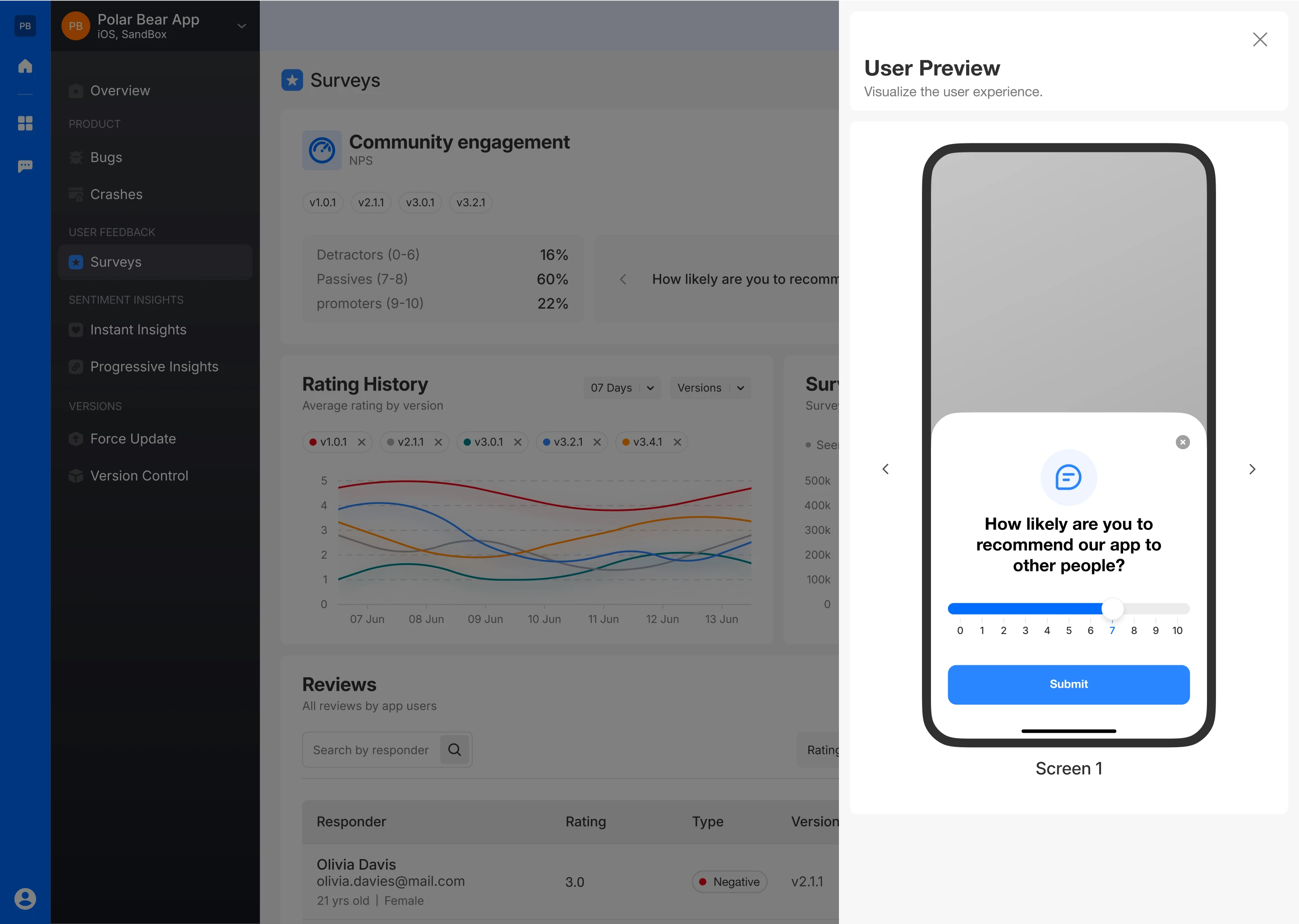
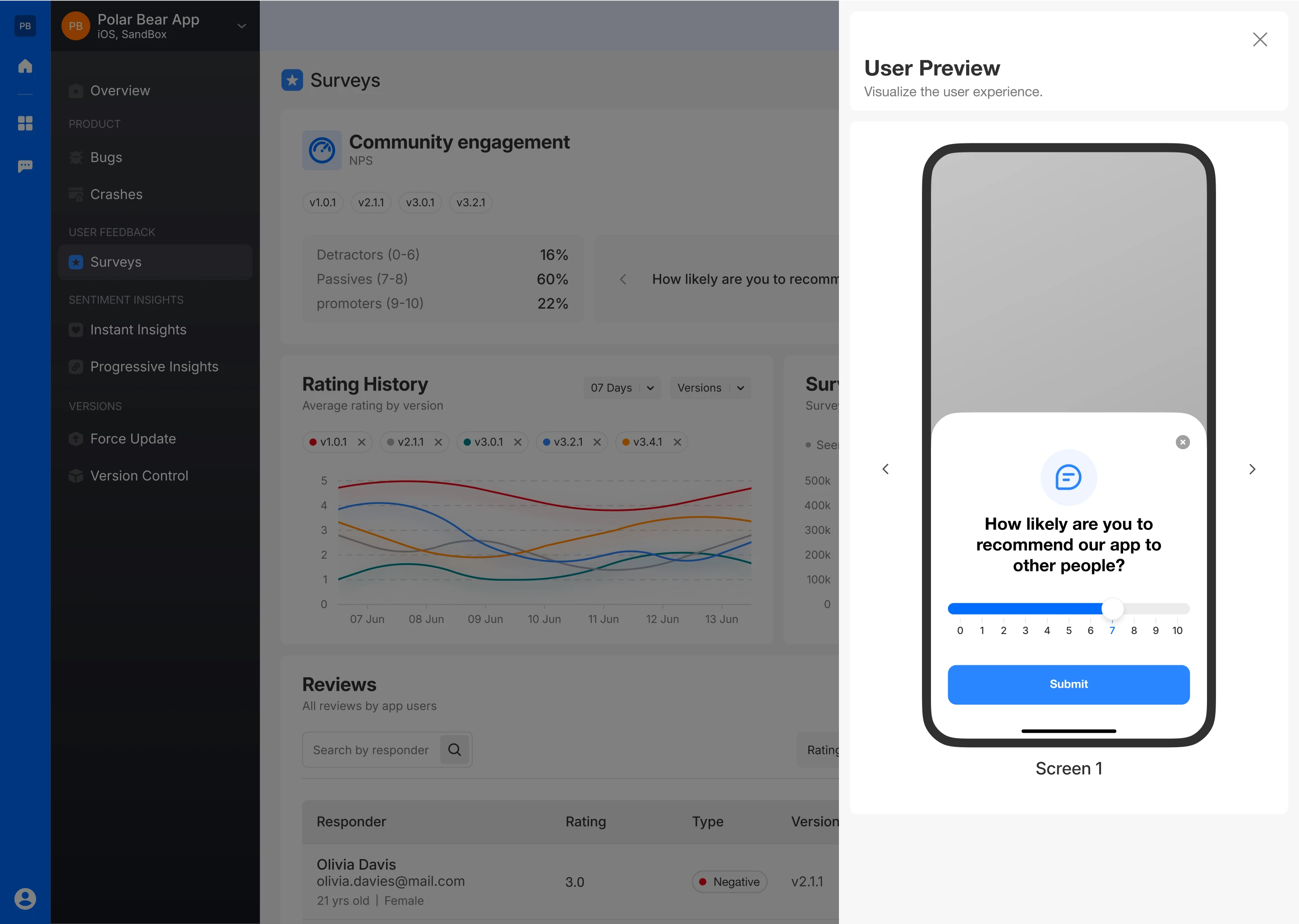
Create Feedback Dialogue
Set up different feedback dialogues based on the NPS score:
- Score 0-6: Capture feedback from detractors.
- Score 7-8: Capture feedback from passives.
- Score 9-10: Capture feedback from promoters.
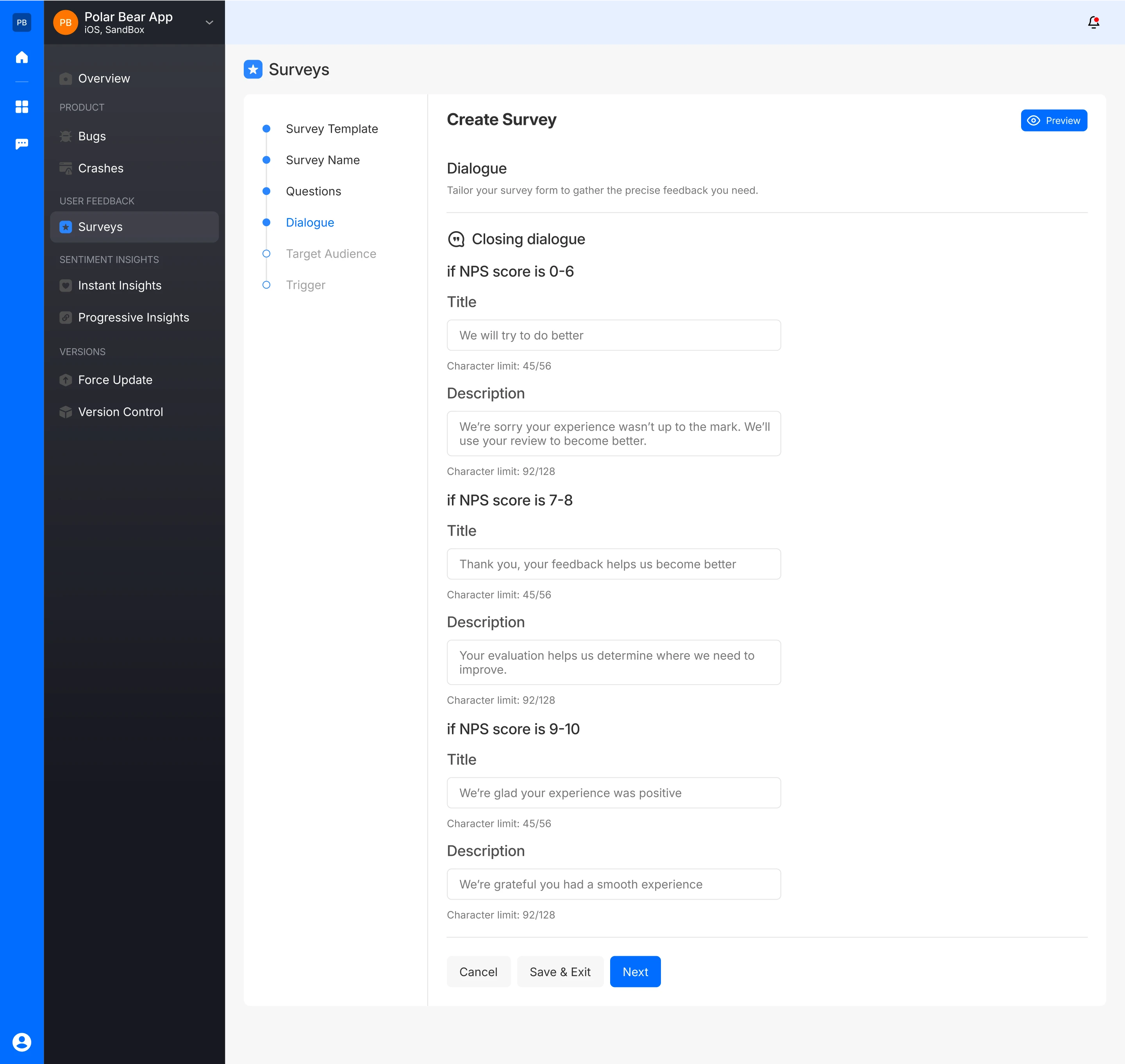
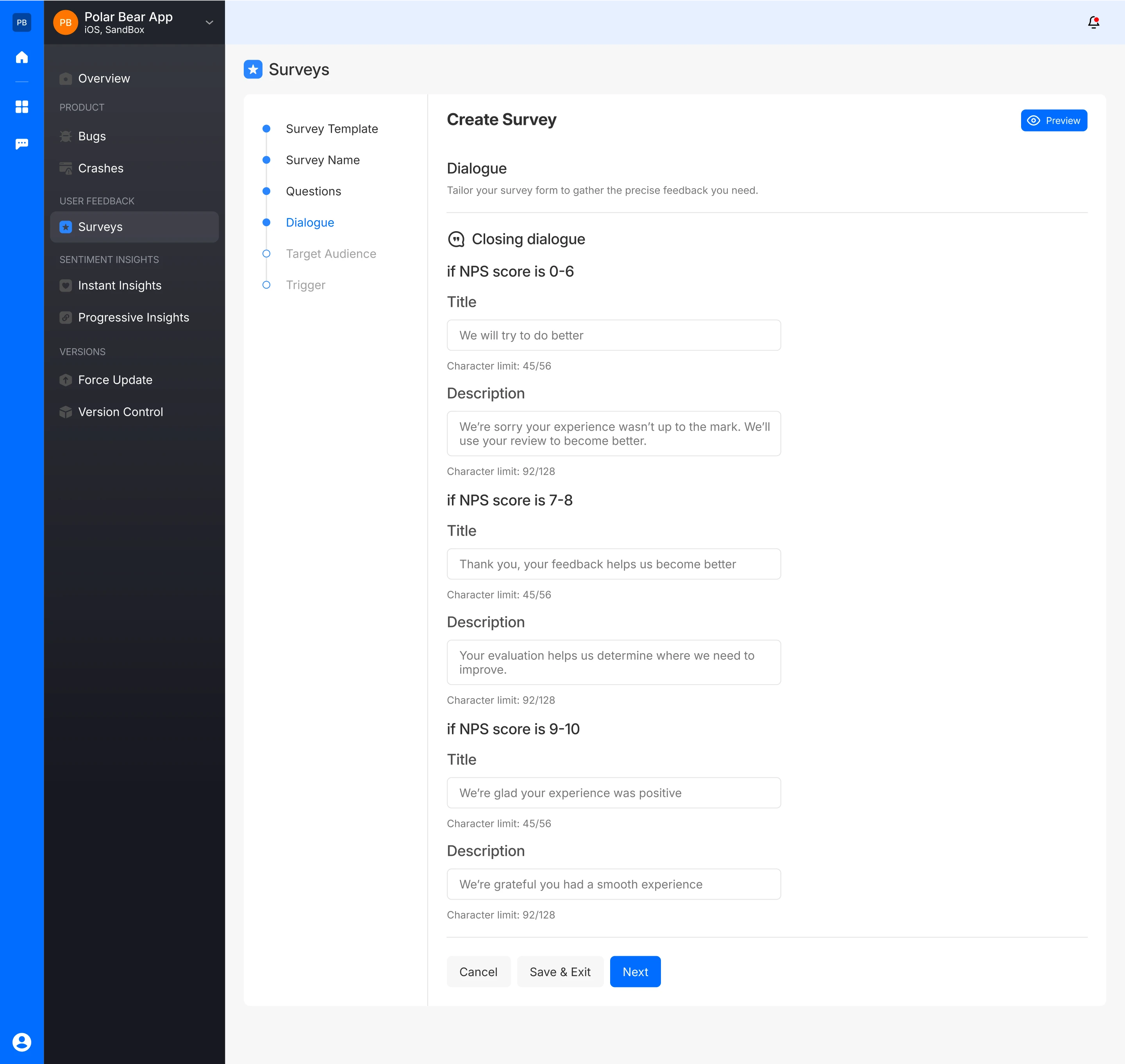
- The survey creator can also preview how the closing dialogue will appear to the user, based on the nps score they have rated. For instance, if the nps score is 0-6, the user preview will be
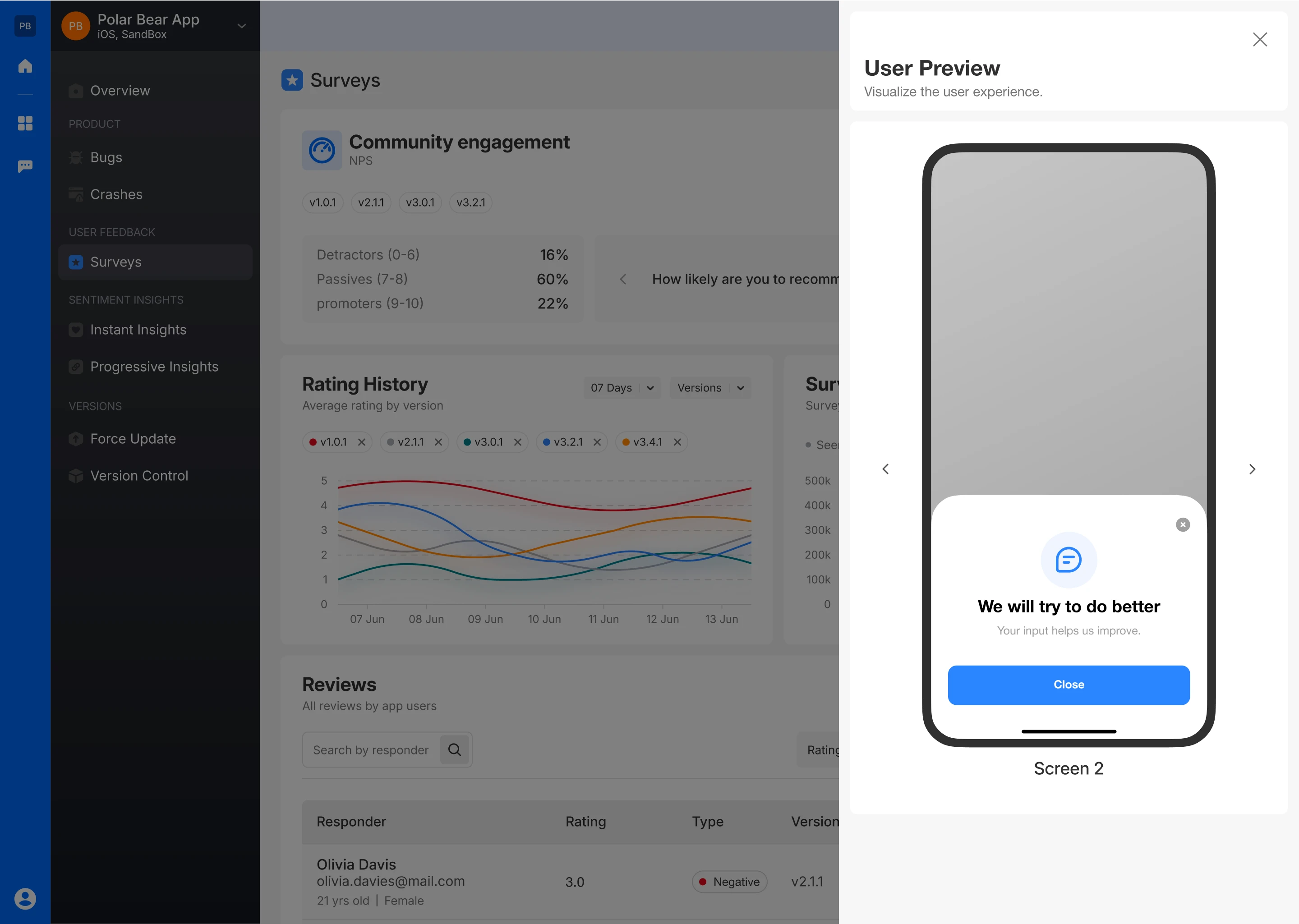
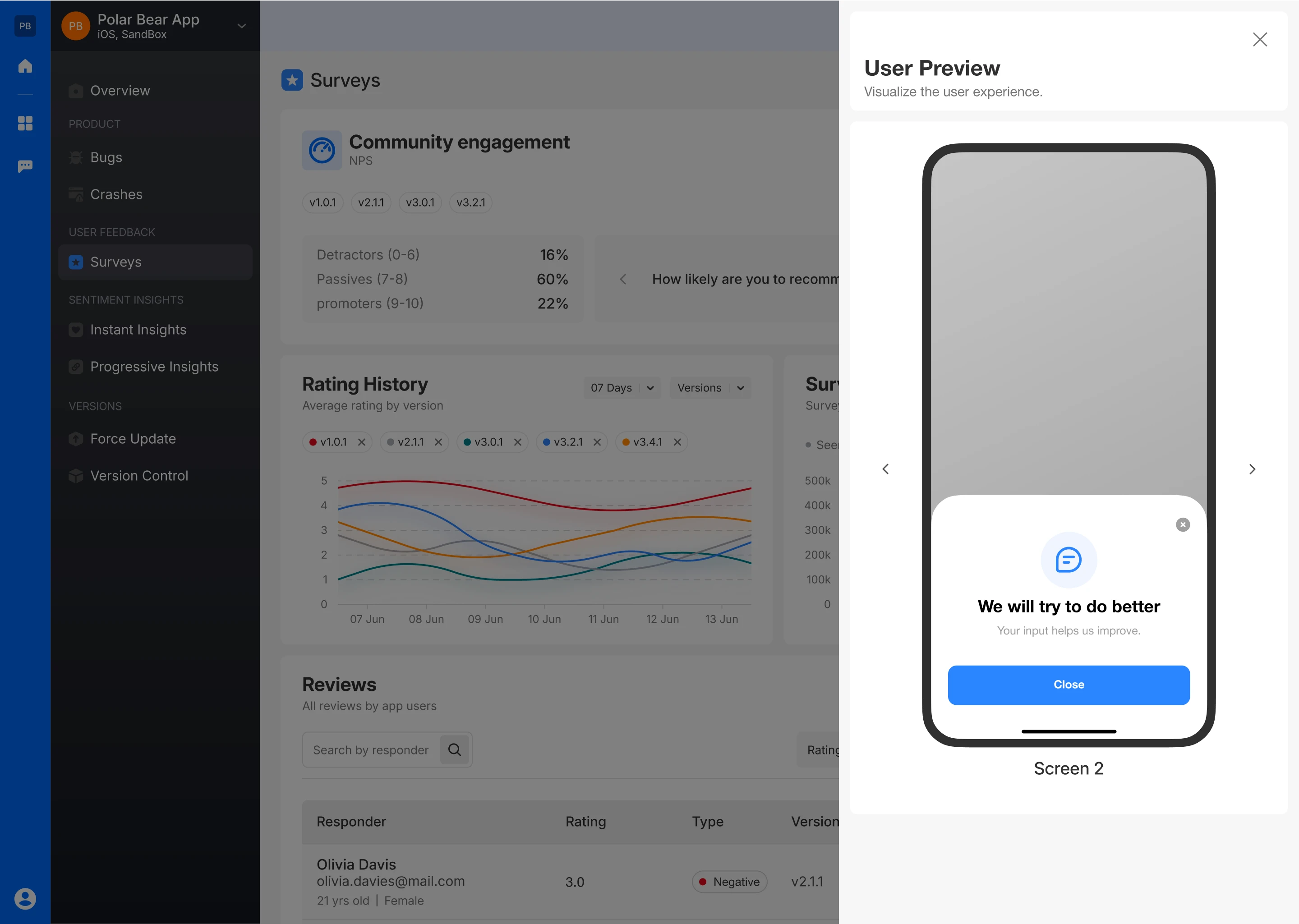
- Similarly, if the nps score is 7-8
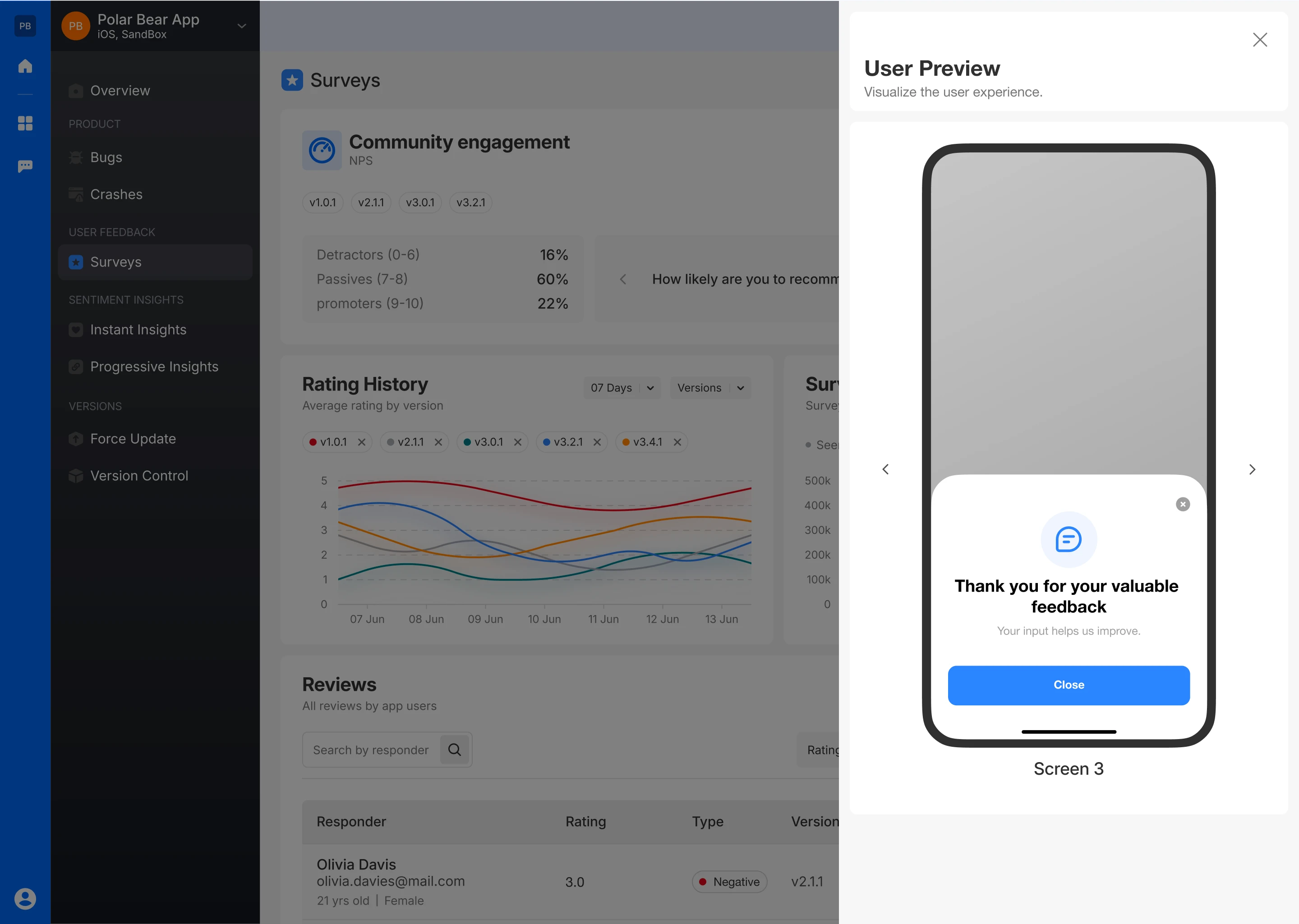
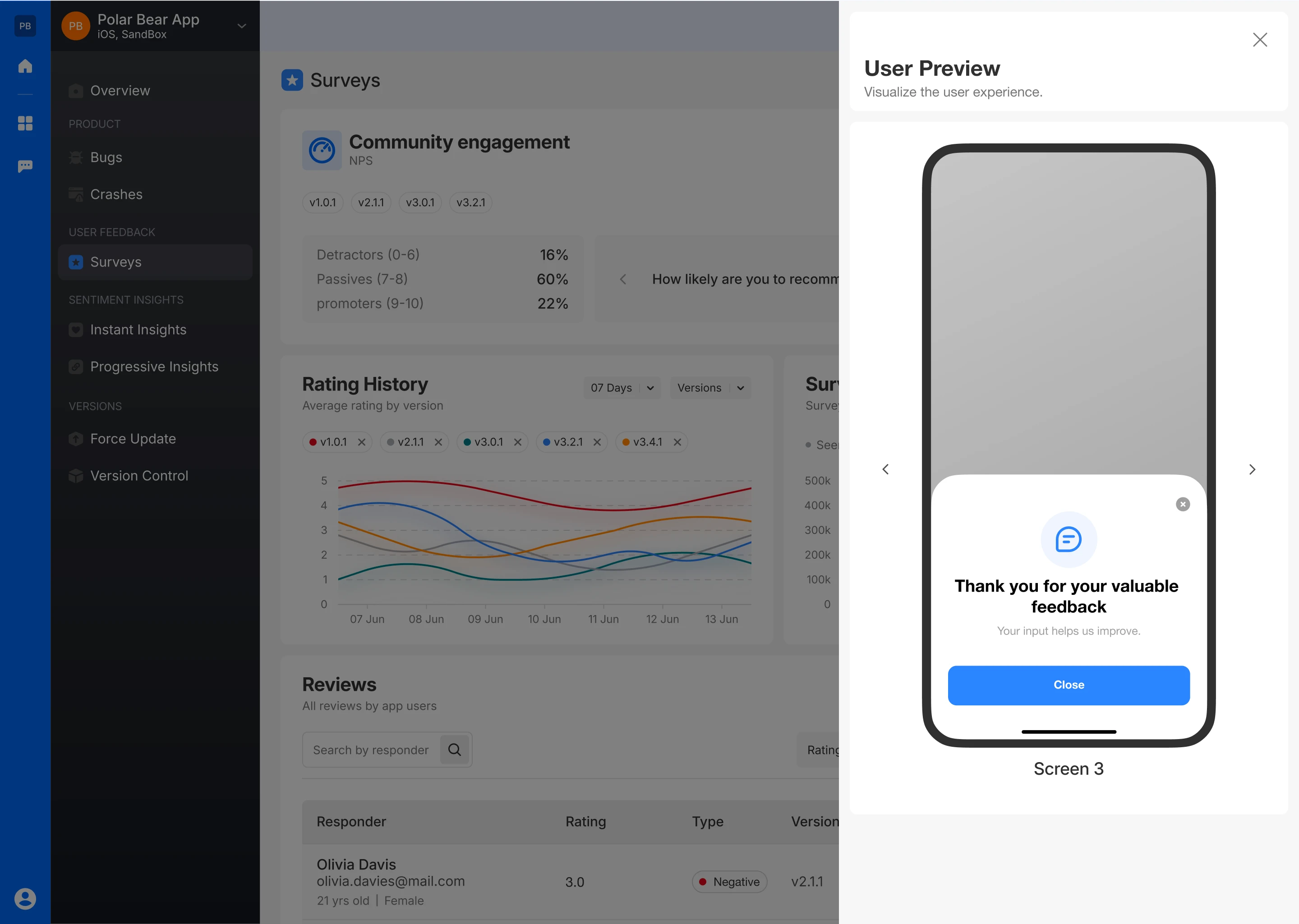
- And, if the score is 9-10
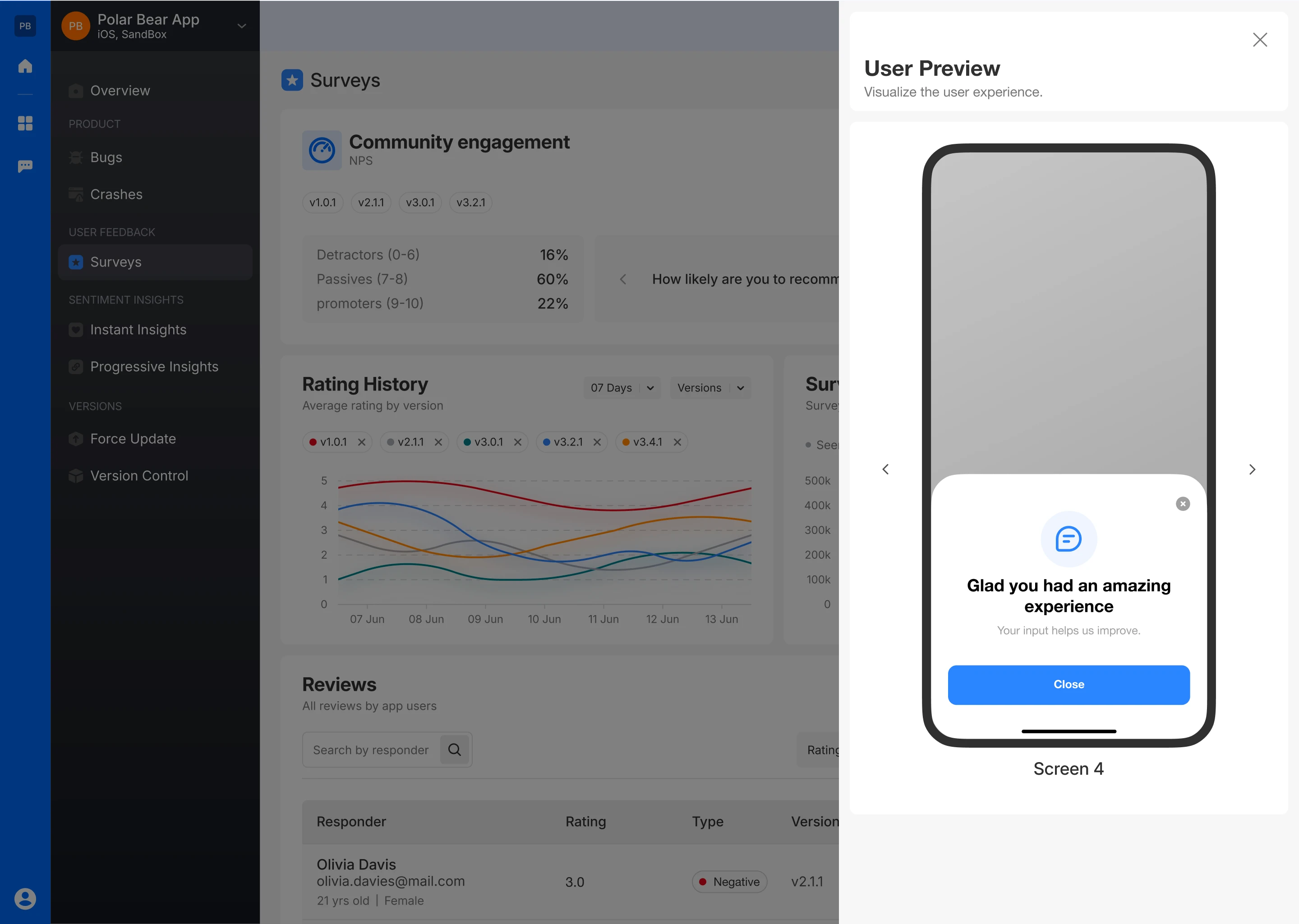
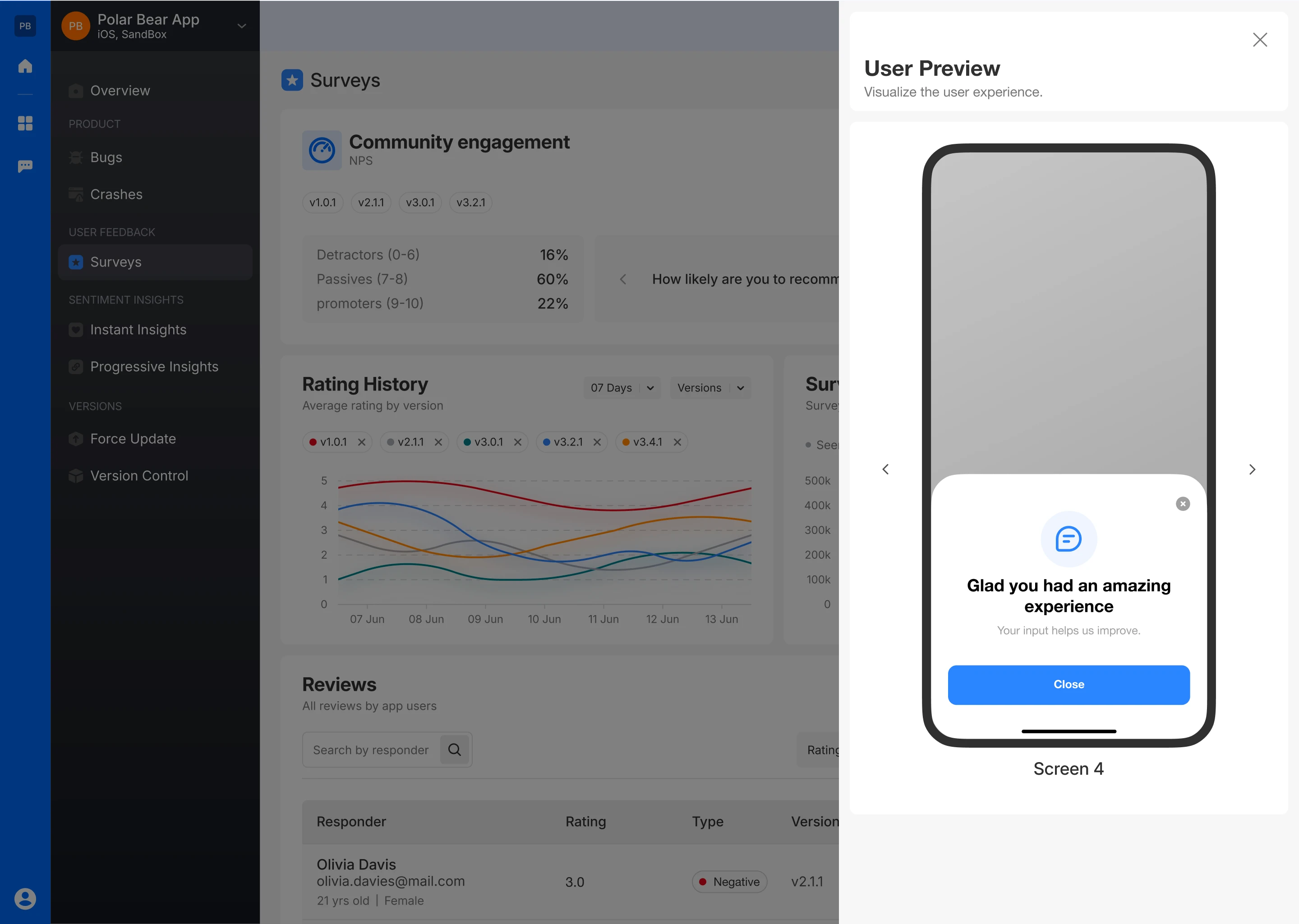
Select Target Audience
- Choose which app versions the survey will target, either by selecting specific versions or making it visible to all.
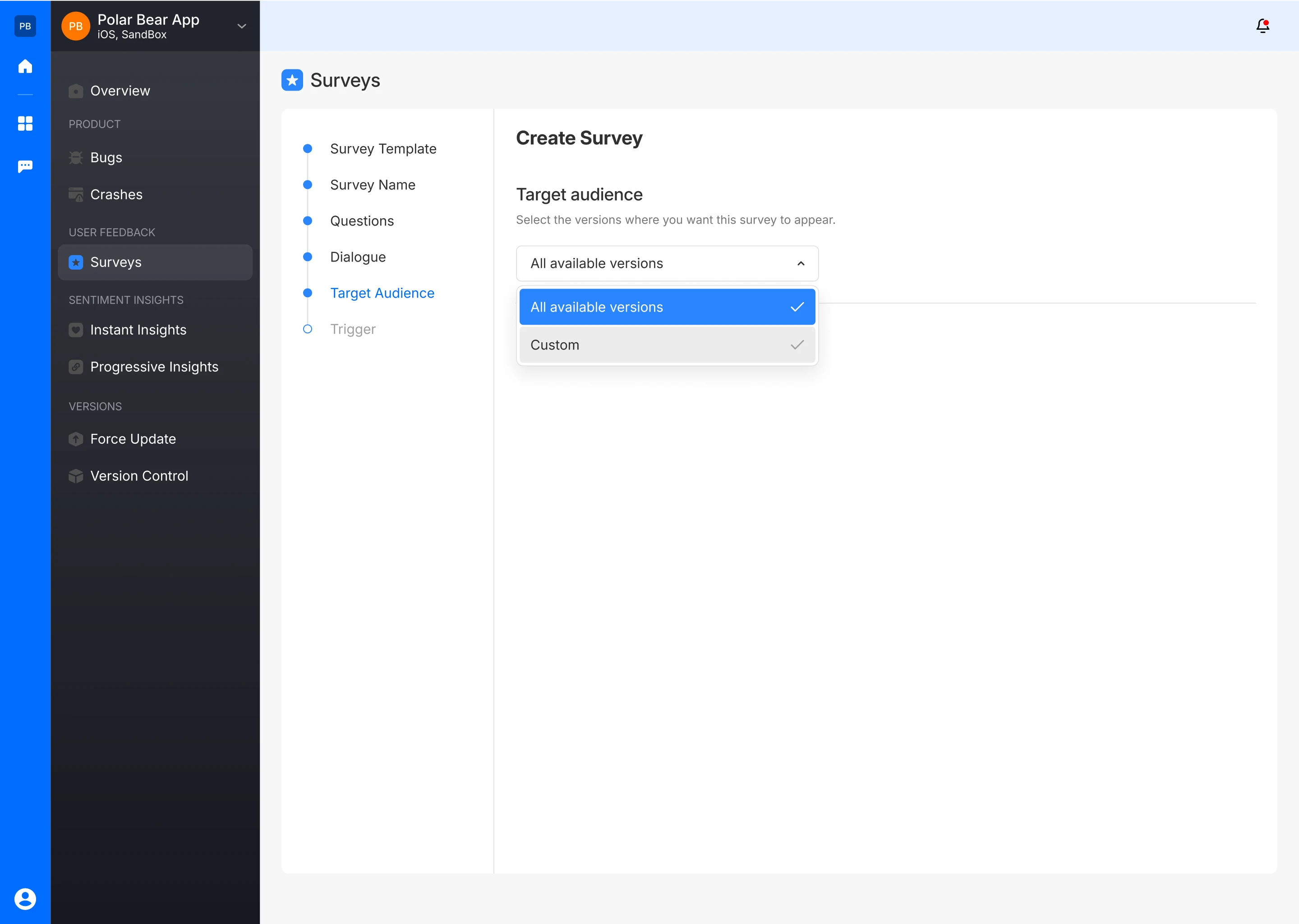
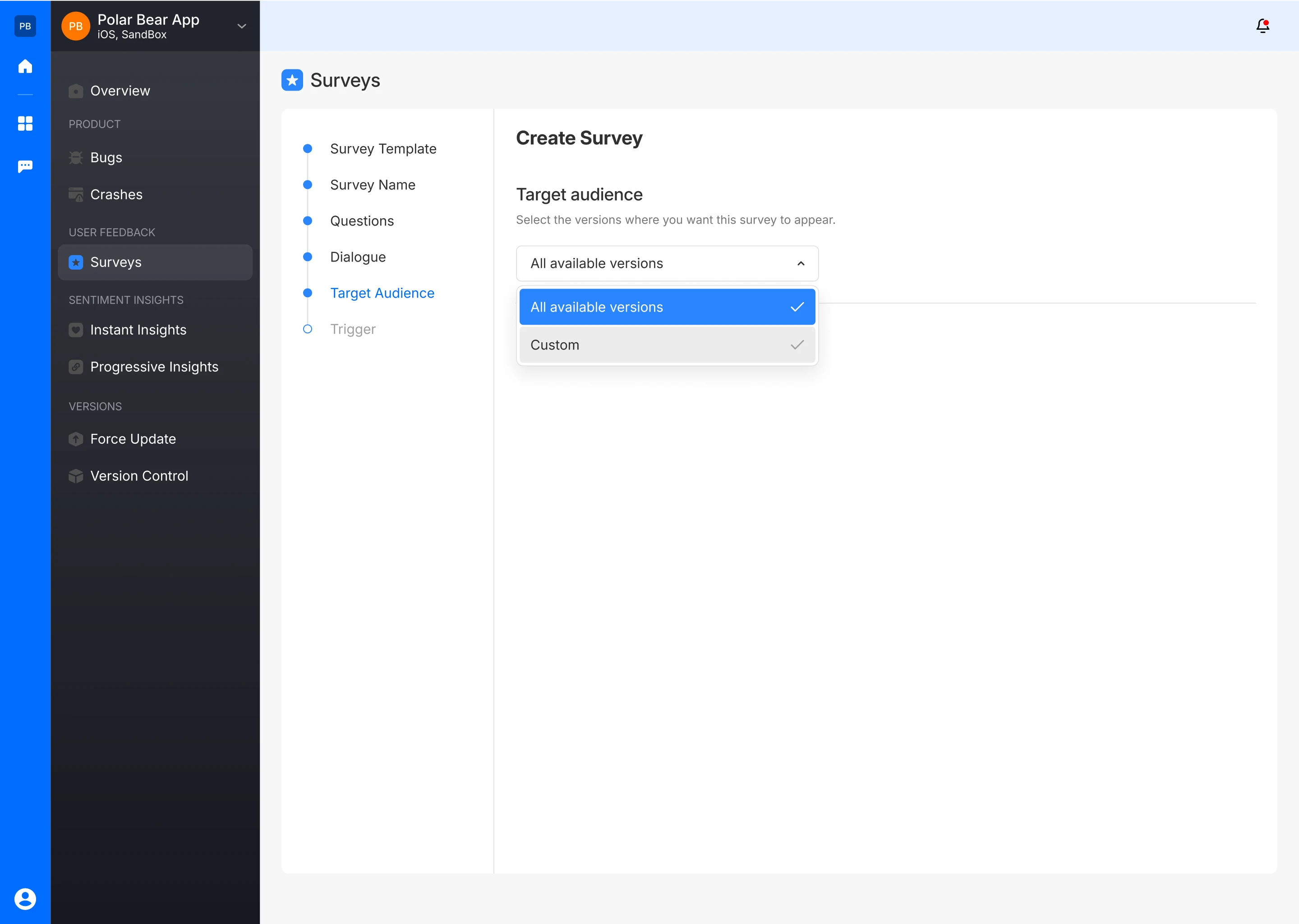
Set Up a Trigger
- Insert the provided code snippet into your app’s source code to initiate the survey. The code and instructions are available in Fusion’s documentation.
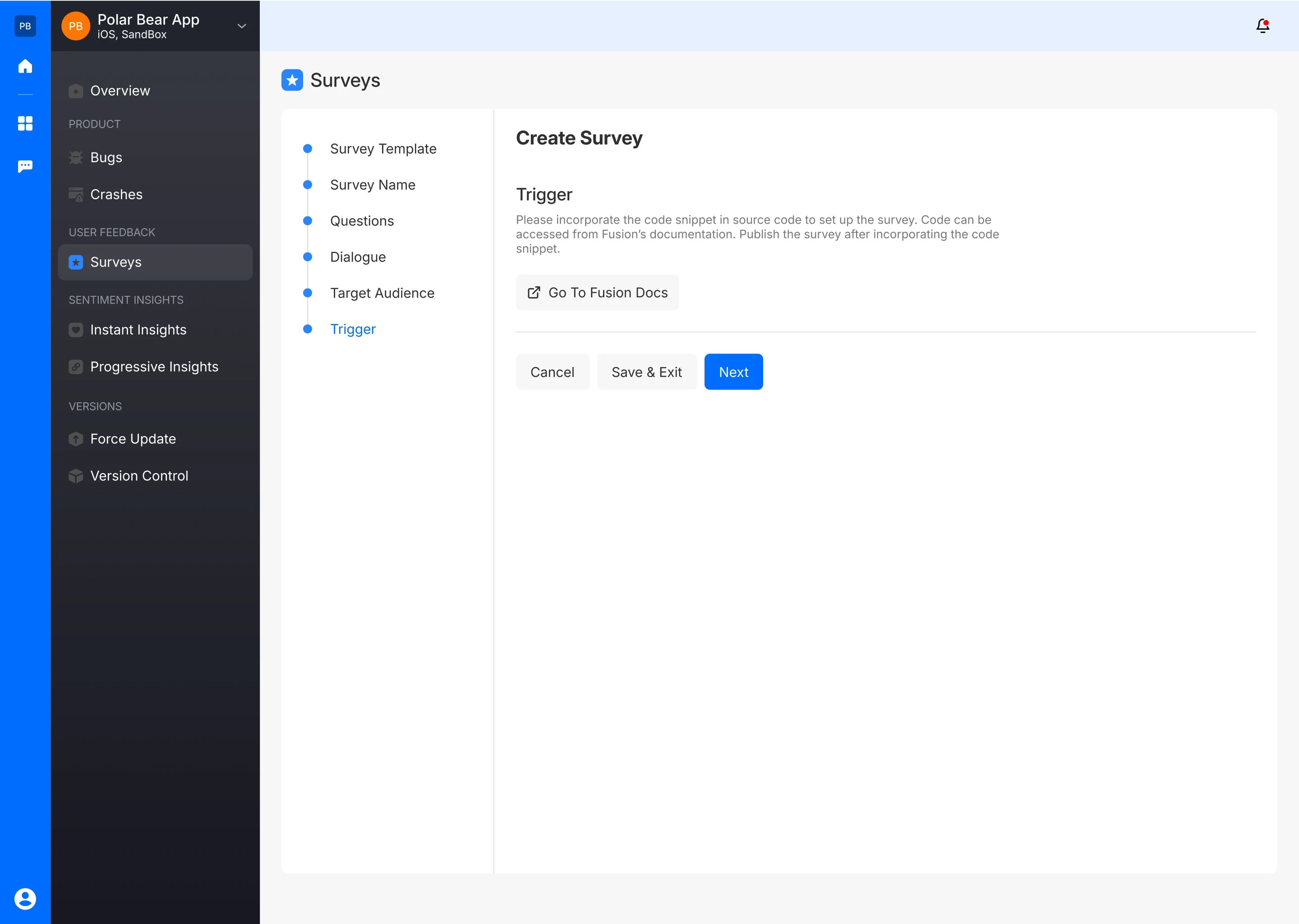
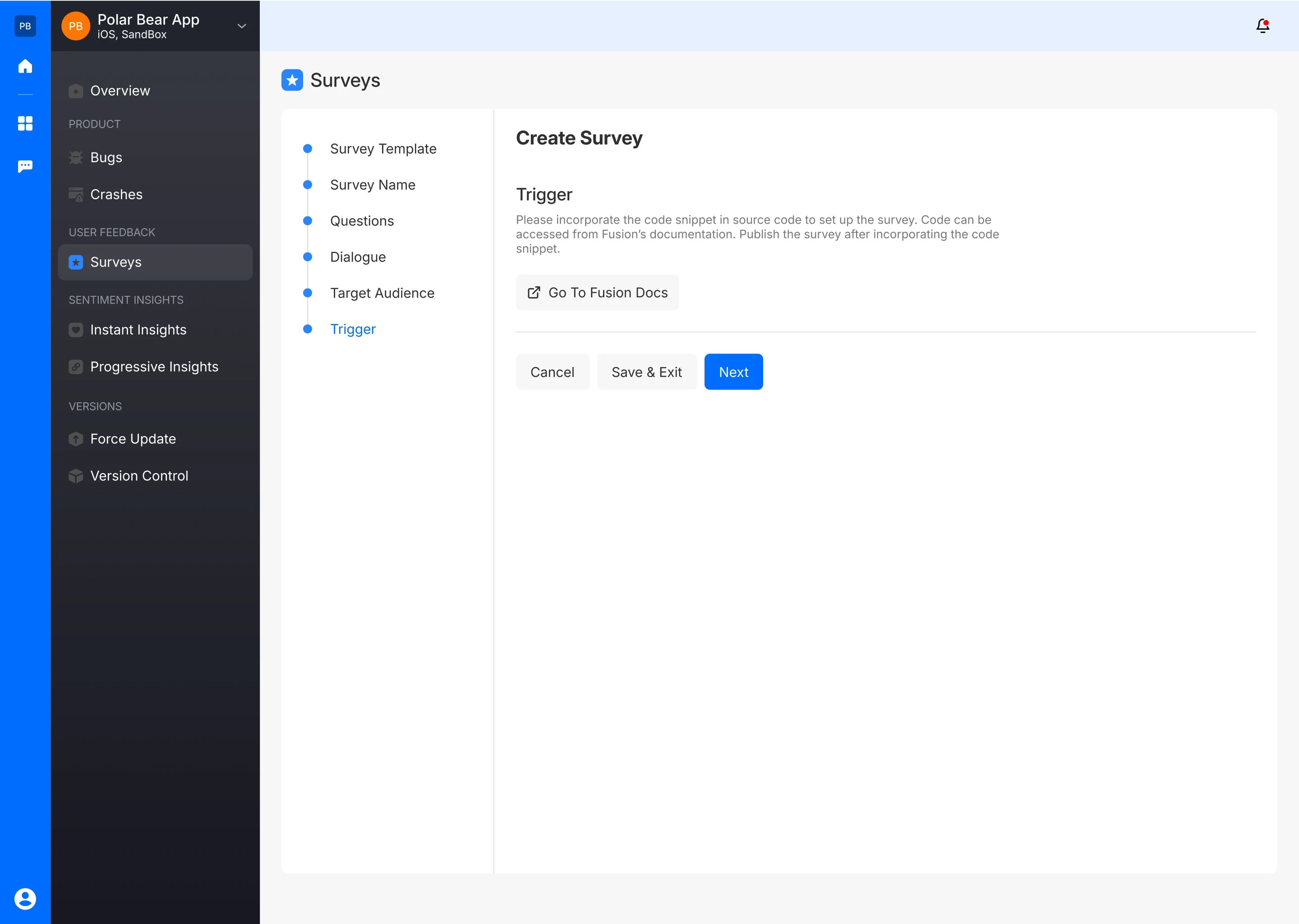
Please incorporate the following code snippet to begin utilizing Surveys
FusionSurveyManager.showSurveyController(navigationController: self.navigationController)
{
// perform your logic here
}
This method throws an exception if the rating engine is not configured in the Fusion dashboard. To use it safely, wrap the method in a try-catch block.
do {
try FusionSurveyManager.showSurveyController(navigationController: self.navigationController)
} catch {
// Handle the error here
}
After embedding the code, publish the survey.
Publish Survey
- After setup, publish the survey to start gathering user responses.
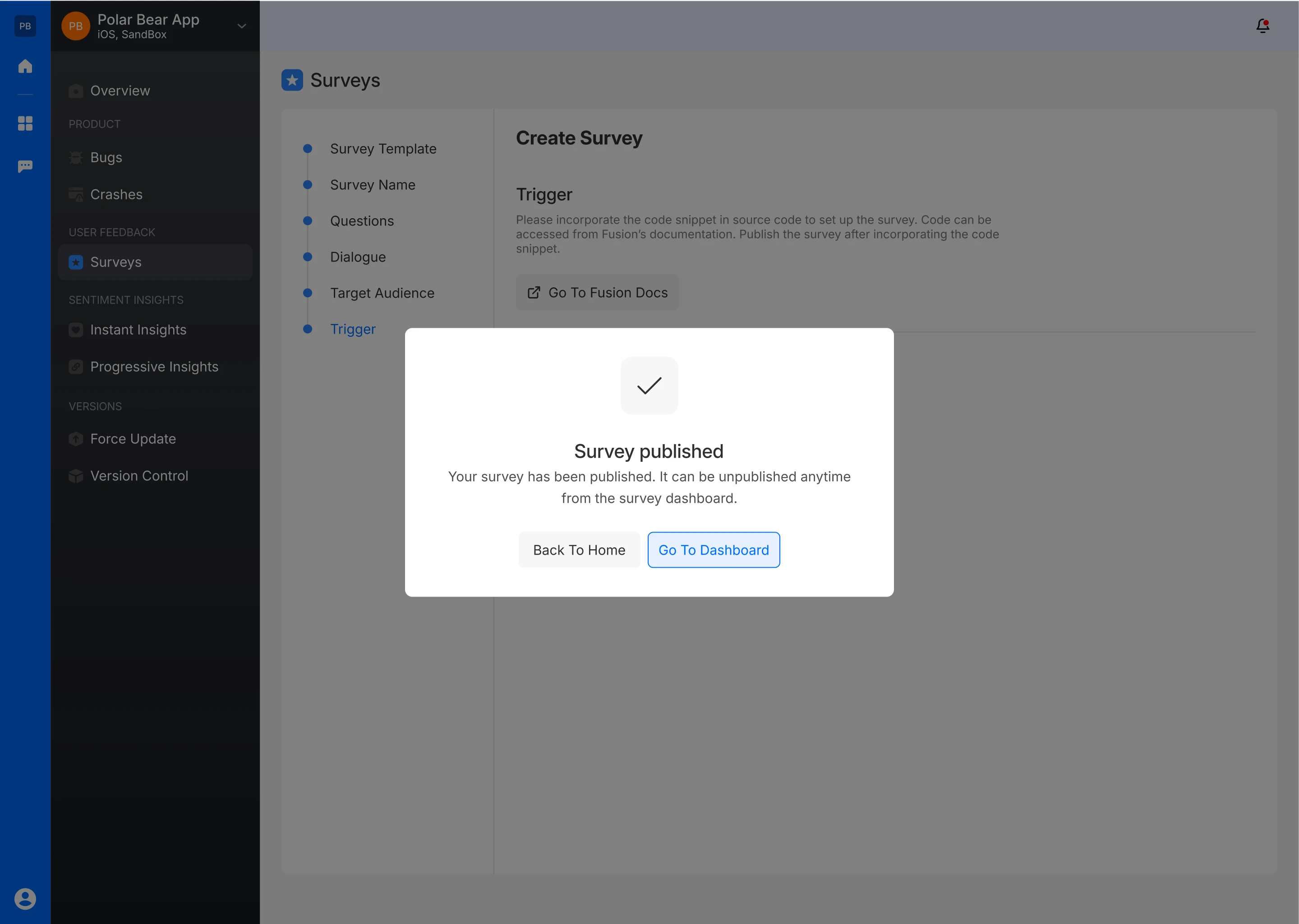
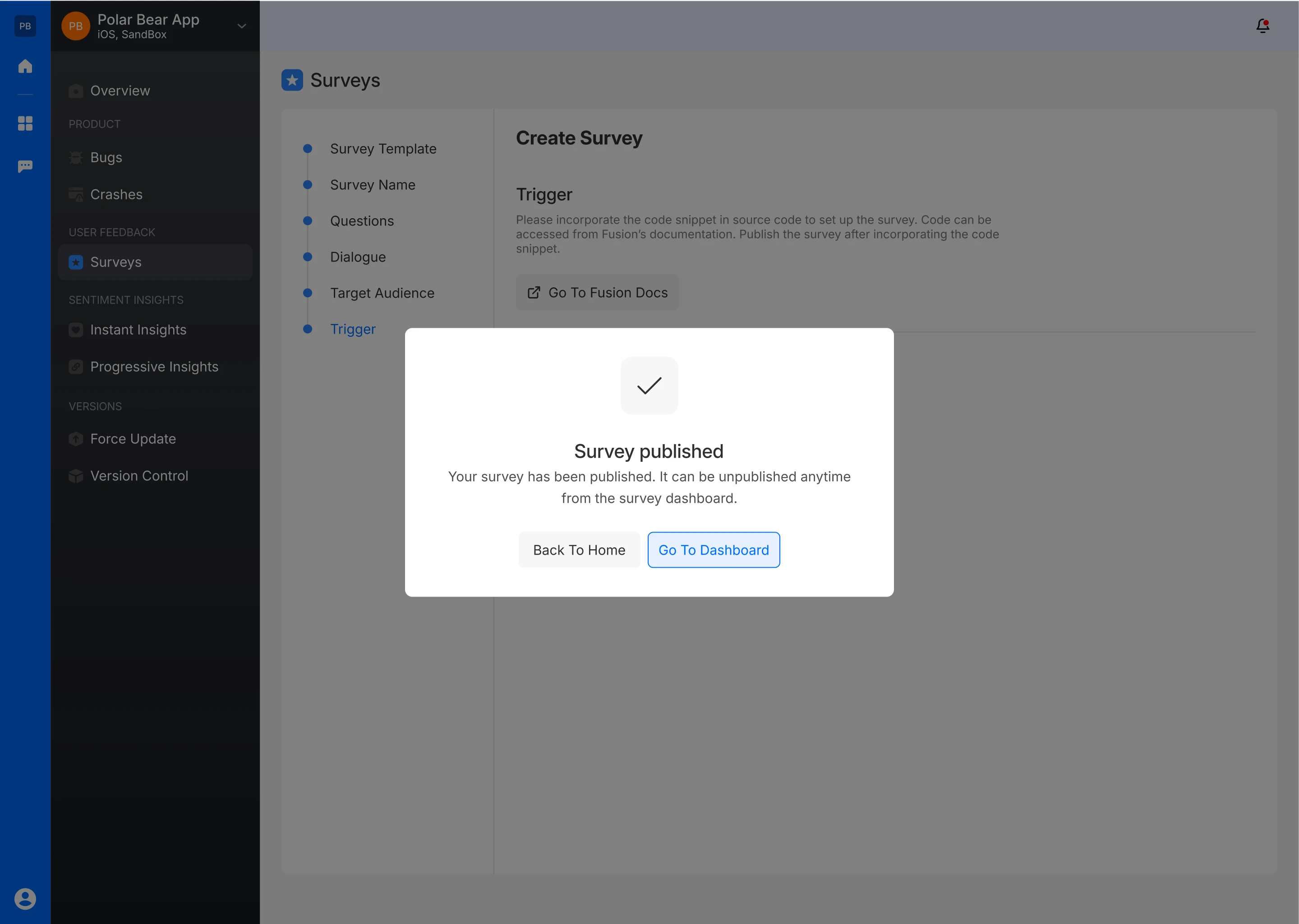
Analytics
App Version
It displays the app versions that have been targeted for this survey.
NPS Breakdown
The NPS breakdown is shown with percentages for Detractors, Passives, and Promoters. This gives a quick overview of the customer sentiment distribution.
Survey Question
The survey question is displayed, allowing us to view the specific question the user has responded to.
Action Buttons
Options to publish/unpublish, preview, duplicate or delete the survey and its results.
Rating History Graphical Analysis
A line chart visualizes the rating history across different app versions, allowing users to track how the NPS has evolved over time. Users can filter the data by days and by specific versions .
Survey Response Graph
Another line chart compares the number of users who have seen the NPS survey to those who have responded, helping to gauge engagement levels. This section also allows filtering by days.
Reviews Section
Search and Filters
The reviews can be filtered by criteria such as Rating, Type (Promoter, Passive, Detractor), Version, Country (if allowed), and Date. This enables a deep dive into specific subsets of user feedback.
Review List
The list displays individual NPS ratings, showing the following details:
- Responder Information: Name, email, age, and gender of the reviewer (if allowed)
- Rating: The NPS rating provided by the respondent (e.g., 9 or 10 for Promoters, 0-6 for Detractors).
- Type: The classification of the respondent as a Promoter, Passive, or Detractor.
- Version: The version of the app being rated.
- Country: The geographic location of the respondent.
- Date: The date the survey response was submitted.
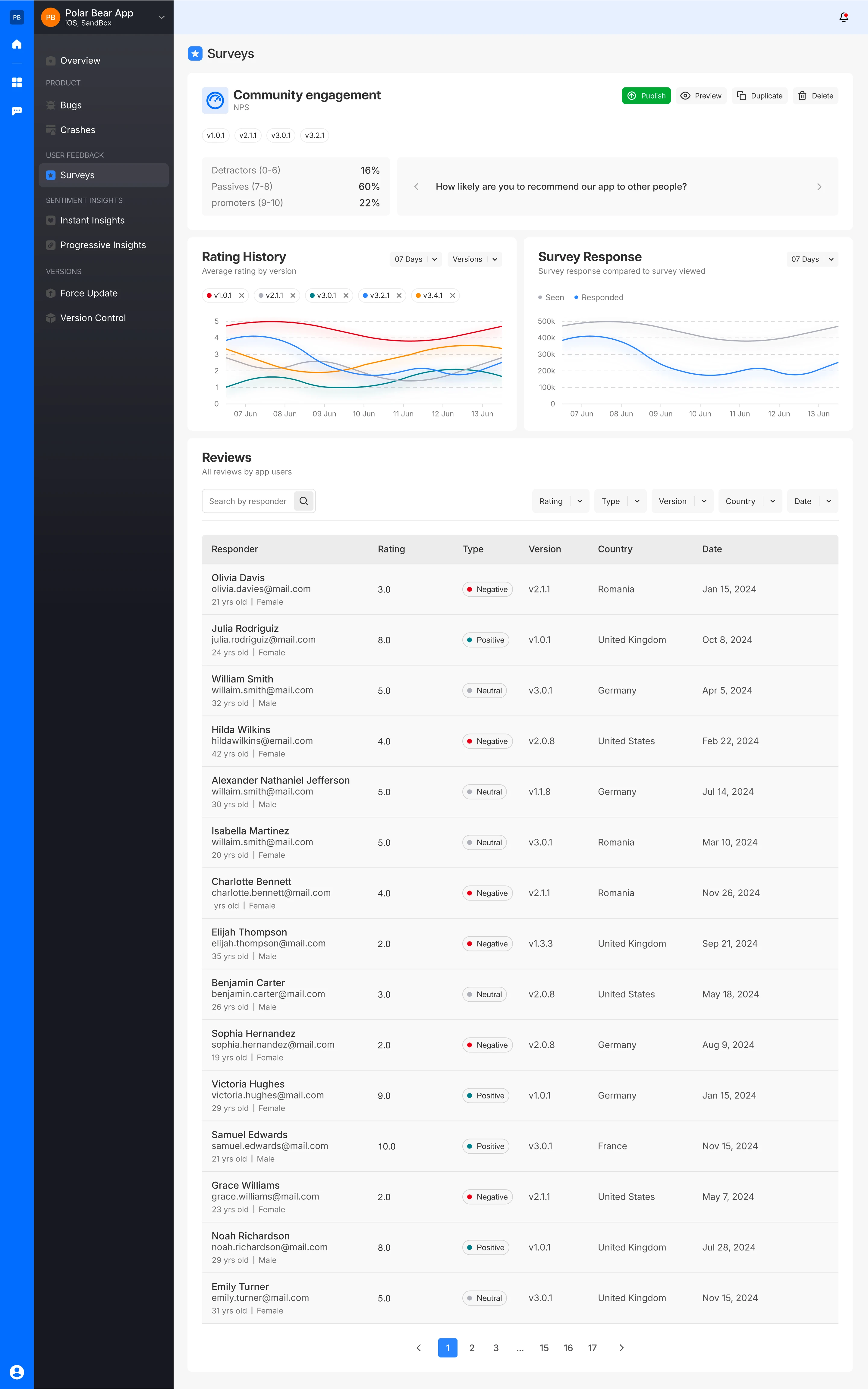
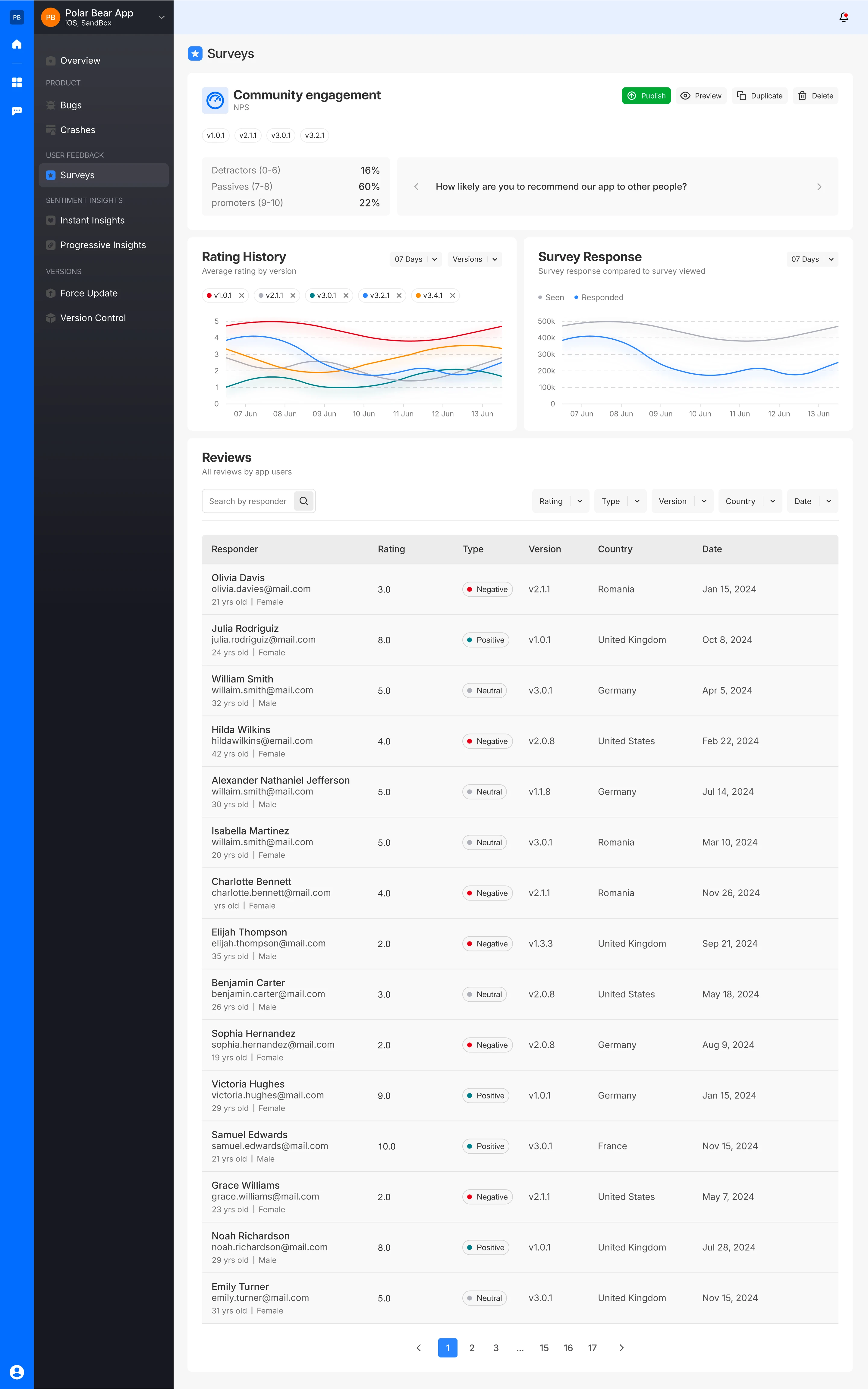
Responder Details
You can also access detailed information about each survey responder. This includes not only the questions and their responses but also the responder's environment details. These details encompass:
- Brand: The manufacturer of your mobile phone.
- Device Model: The variant of your mobile phone.
- App Version: The release number of your mobile app.
- Platform: The Operating system of your mobile phone.
- Screen Resolution: The screen resolution of the bug reporting device.
- SDK Version: The software development kit version integrated into your mobile app.
- Free Memory: The memory remaining in the bug reporting mobile phone.
- Free Disk Space: The space available on the hard drive of your device
- Battery Level: The battery remaining in your mobile device
This detailed information helps provide context for user feedback, allowing for more targeted and effective improvements.