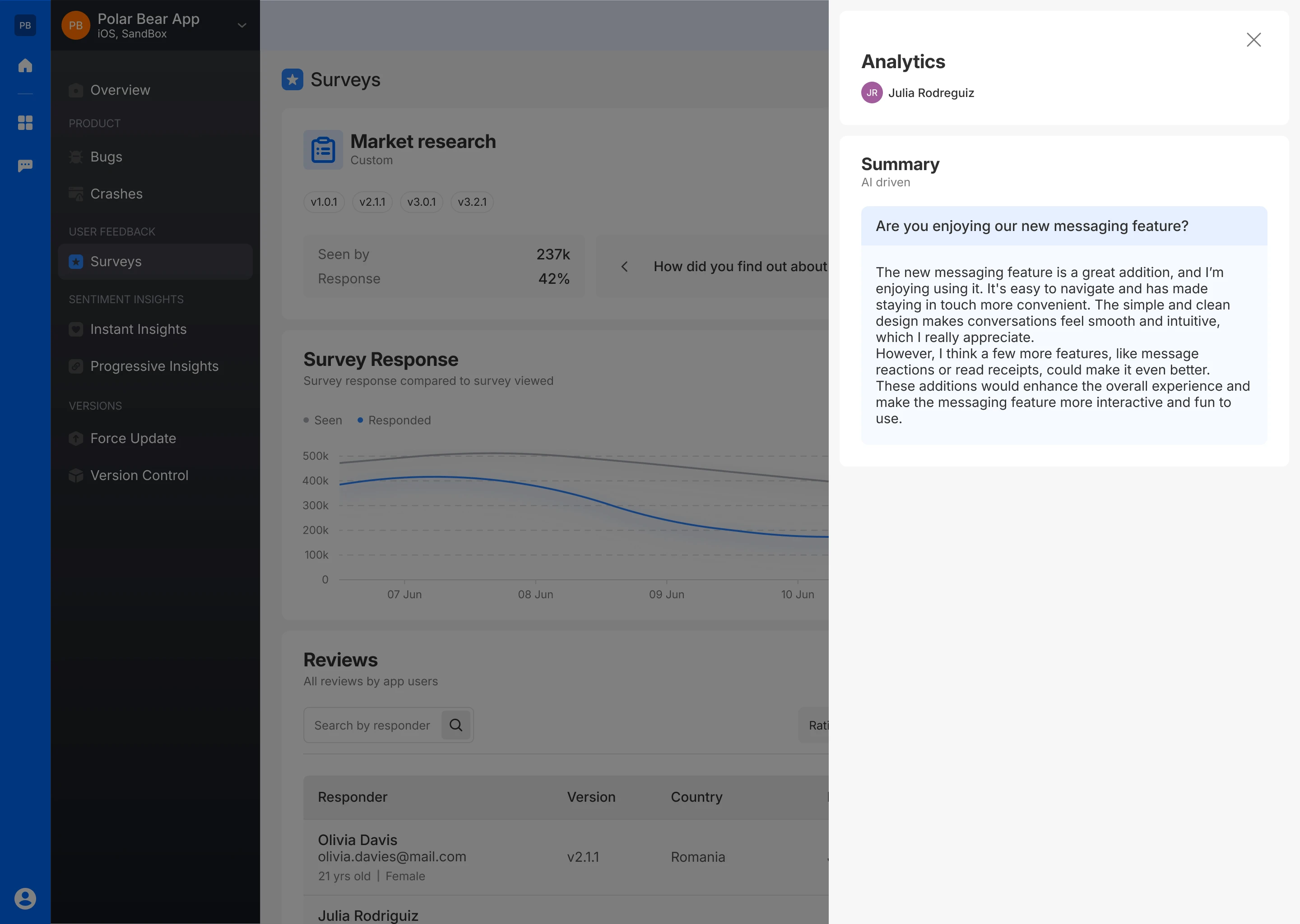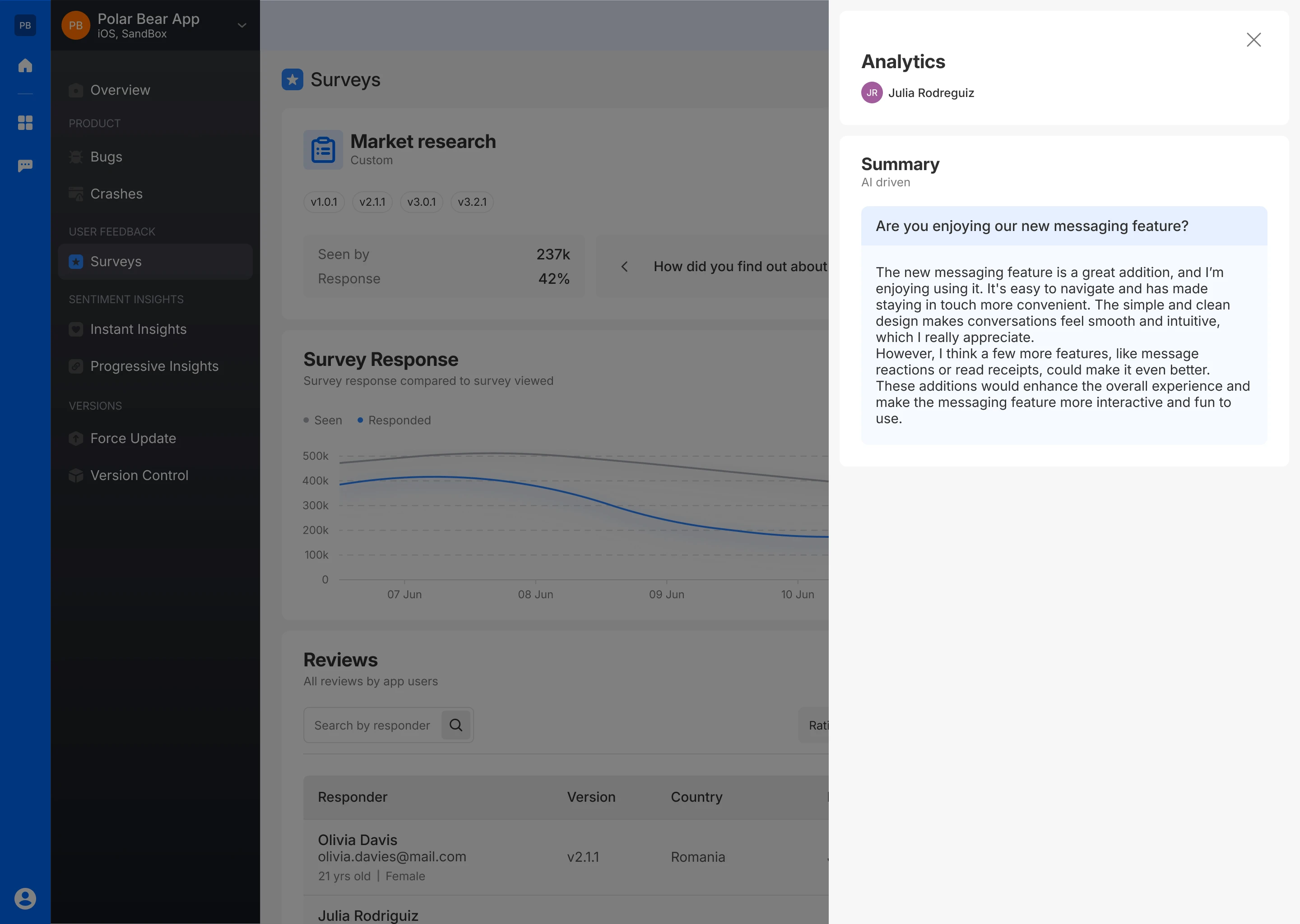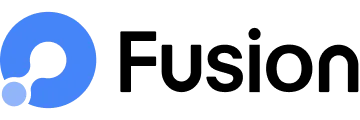Custom Survey
The Custom Survey offers flexibility to gather specific feedback based on your unique needs.
Step-by-Step Creation
Survey Name
- Start by naming your custom survey.
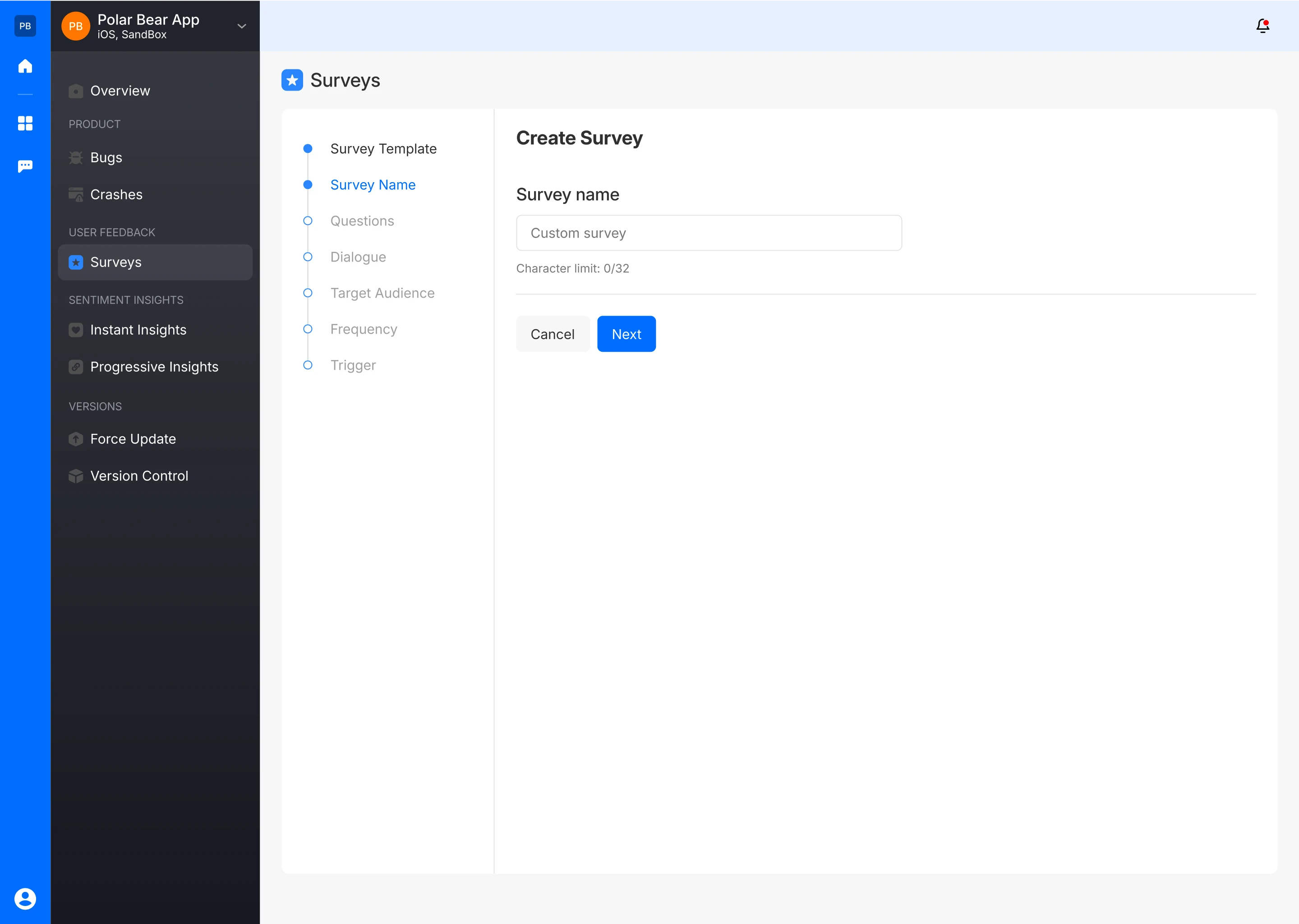
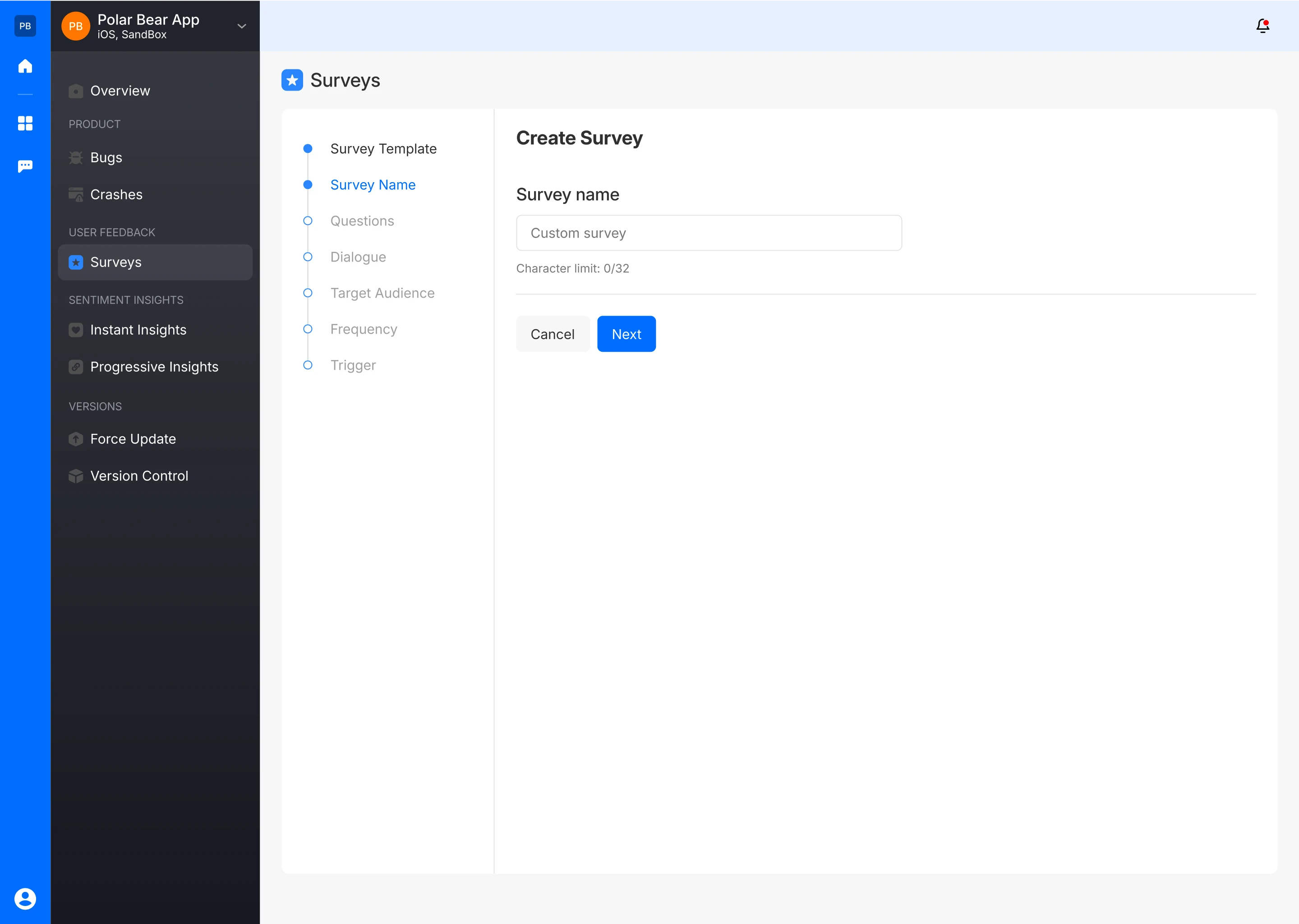
Ask Relevant Questions
- Ask questions tailored to your feedback goals, with options for text-based answers or multiselect answers.
- You can mix and match different answer types within the same survey.
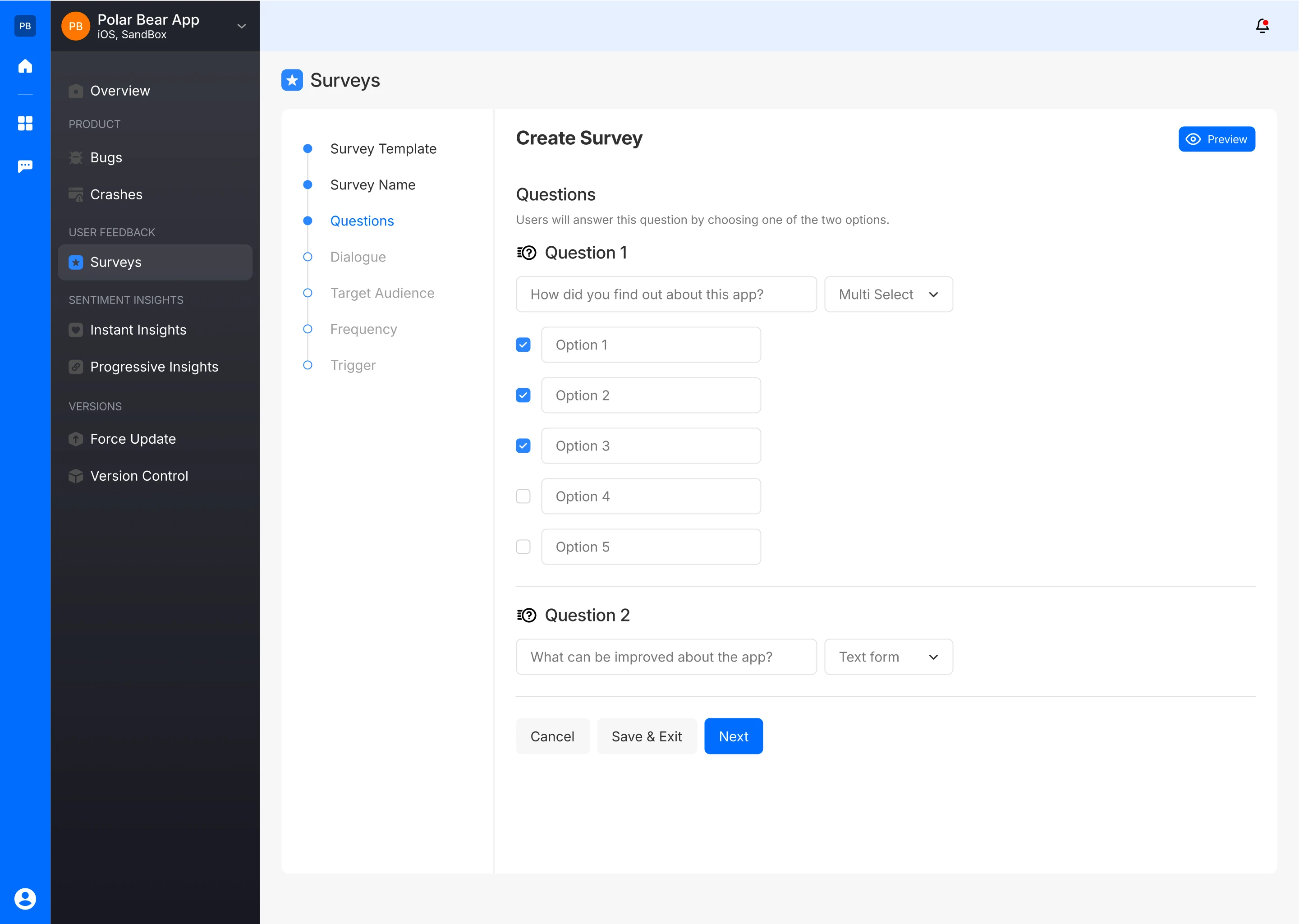
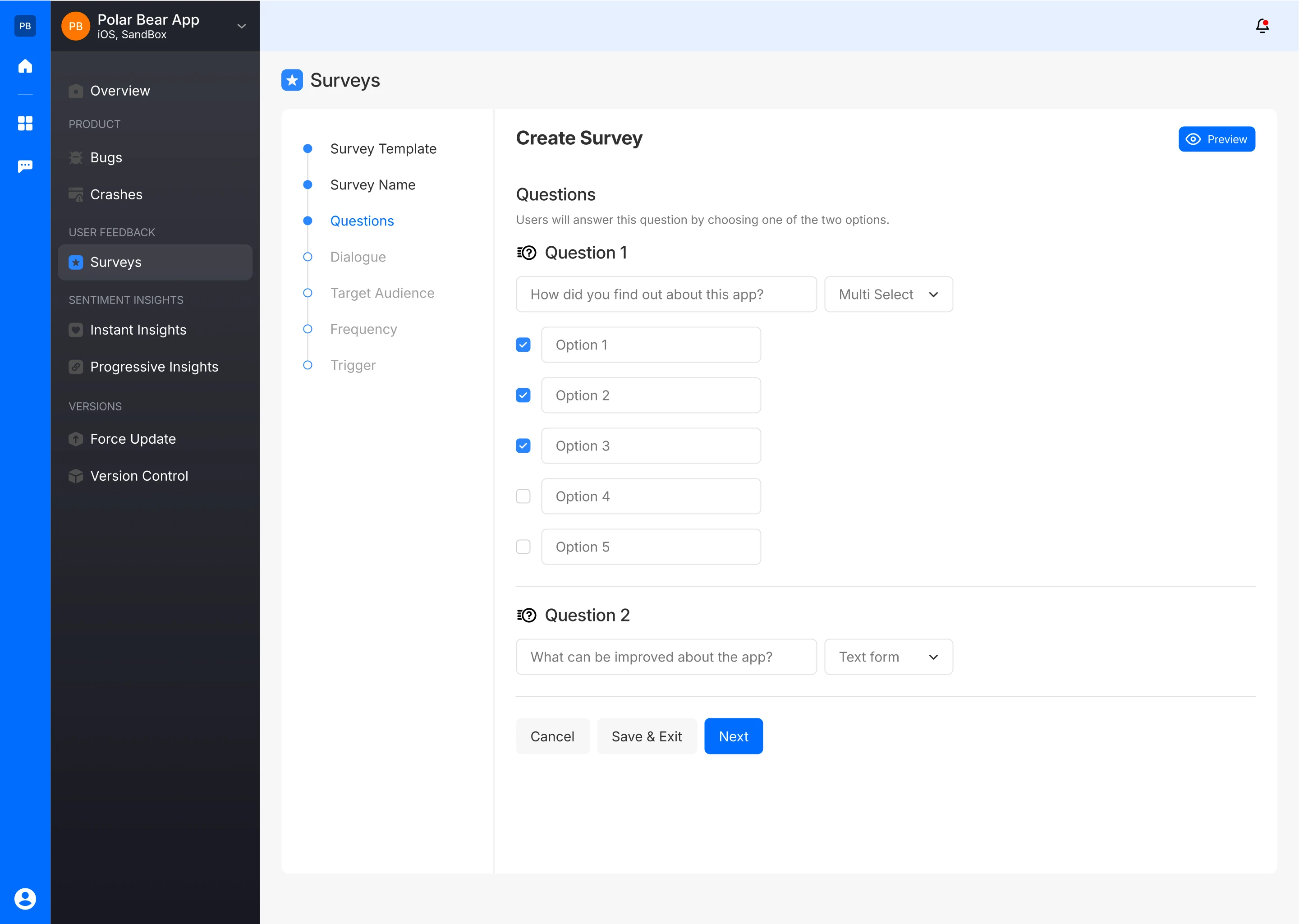
- The survey creator can also preview how the questions will be presented to the user. In case of question with a text based response :
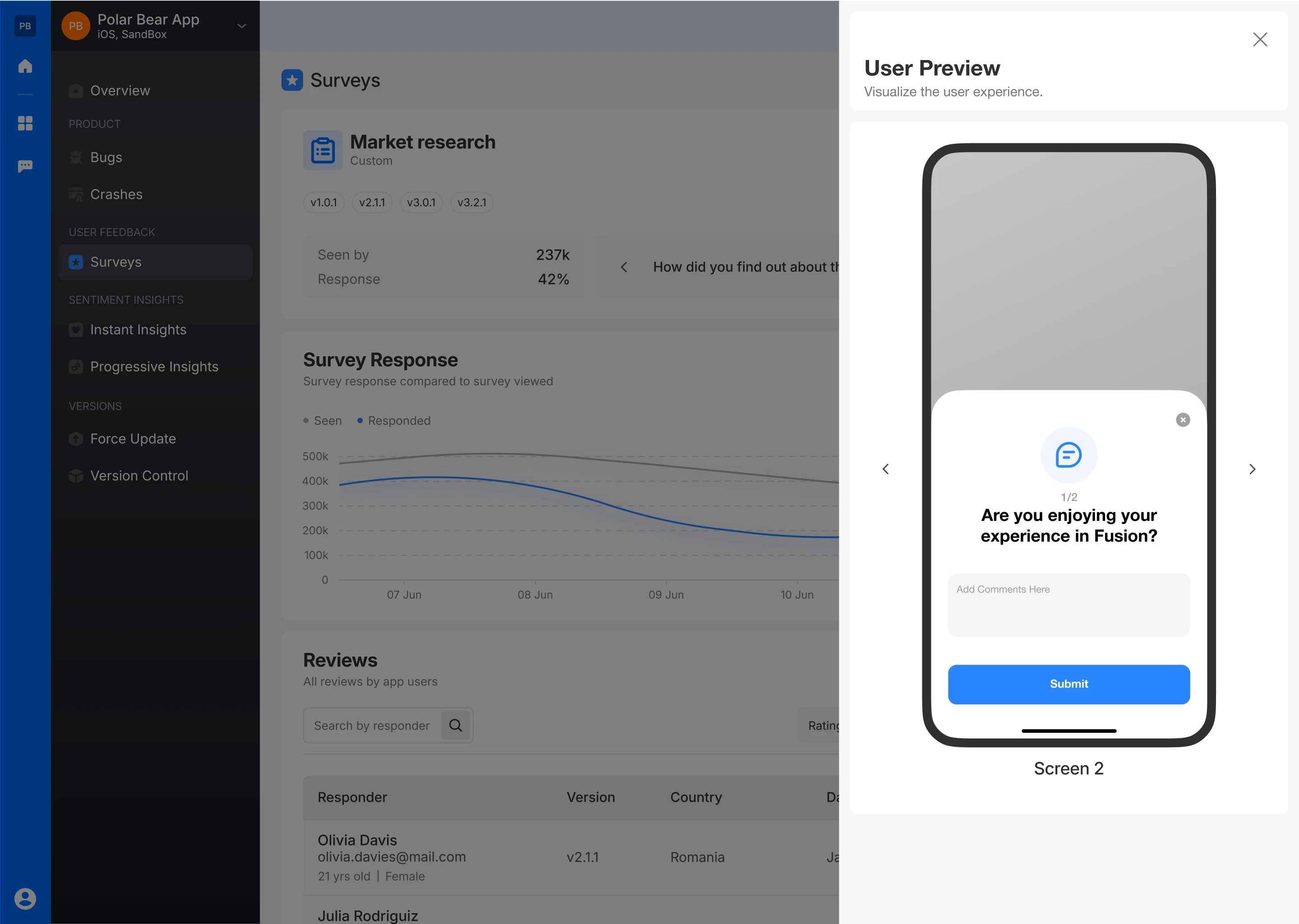
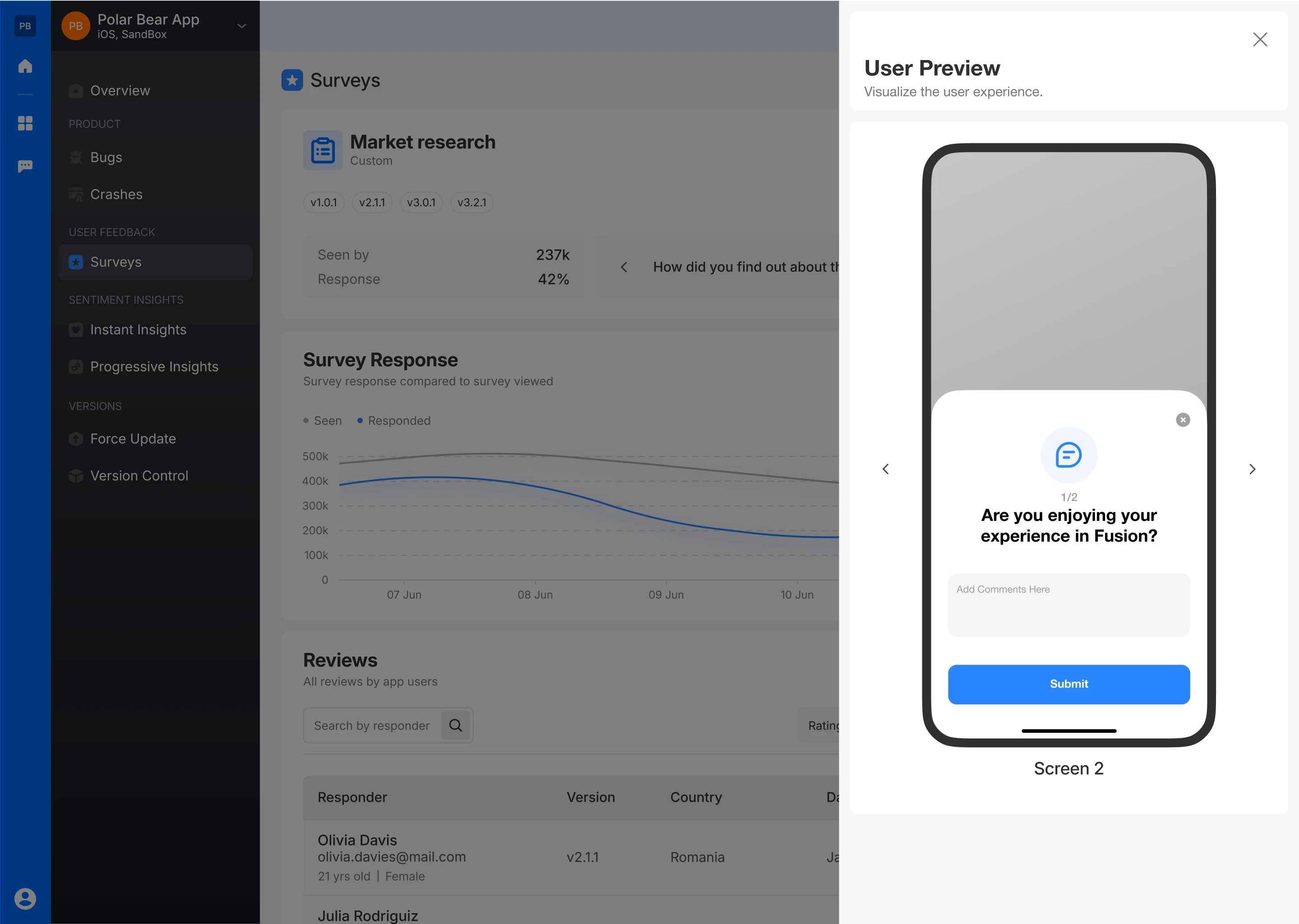
- And in case of a question with multiselect options :
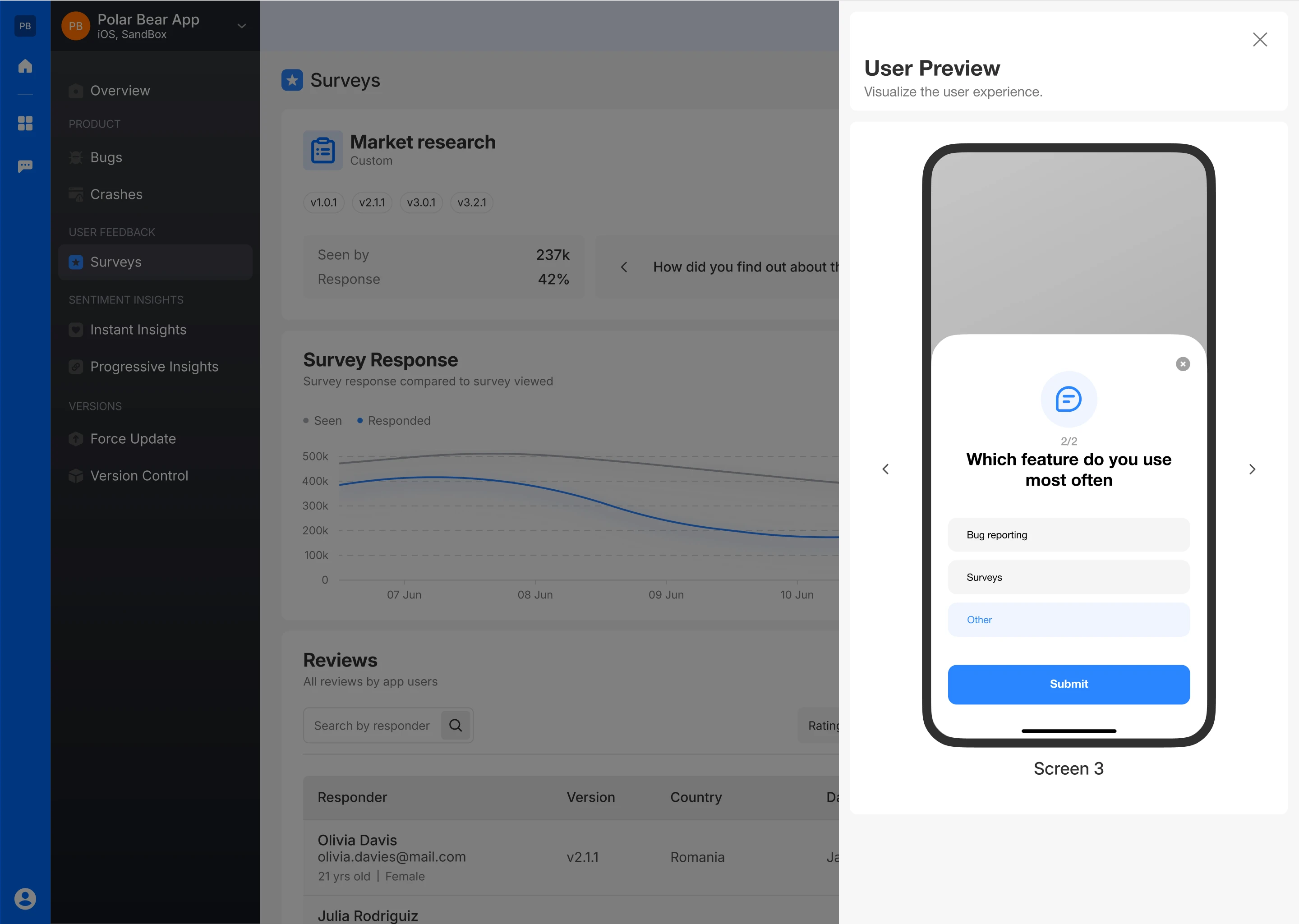
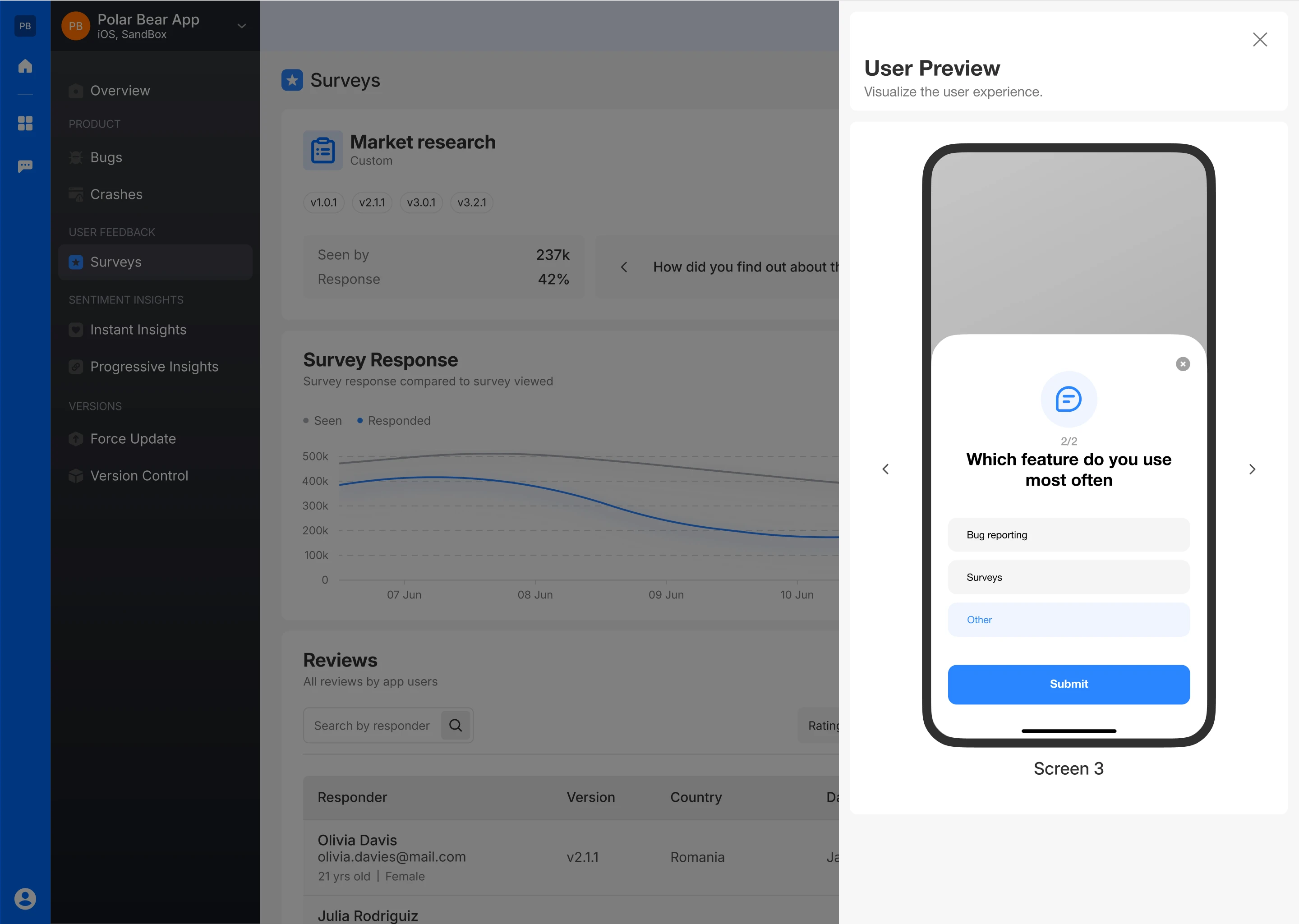
Create Dialogue
- Set up an opening dialogue to introduce the survey and a closing dialogue to conclude it, ensuring a seamless user experience.
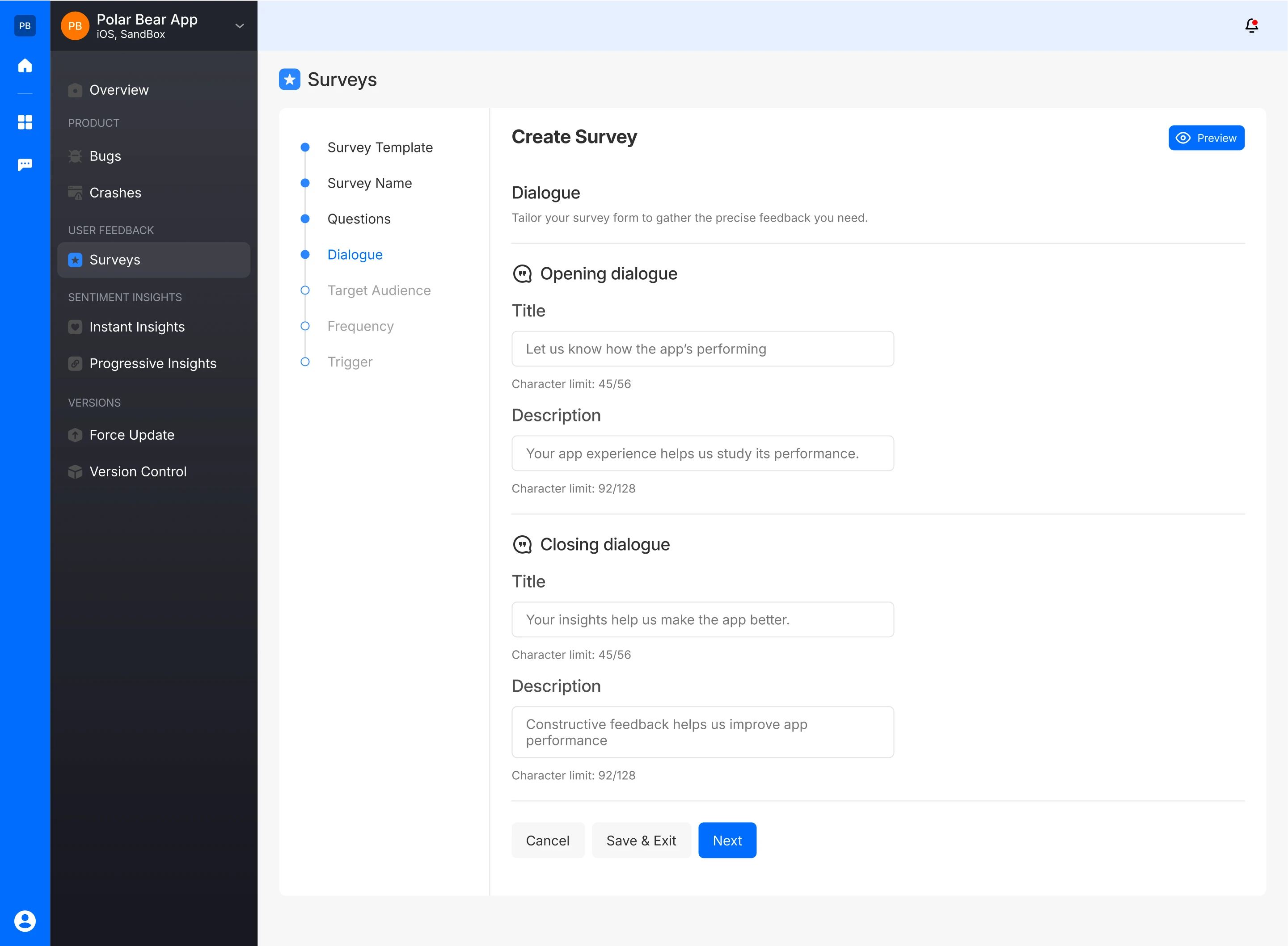
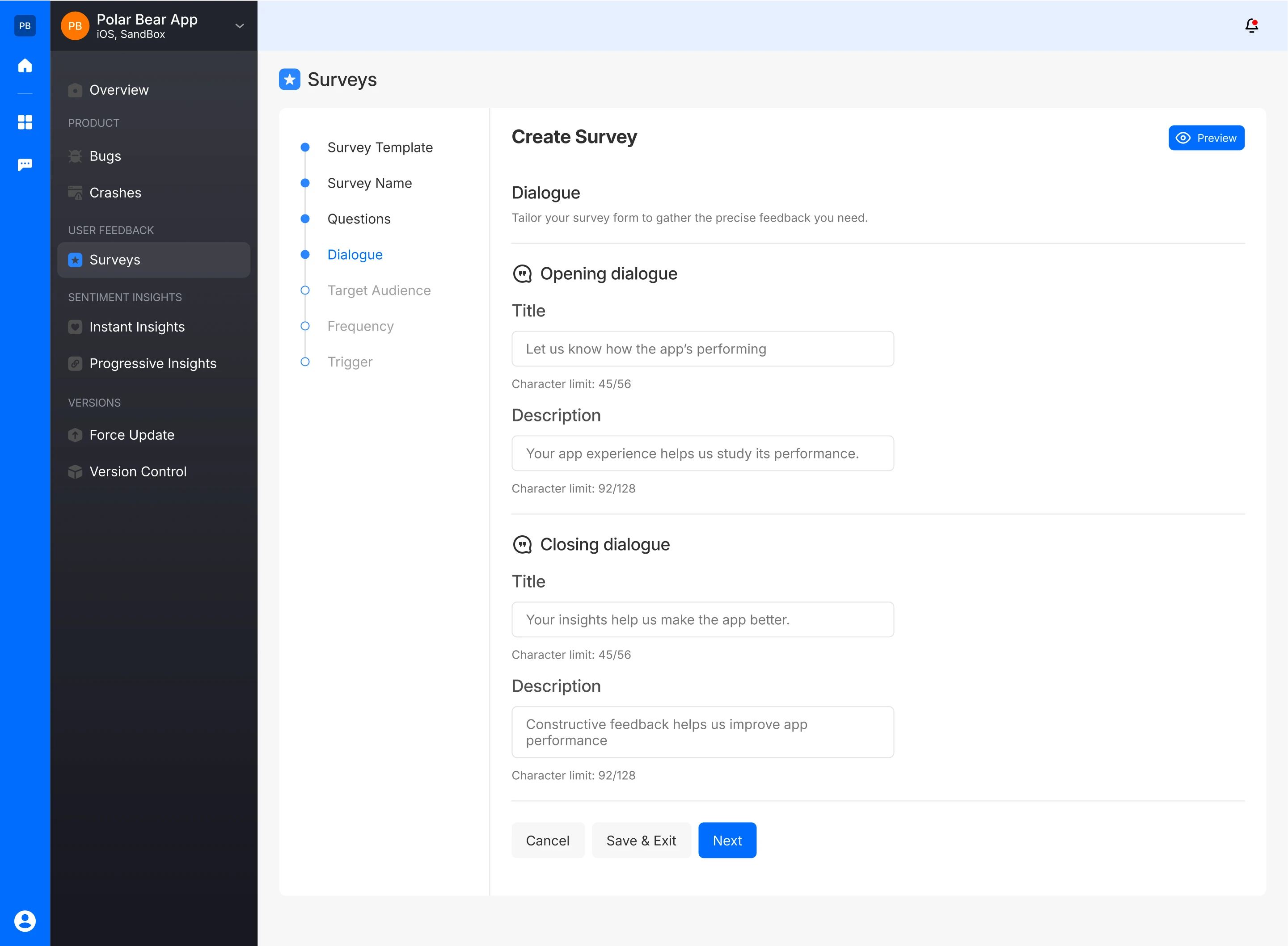
- The survey creator can also preview how the opening dialogue will appear to the user
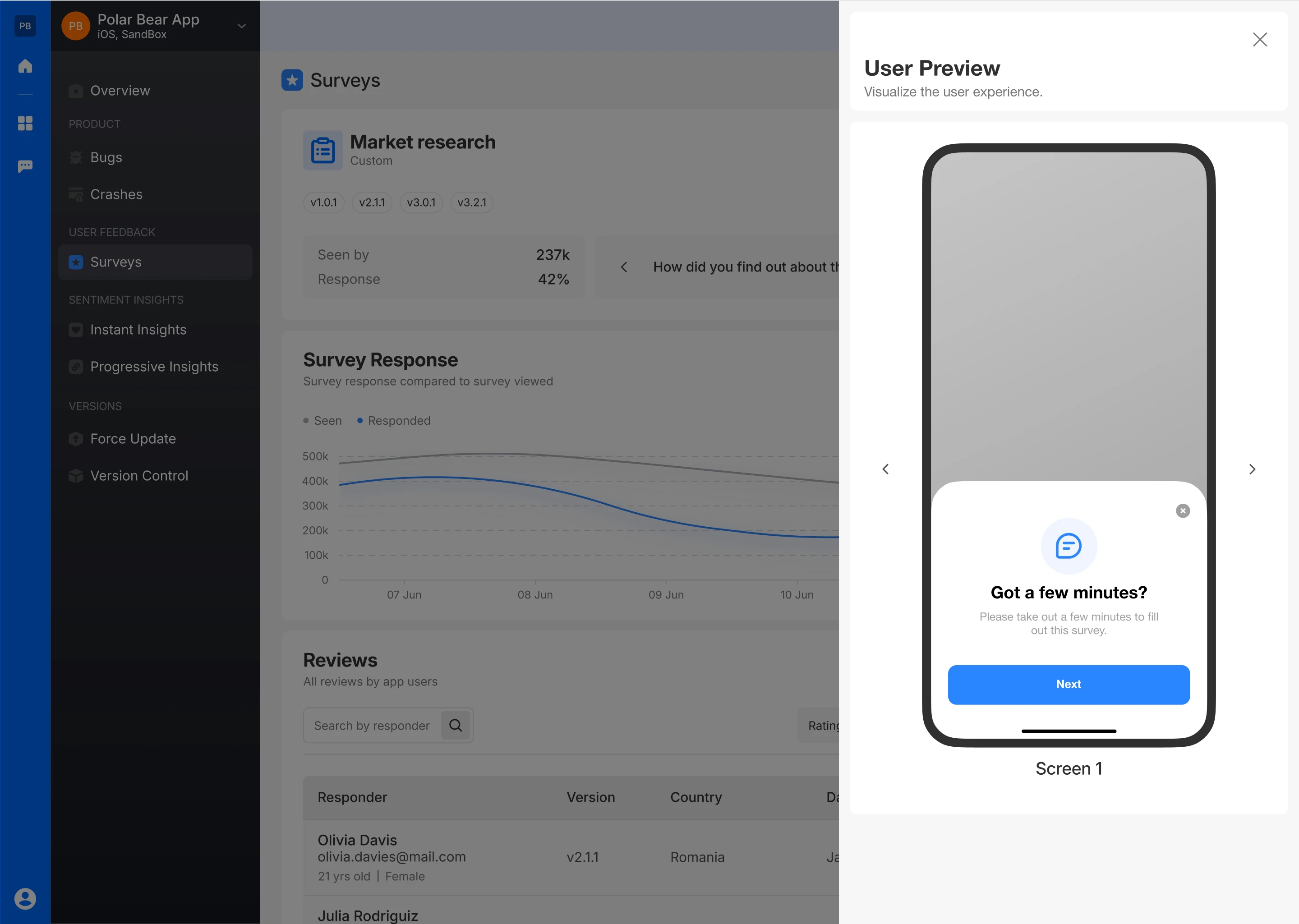
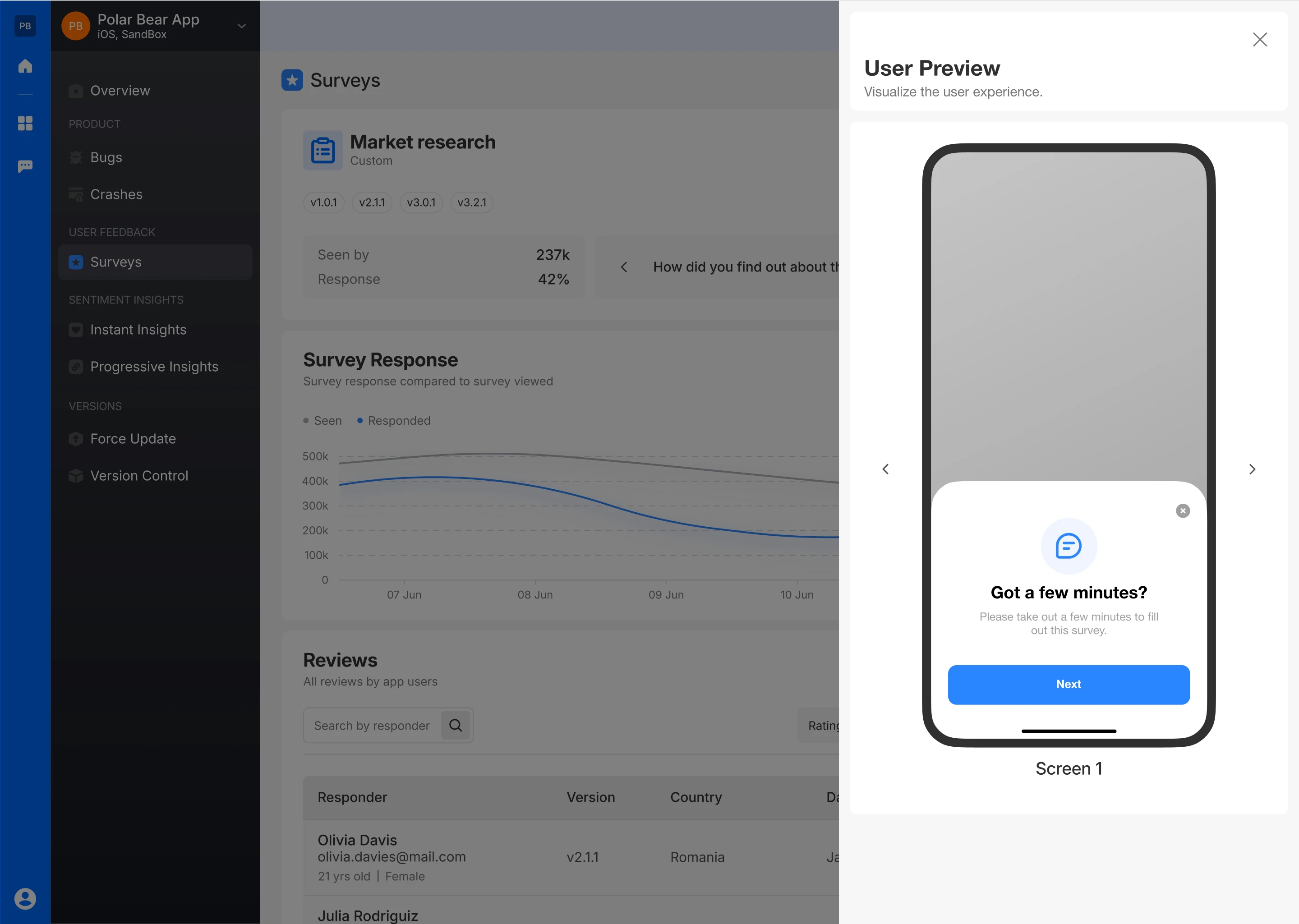
- The survey creator can also preview how the closing dialogue will appear to the user
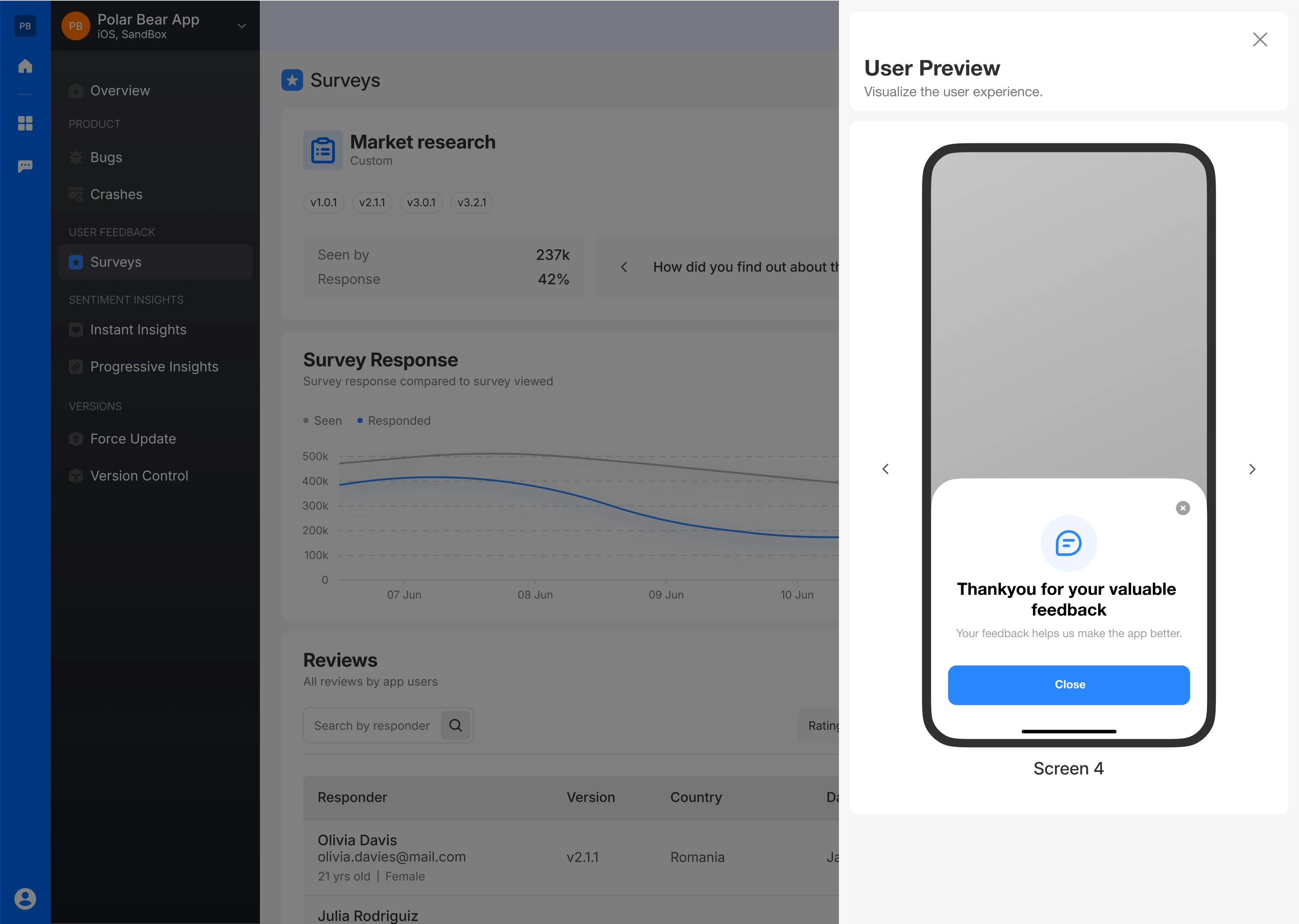
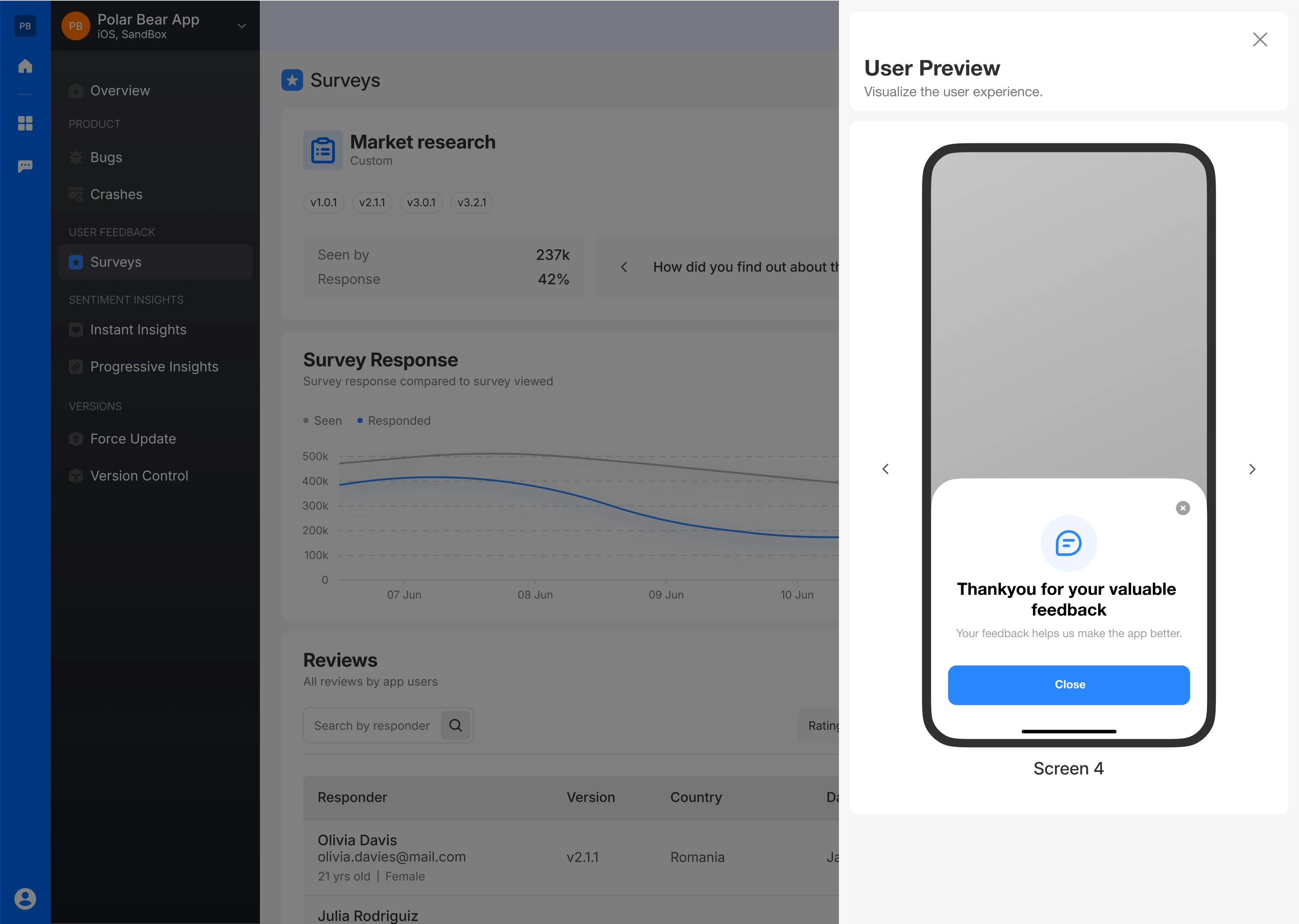
Select Target Audience
- Specify which versions of the app the survey will be visible to, either by selecting specific versions or making it visible across all versions.


Select Frequency
- Specify how frequently you want the user to see this survey
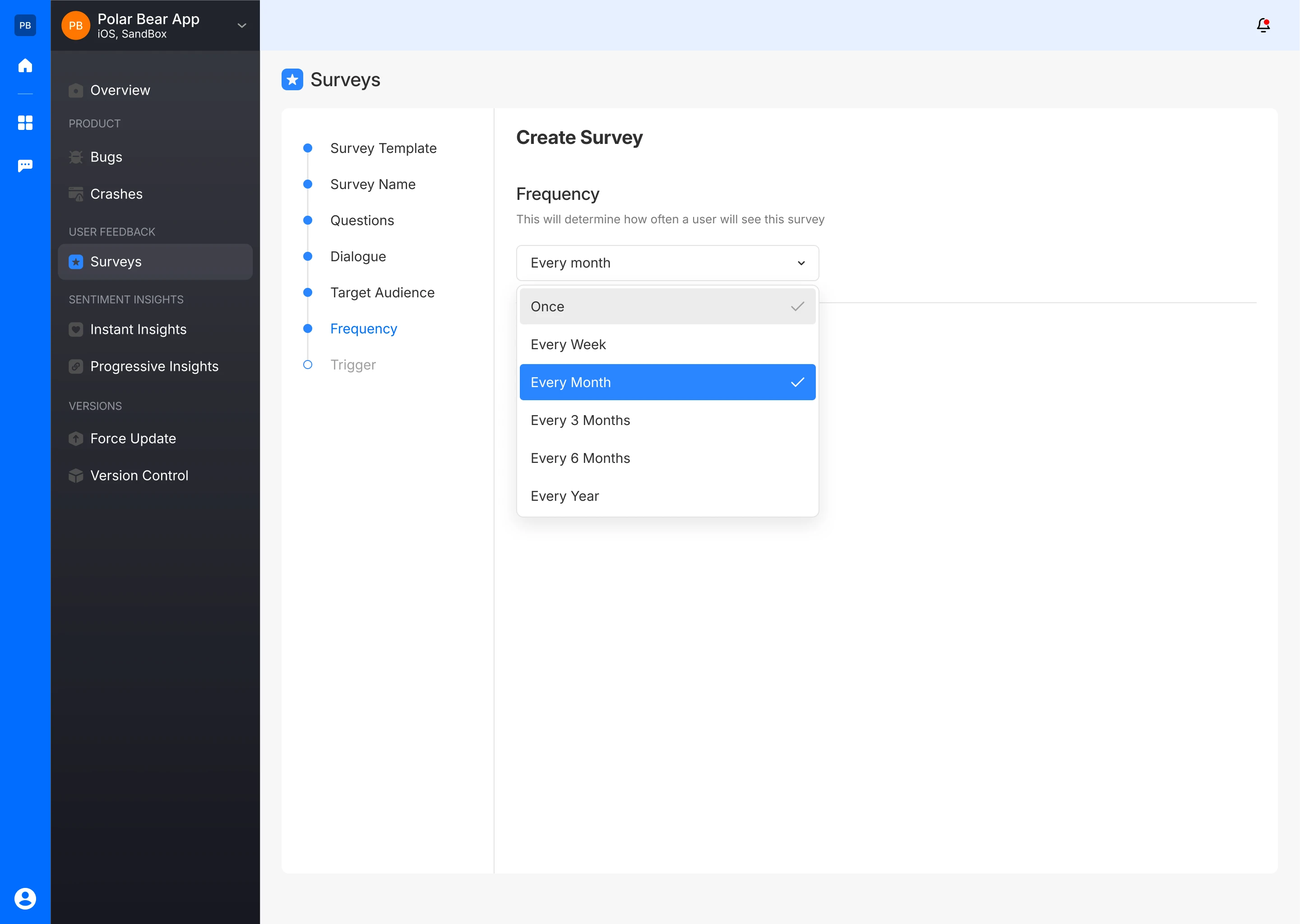
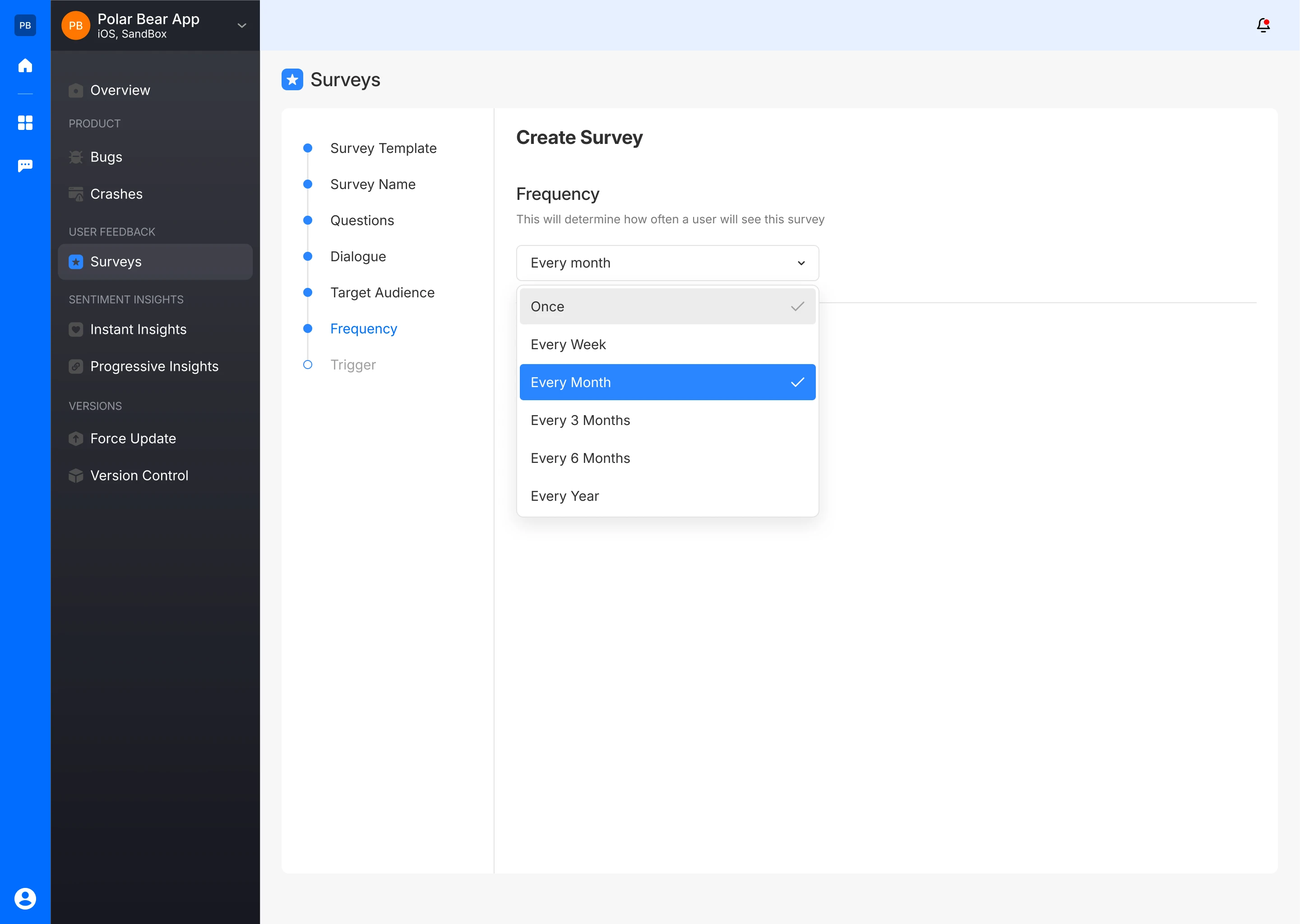
Set Up a Trigger
- Embed the provided code snippet into the app’s source code to activate the survey. Detailed instructions and the code snippet are available in Fusion’s documentation.
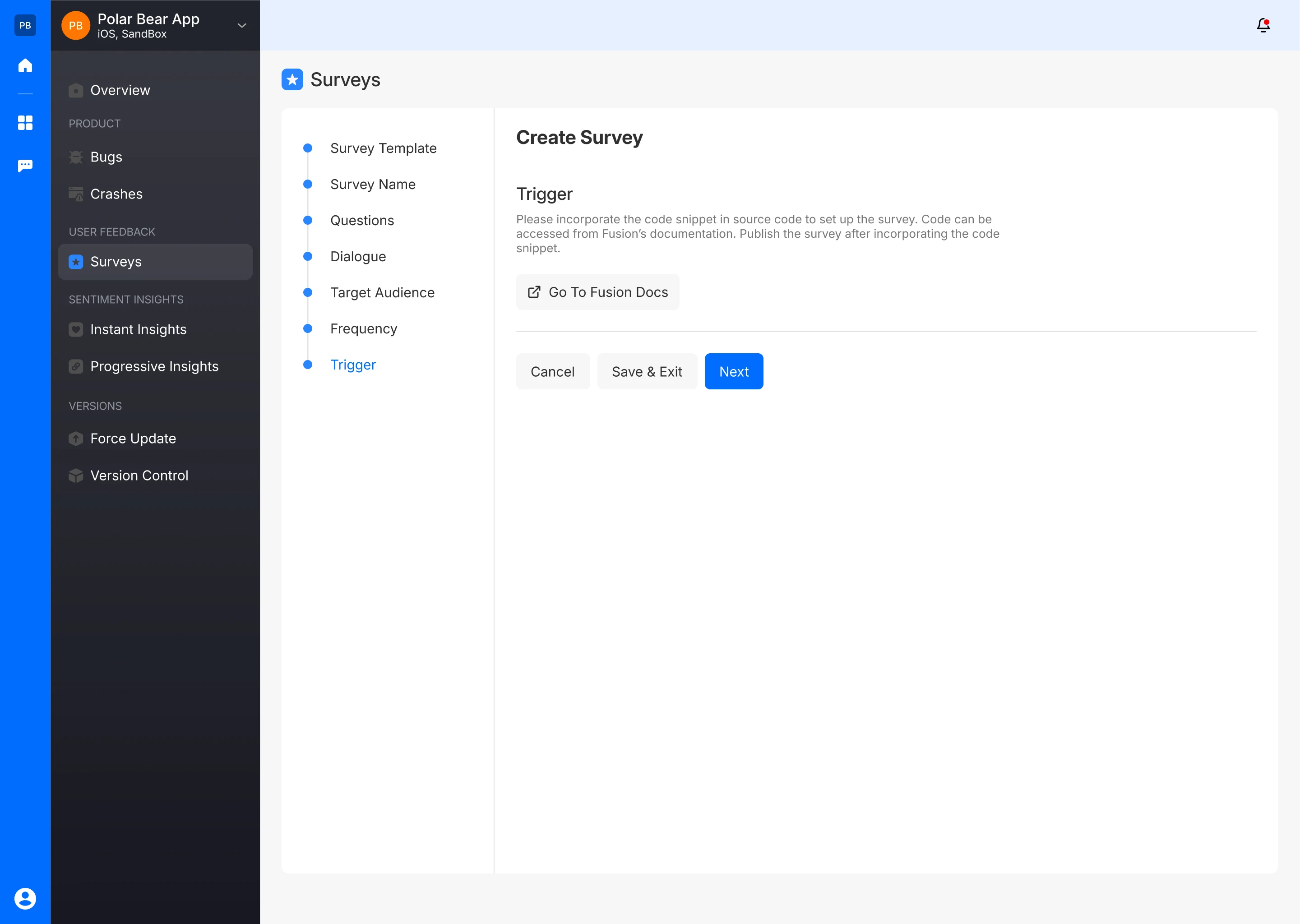
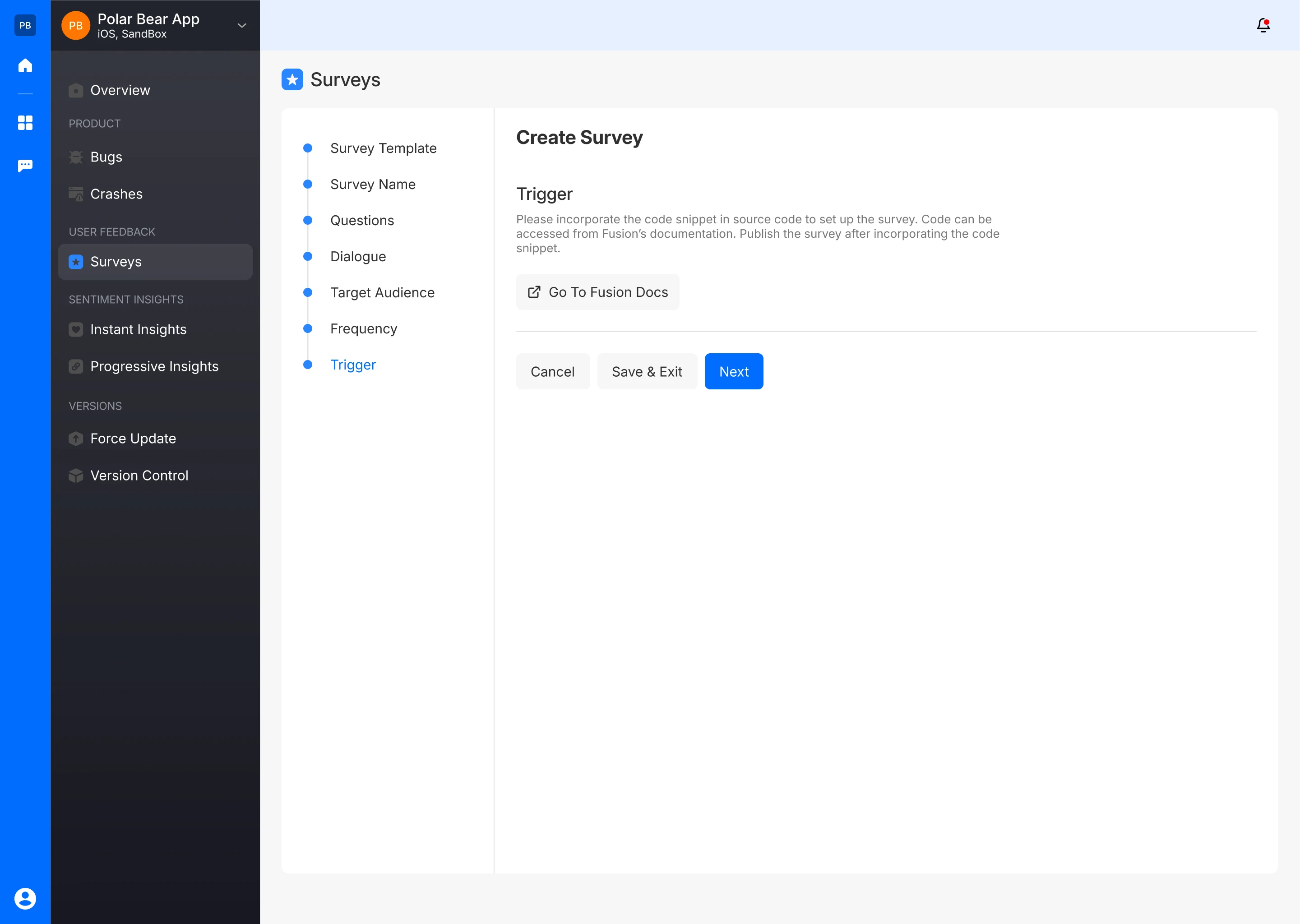
Please incorporate the following code snippet to begin utilizing Surveys
FusionSurveyManager.showSurveyController(navigationController: self.navigationController)
{
// perform your logic here
}
This method throws an exception if the rating engine is not configured in the Fusion dashboard. To use it safely, wrap the method in a try-catch block.
do {
try FusionSurveyManager.showSurveyController(navigationController: self.navigationController)
} catch {
// Handle the error here
}
After embedding the code, publish the survey.
Publish Survey
- Once configured, your custom survey will be live and ready to collect user feedback.
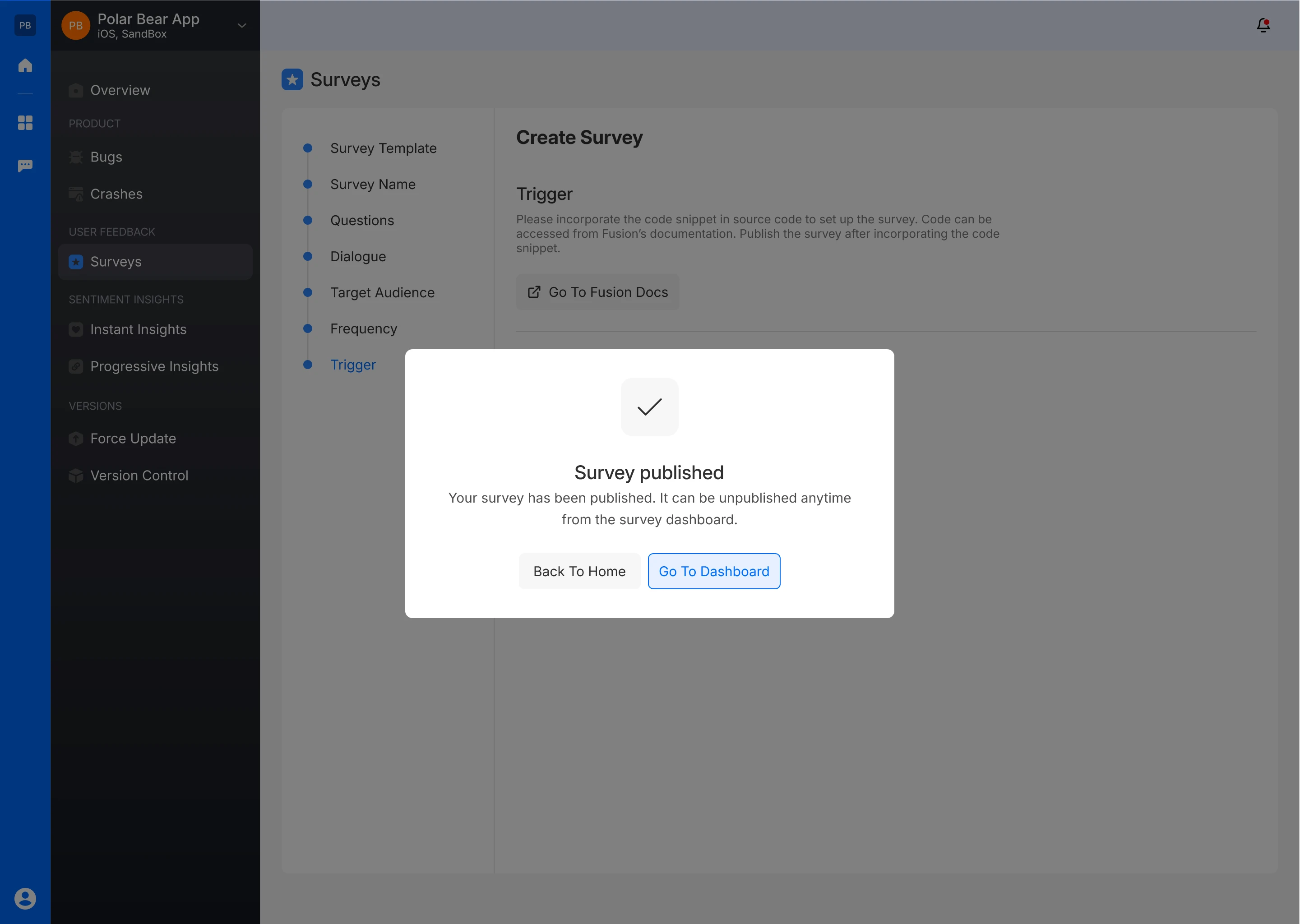
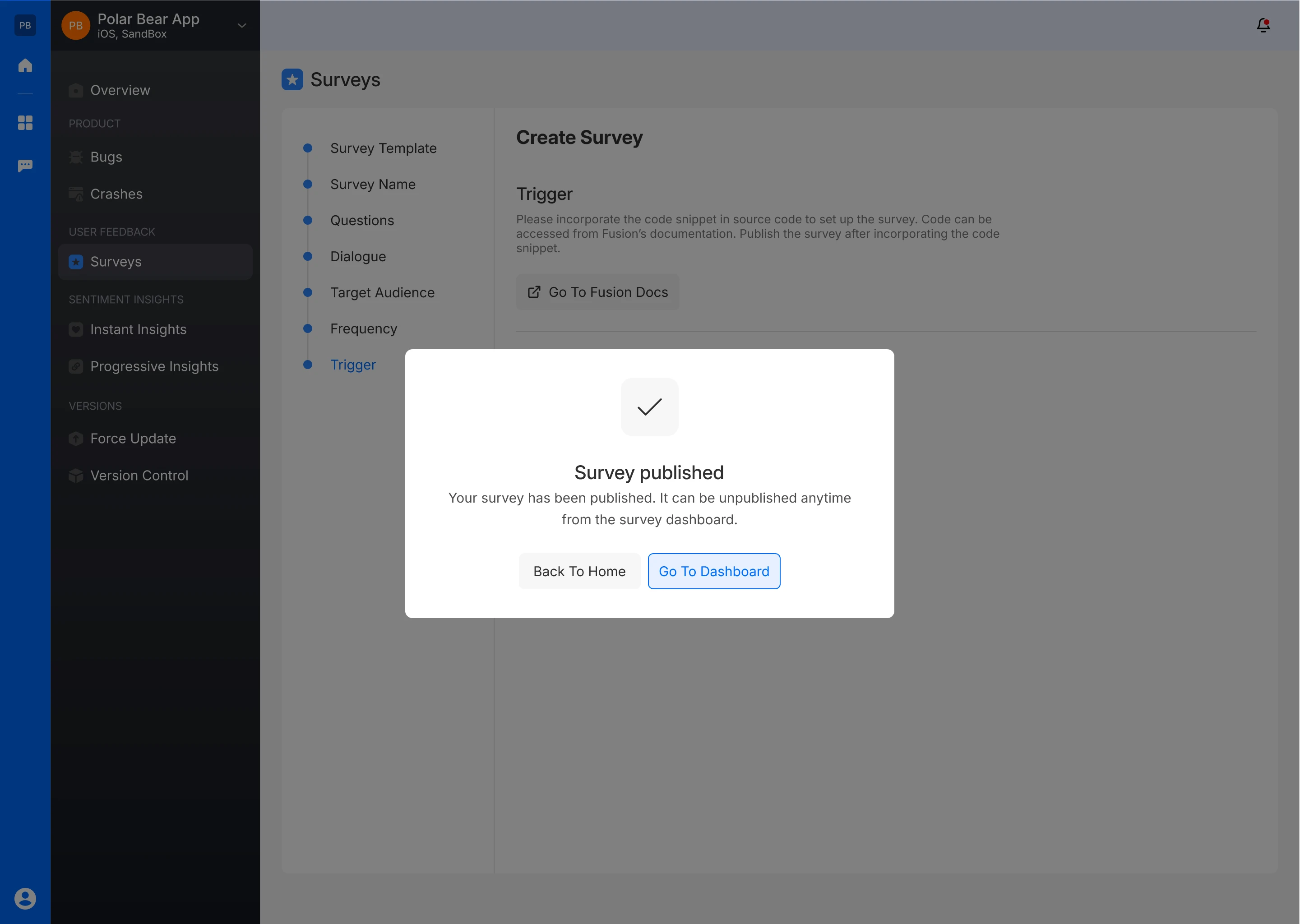
Analytics
App Versions
The header displays different app versions or target audience indicating the context in which the survey was conducted, helping to analyze the feedback in relation to specific updates or feature releases.
Response Breakdown
The dashboard shows two key metrics:
- Seen: The total number of users who have viewed the survey
- Response: The percentage of users who responded to the survey, providing insight into user engagement with the survey.
Survey Question
A custom question, such as “How did you find out about this app?” is prominently displayed, reflecting the focus of the survey, allowing users to view the AI Driven Summary of survey responses.
Action Buttons
The options to Publish/Unpublish, Preview, Duplicate or Delete the survey are available, allowing for easy management and iteration of survey campaigns.
Survey Response Graph
This section features a line chart comparing the number of users who saw the survey versus those who responded over a selected timeframe. This comparison helps assess the effectiveness of the survey in capturing user feedback and identifies trends in user engagement.
Filtering Options
Users can filter the data by specific days or app versions to narrow down the analysis to particular periods or updates.
Reviews Section
Search and Filters
The reviews can be filtered by Version, Country, and Date, allowing for focused analysis of responses to the custom survey question. Users can apply these filters to understand feedback patterns across different versions or geographic regions.
Review List
The list provides detailed information on each survey response, including:
- Responder Information: The respondent’s name, email, and age (if allowed).
- Version: The app version the respondent was using when they provided feedback.
- Country: The geographic location of the respondent, offering insights into regional differences in feedback (if allowed).
- Date: The date when the survey response was submitted, useful for tracking when feedback was received.


Responder Details
You can also access detailed information about each survey responder. This includes not only the questions and their responses but also the responder's environment details. These details encompass:
- Brand: The manufacturer of your mobile phone.
- Device Model: The variant of your mobile phone.
- App Version: The release number of your mobile app.
- Platform: The Operating system of your mobile phone.
- Screen Resolution: The screen resolution of the bug reporting device.
- SDK Version: The software development kit version integrated into your mobile app.
- Free Memory: The memory remaining in the bug reporting mobile phone.
- Free Disk Space: The space available on the hard drive of your device
- Battery Level: The battery remaining in your mobile device
This detailed information helps provide context for user feedback, allowing for more targeted and effective improvements.
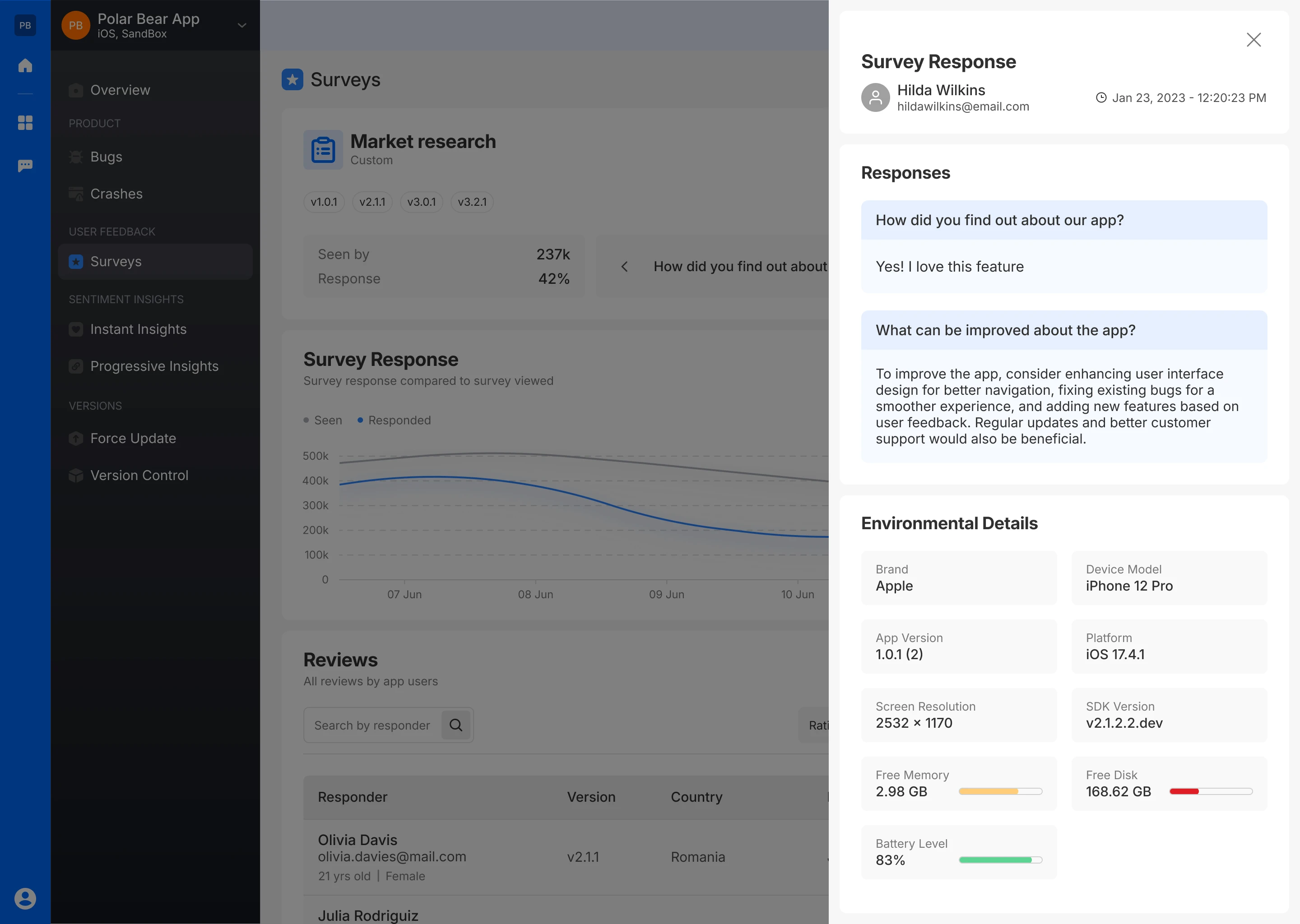
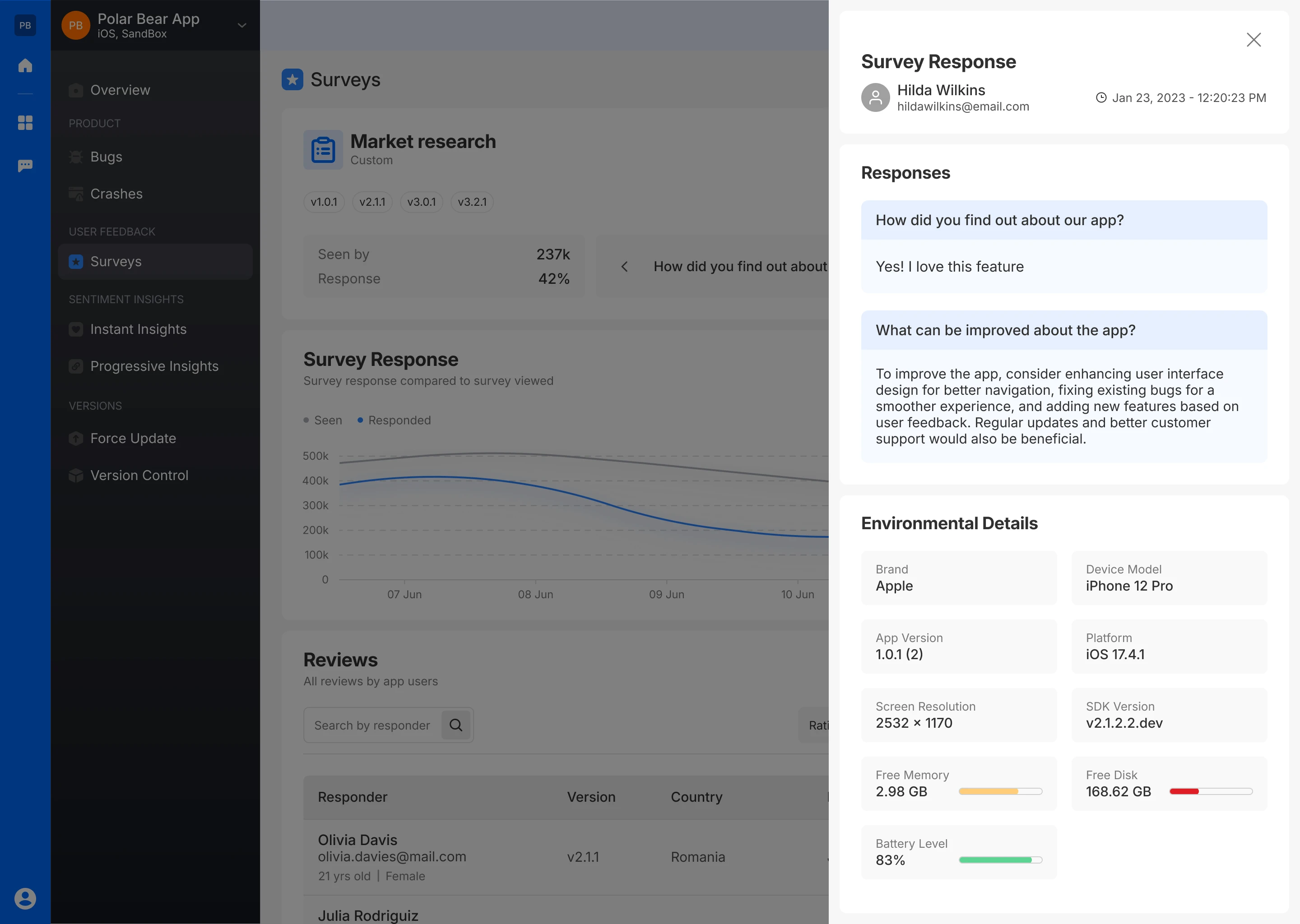
AI Analysis
The AI-Generated Summary for the Custom Survey provides an in-depth analysis of user feedback and engagement based on the survey conducted across different versions of your app. This summary offers valuable insights into user perceptions, engagement levels, and regional differences, helping to shape future product updates and marketing strategies.