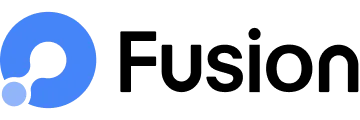Fusion SDK Integration
How to integrate the Fusion SDK into iOS Devices?
Our aim is to make the integration of Fusion as effortless as it can be. With merely a couple of lines of code, you can seamlessly incorporate the SDK into your application in less than a minute.
Getting Started with Fusion Integration in Xcode
This guide will walk you through the seamless integration of the Fusion Inspect framework into your Xcode project, ensuring that you can harness its powerful debugging capabilities efficiently.
Follow these simple steps to integrate Fusion into your Xcode project:
- Create a New Project in Xcode
- Start by creating a new project in Xcode as per your application requirements.
- Access Project Target
- Click on the Project File in your Xcode project.
- Navigate to the Project Target
- Add Fusion Inspect Framework
- Drag and Drop the Fusion Inspect framework into the Frameworks, Libraries, and Embedded Content section.
- Project Hierarchy Update.
- After successfully adding the framework, you will notice the following updates in your project hierarchy:
- The creation of a Product folder.
- The inclusion of a Frameworks folder.
- Embed & Sign
- Locate the Fusion Inspect framework in the Frameworks, Libraries, and Embedded Content section.
- In the Embed" section, select Embed & Sign for the framework.
- Initialize and Call the Framework
- Import the Fusion framework at the top of your AppDelegate or SceneDelegate file.
- Ensure you add the following line of code to the didFinishLaunchingWithOptions in AppDelegate and willConnectTo scene in Scene Delegate method within the same file:
- Replace clientSecret and projectToken with your specific Fusion credentials.
FusionManager.config(clientSecret: "...", projectToken: "...")
AppDelegate.swift
import UIKit
import Fusion
@main
class AppDelegate: UIResponder, UIApplicationDelegate {
var window: UIWindow?
func application(_ application: UIApplication, didFinishLaunchingWithOptions launchOptions: [UIApplication.LaunchOptionsKey: Any]?) -> Bool {
FusionManager.config(clientSecret: "...", projectToken: "...")
return true
}
} SceneDelegate.swift
import UIKit
import Fusion
class SceneDelegate: UIResponder, UIWindowSceneDelegate {
var window: UIWindow?
func scene(_ scene: UIScene, willConnectTo session: UISceneSession, options connectionOptions: UIScene.ConnectionOptions) {
guard let windowScene = (scene as? UIWindowScene) else { return }
window?.makeKeyAndVisible()
FusionManager.config(clientSecret: "...", projectToken: "...")
}
} App Store Permissions
- Add the following permissions in info.Plist
<!-- Camera Usage -->
<key>NSCameraUsageDescription</key>
<string>This app requires access to your camera to allow you to take photos.</string>
<!-- Microphone Usage -->
<key>NSMicrophoneUsageDescription</key>
<string>This app requires access to your microphone to capture audio during video recording and voice features.</string>
<!-- App Transport Security Settings -->
<key>NSAppTransportSecurity</key>
<dict>
<key>NSAllowsArbitraryLoads</key>
<true/>
</dict>