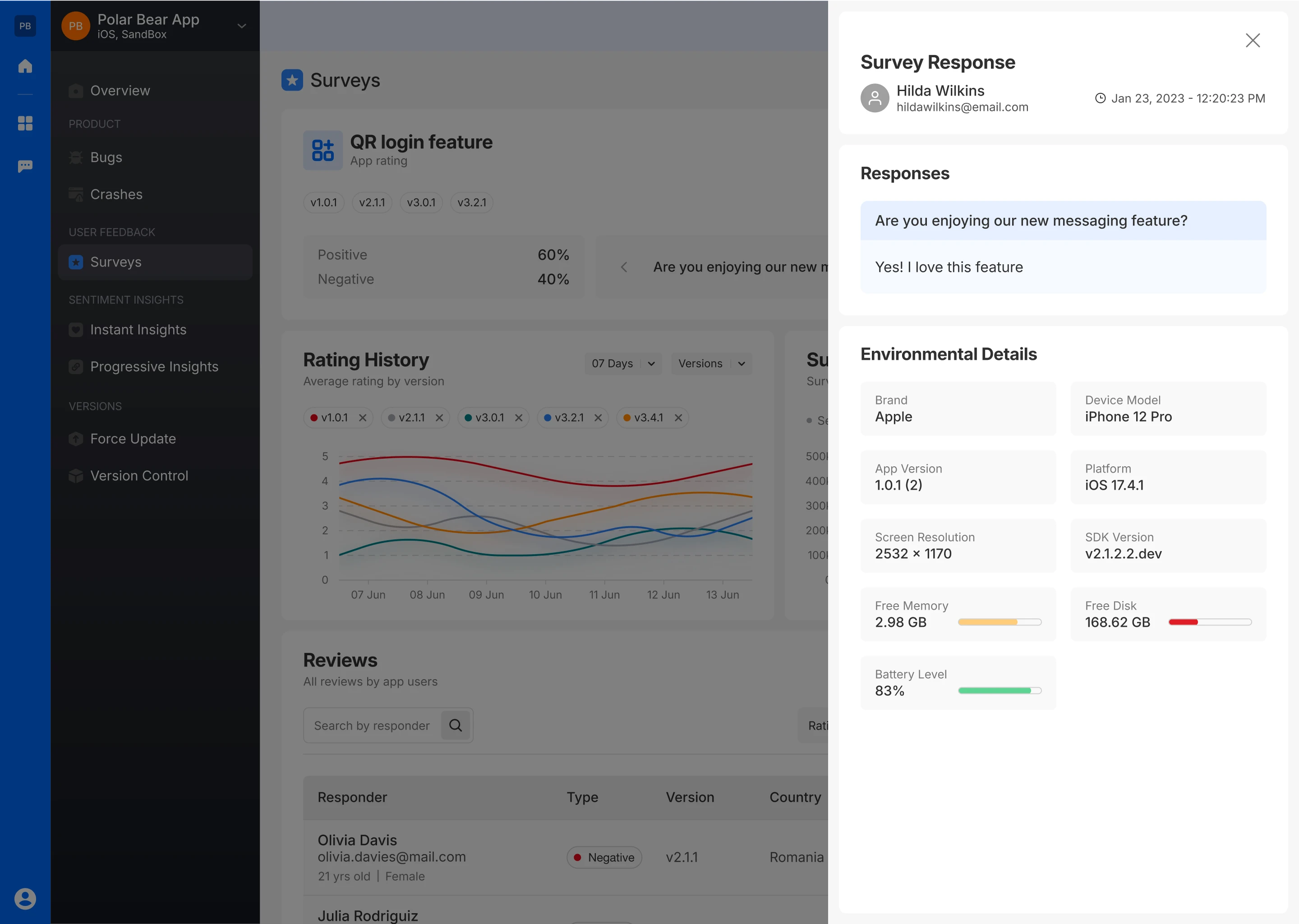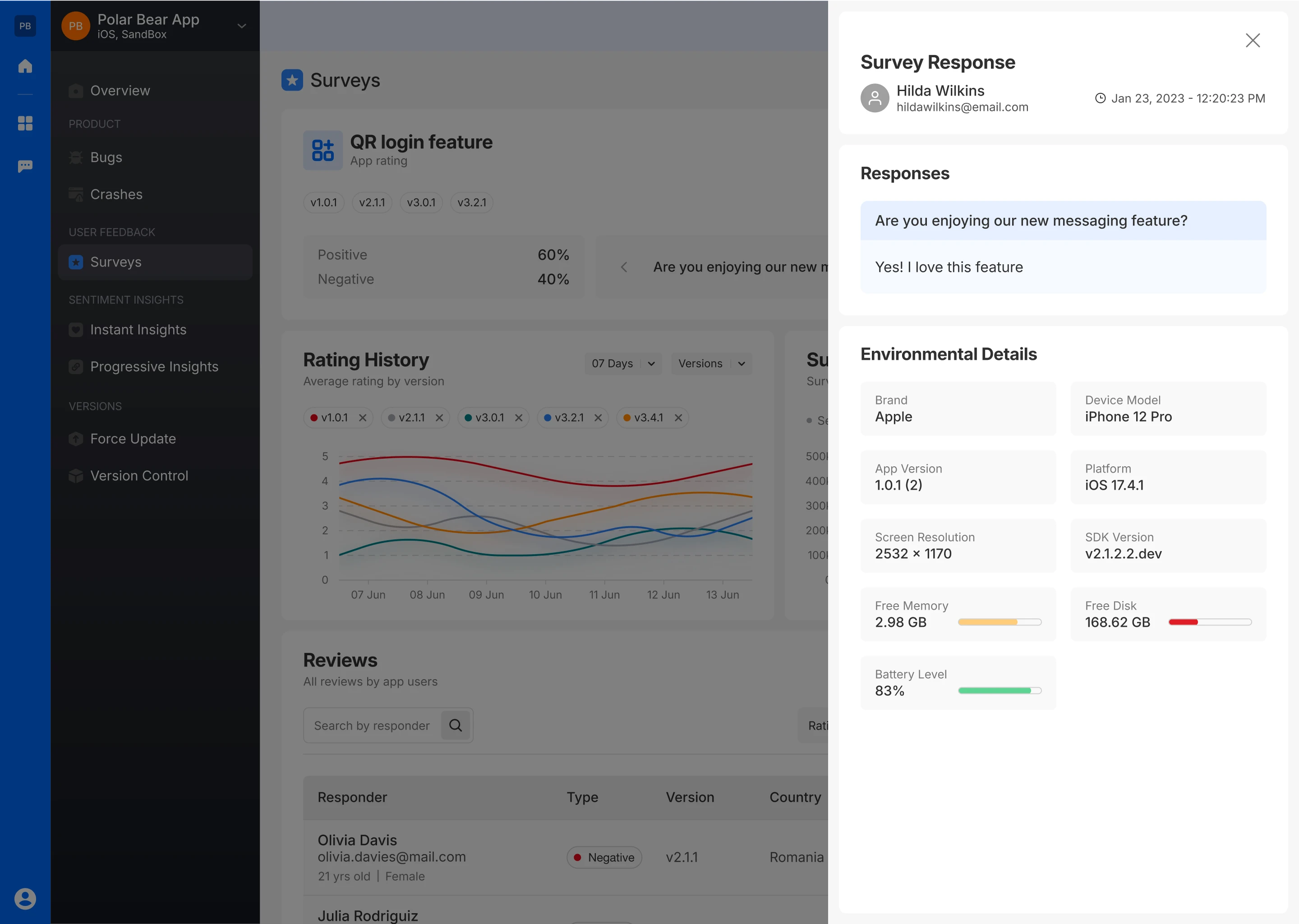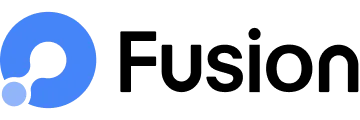New Feature Survey
The New Feature Survey allows you to gather feedback on recently released features. Upon finishing the new feature survey, users are presented with an in-app popup from the appropriate store, encouraging them to share their thoughts through a rating or review. This approach integrates store feedback into the app experience, making it more convenient for users.
Step-by-Step Creation
Survey Name
- Give your survey a descriptive name.
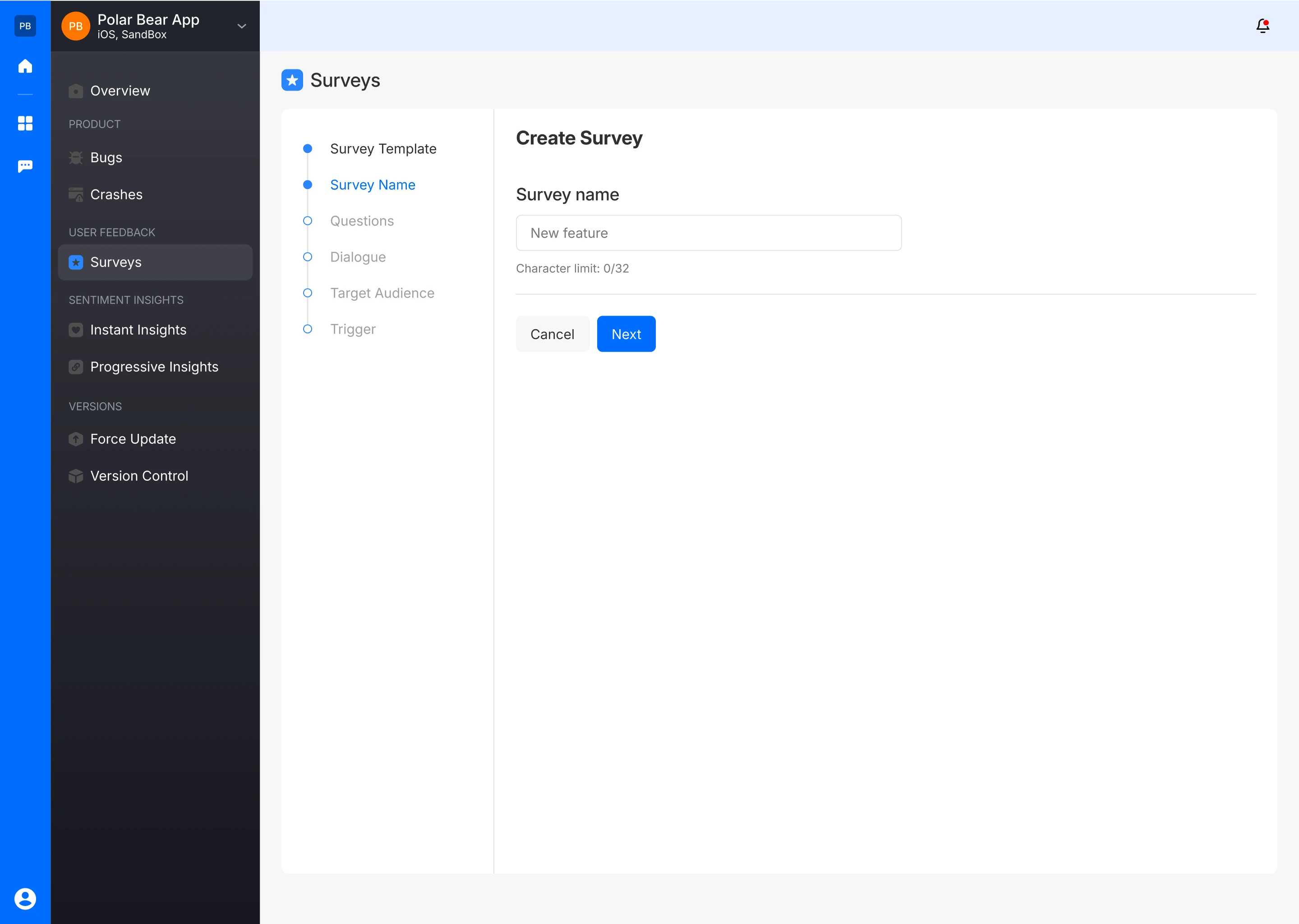
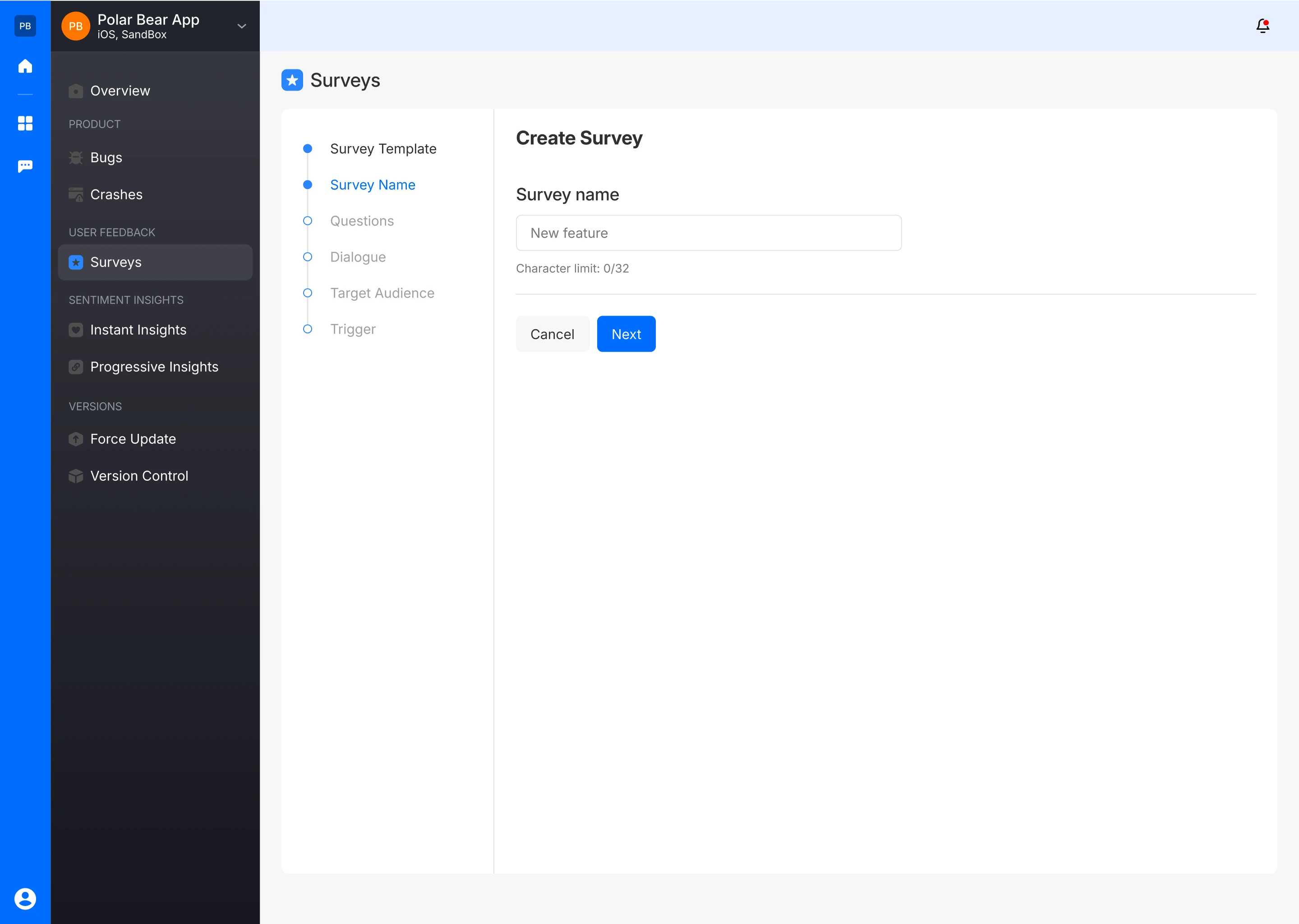
Ask Relevant Questions
- Ask a question related to the new feature, offering users the option to respond with either positive or negative feedback.
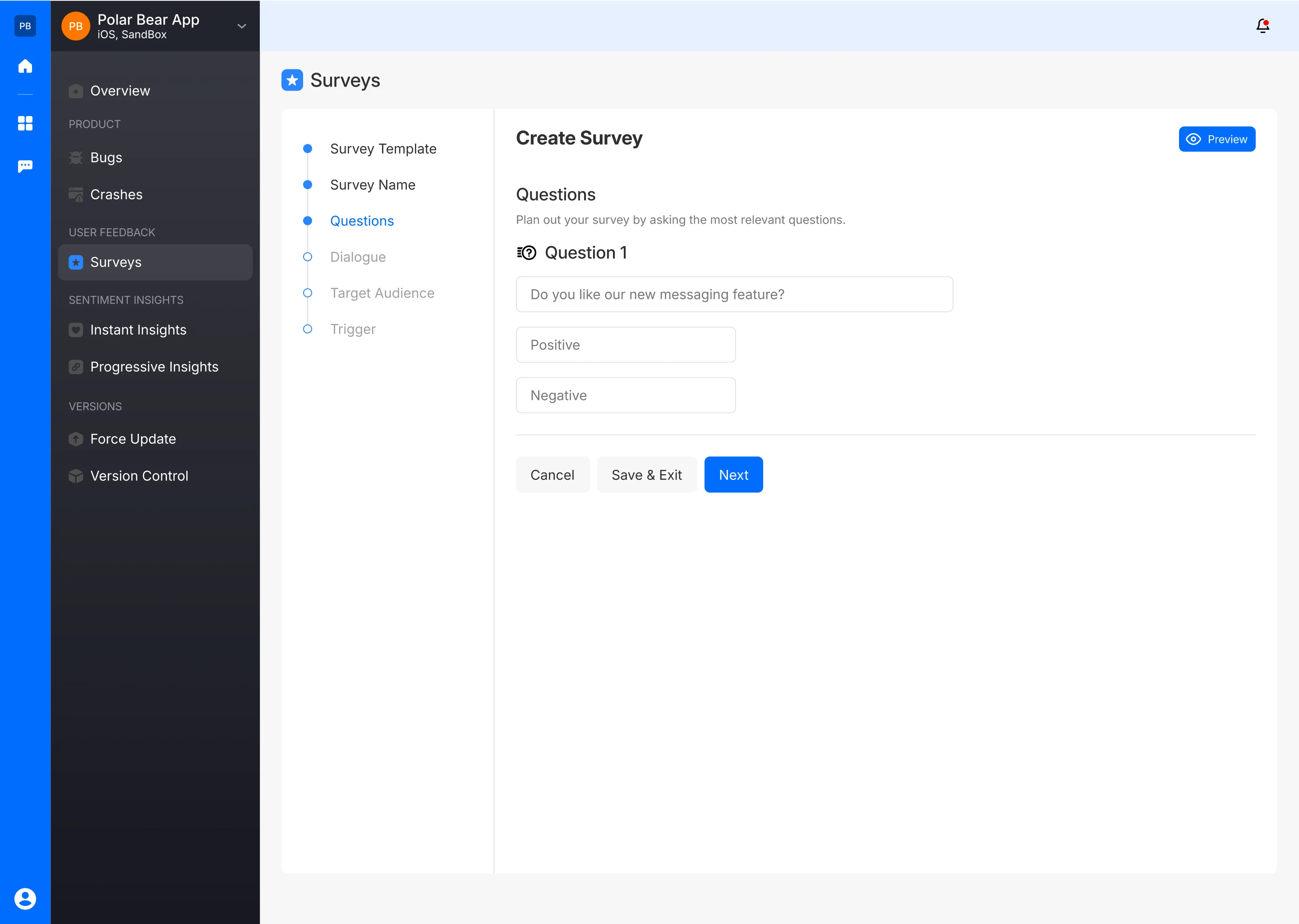
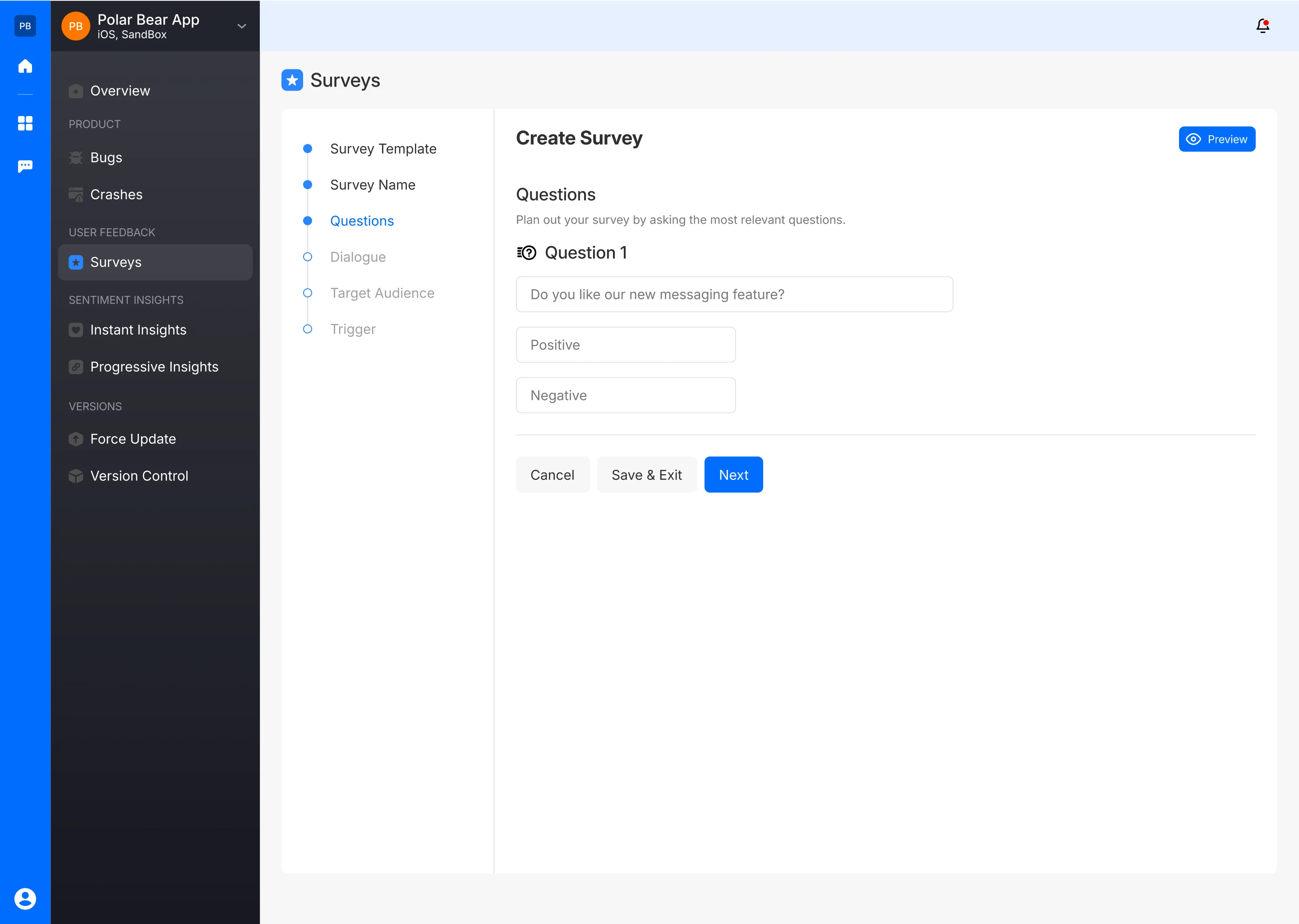
- The survey creator can also preview how the questions will be presented to the user
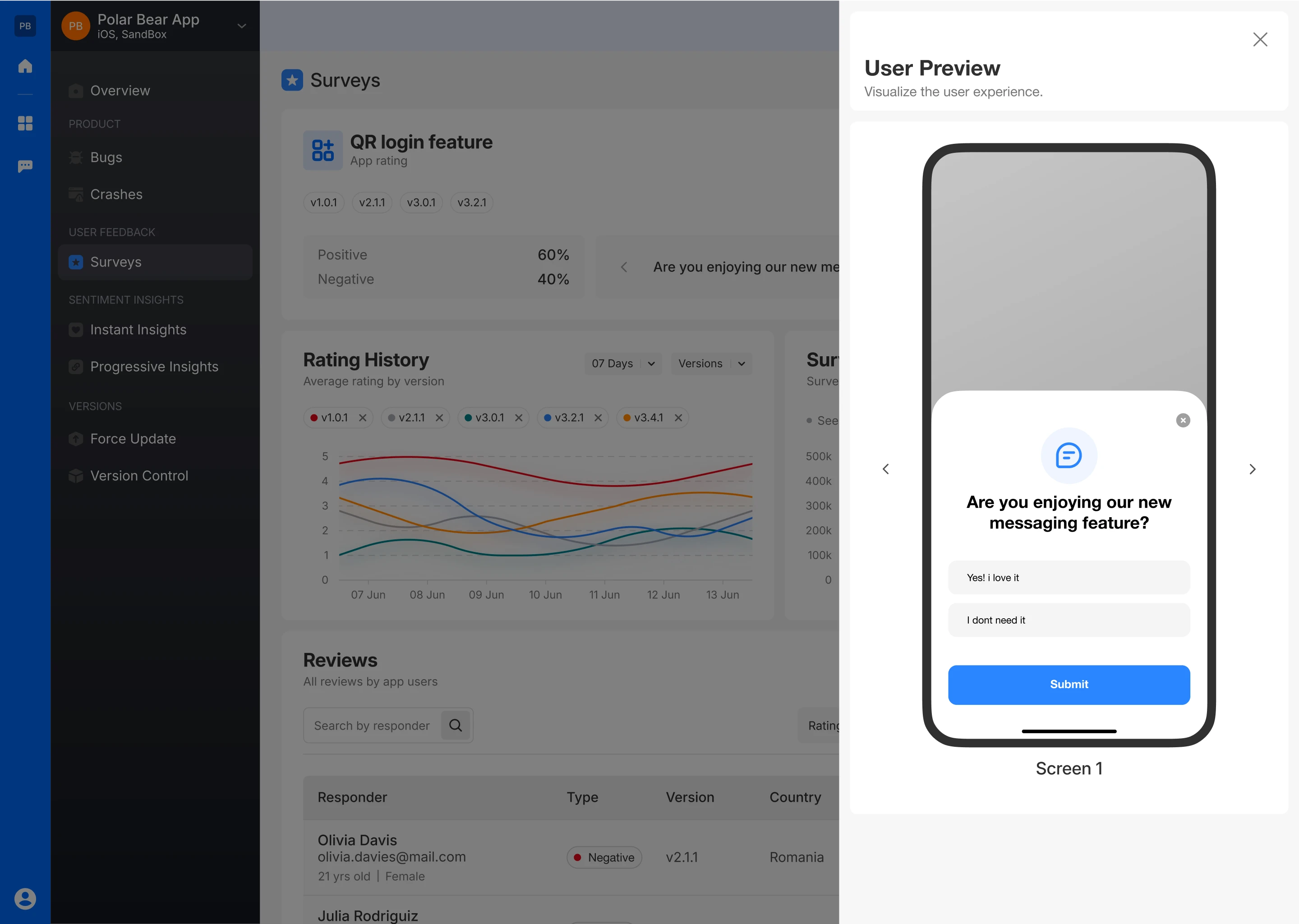
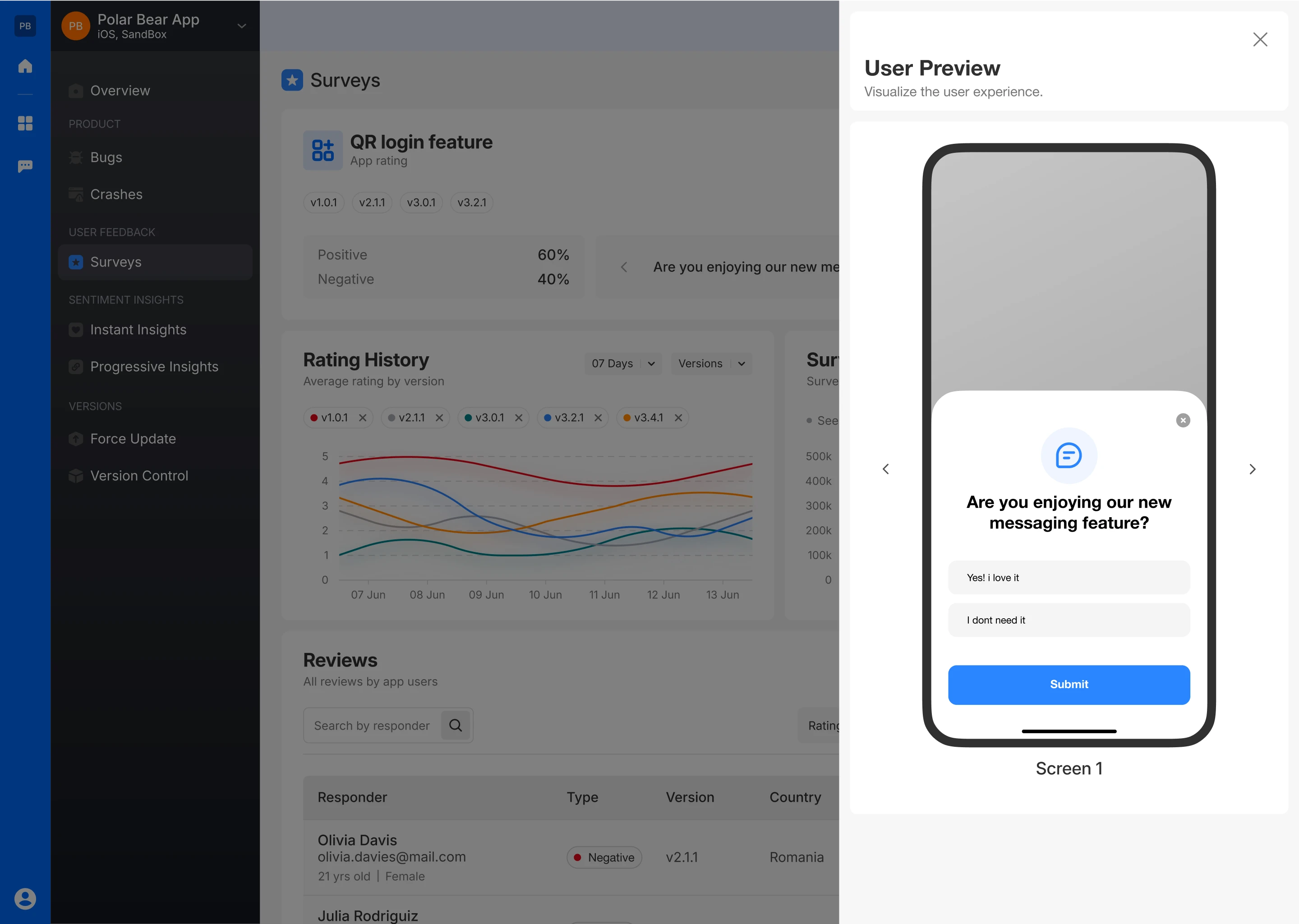
Create Feedback Dialogue
- Set up different dialogues based on whether the feedback is positive or negative, tailoring your responses accordingly.
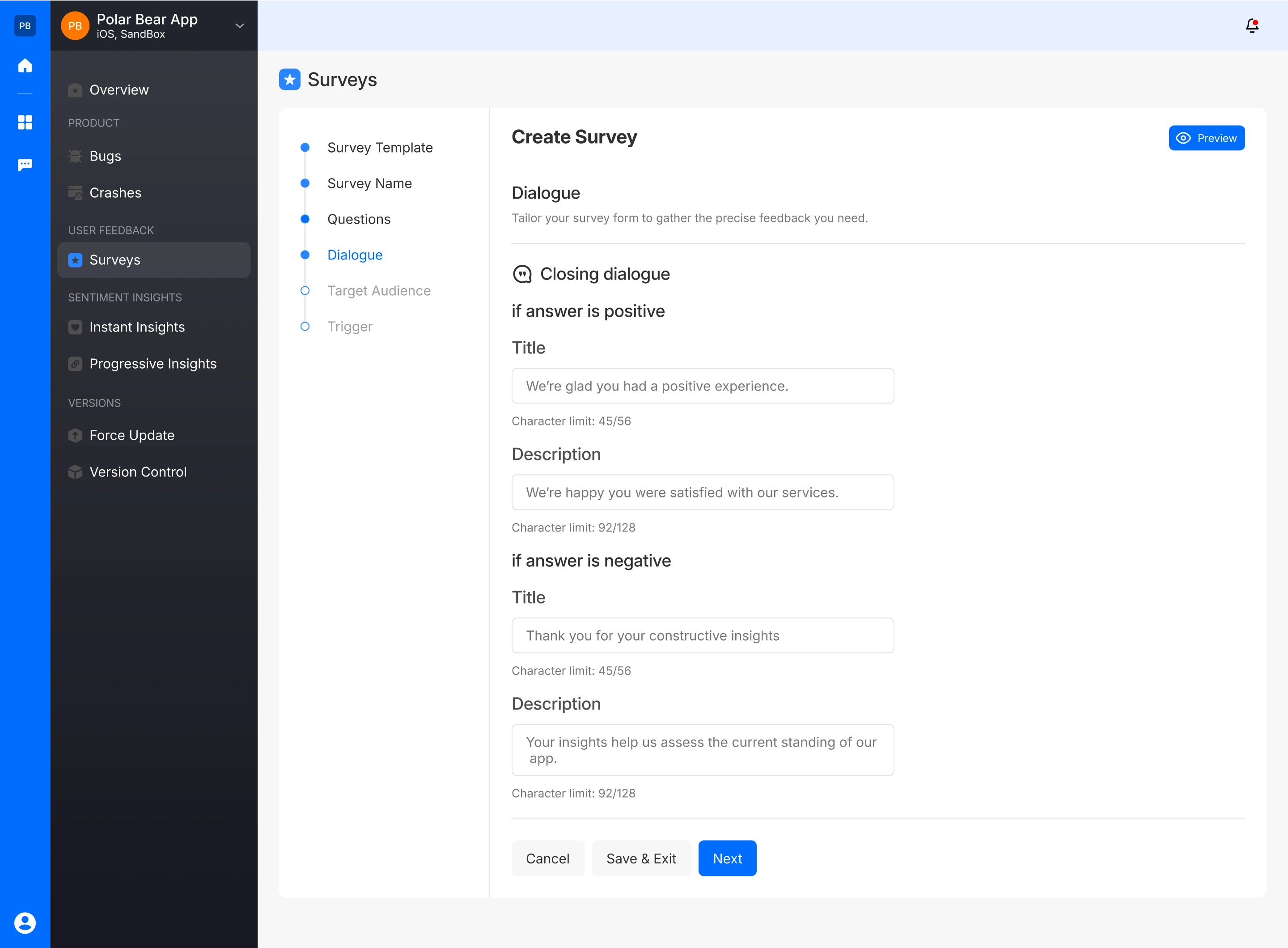
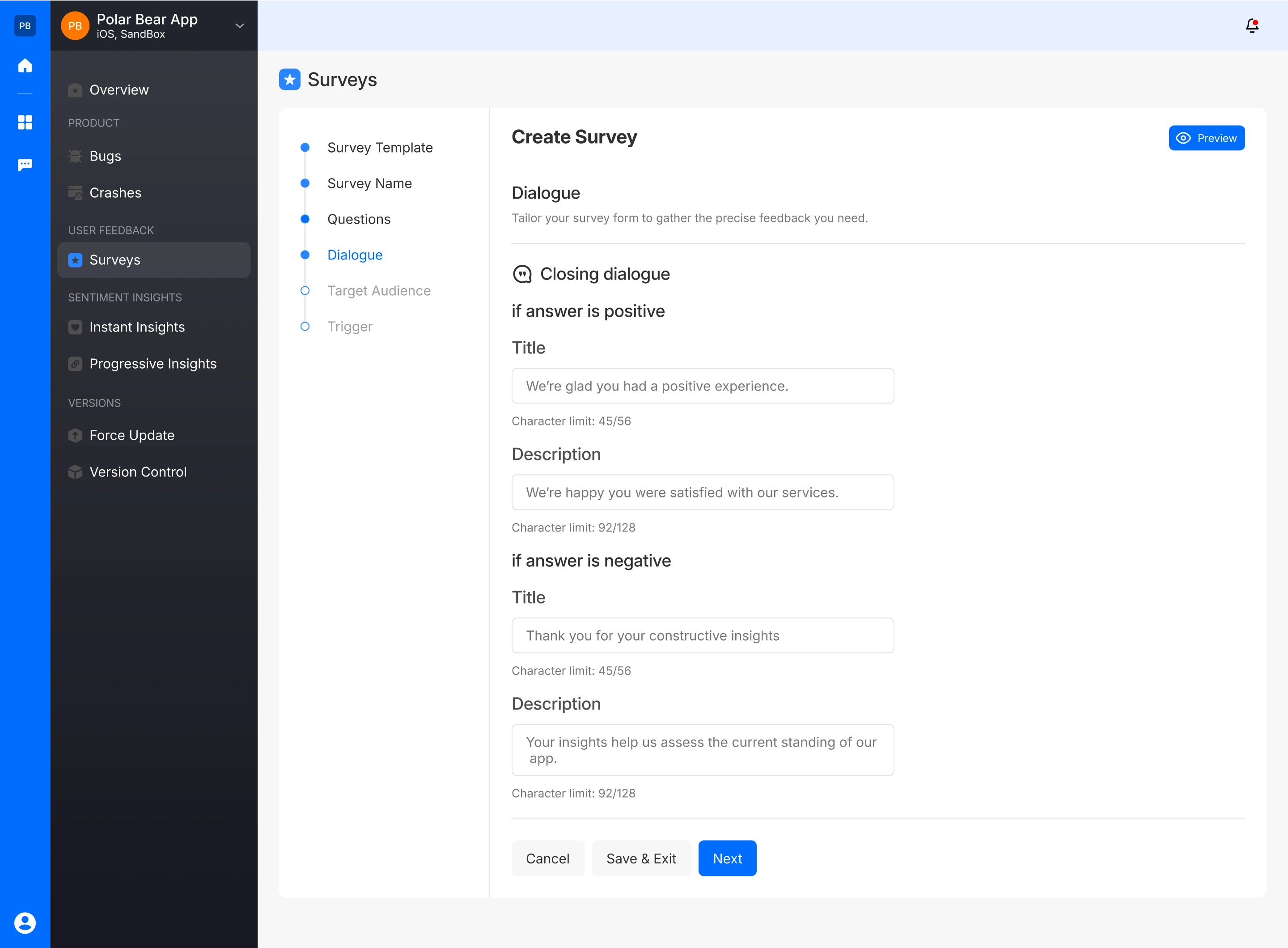
- The survey creator can also preview how the closing dialogue will appear to the user based on the rating. In case of negative feedback :
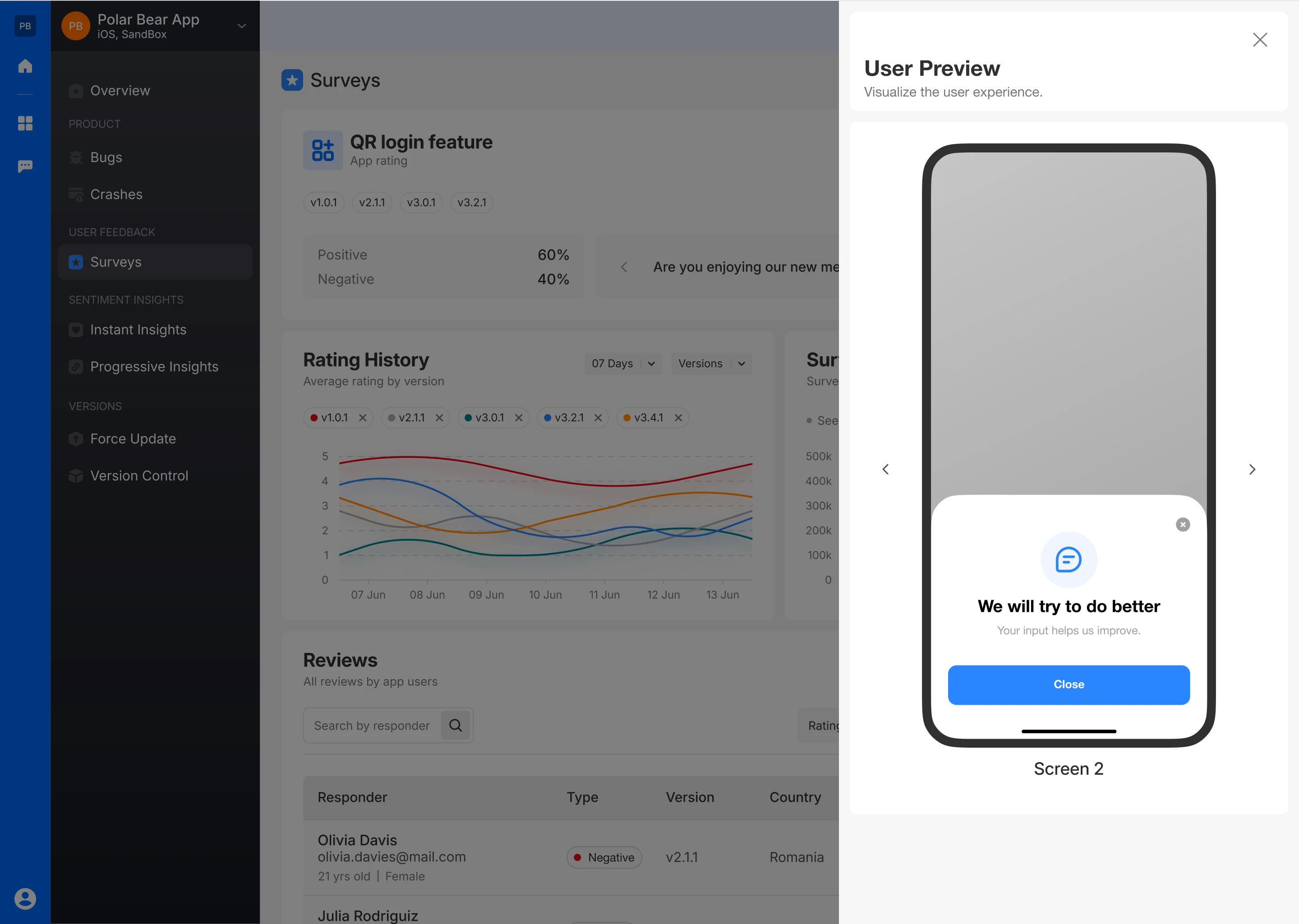
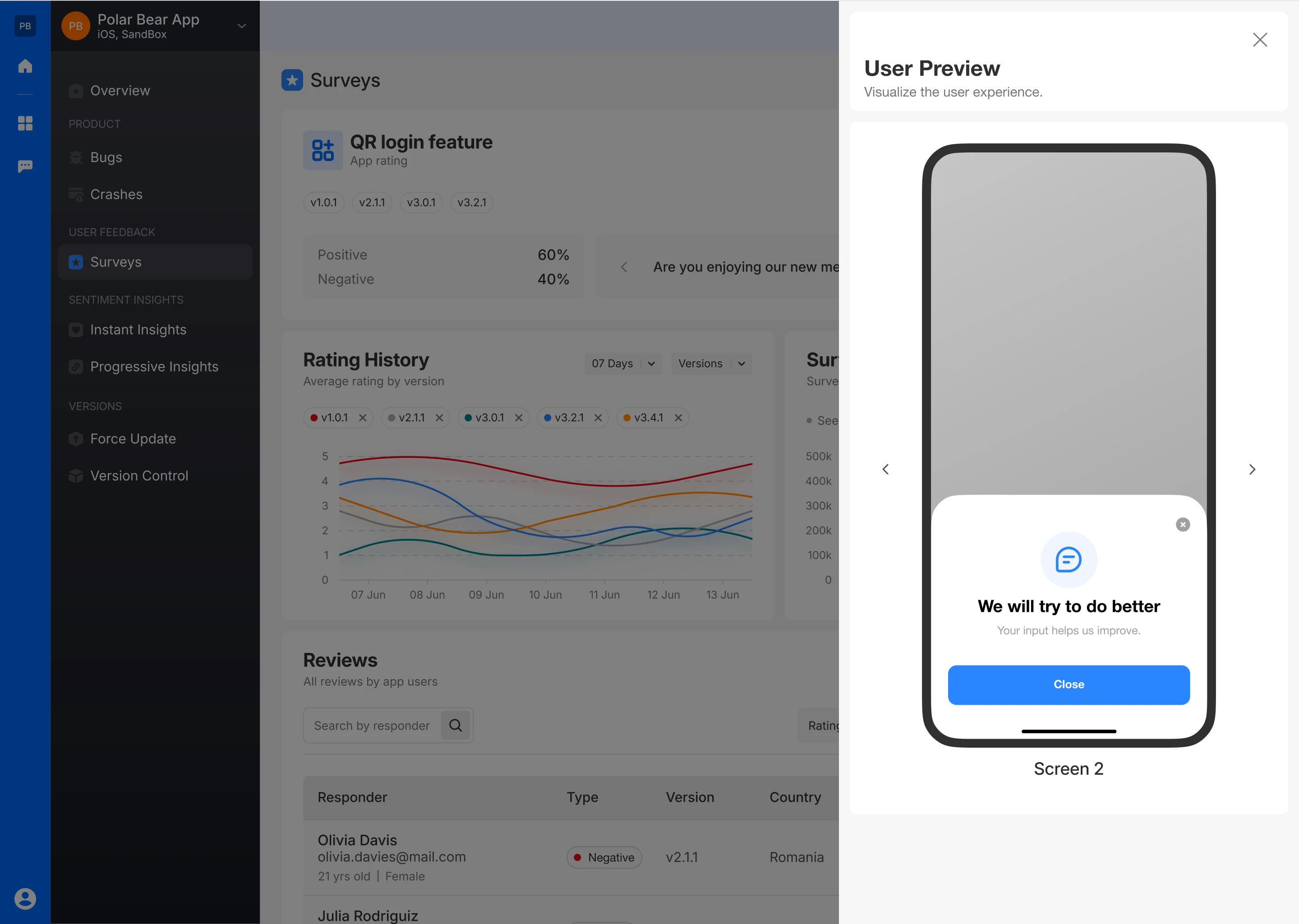
- And in case of positive feedback :
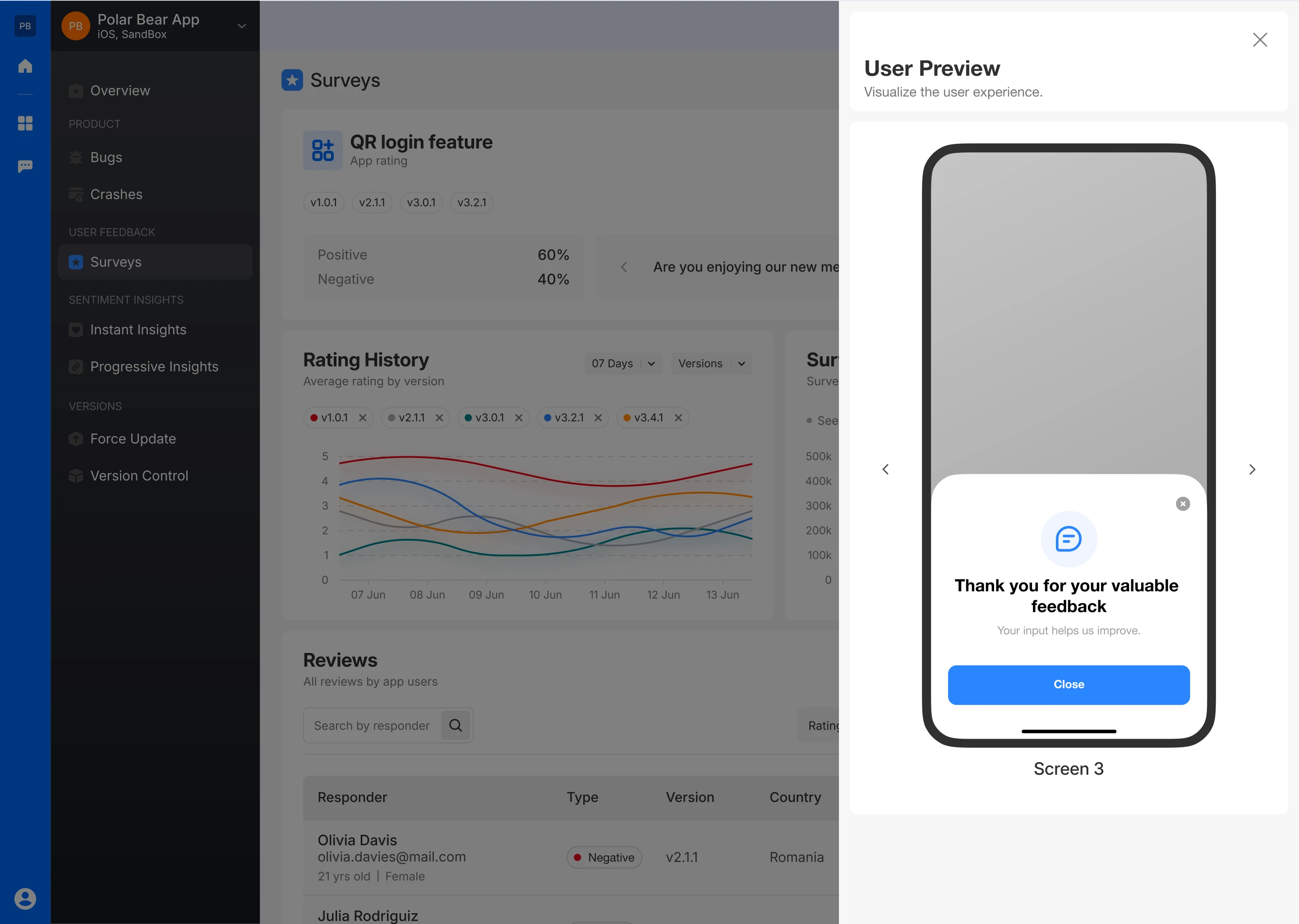
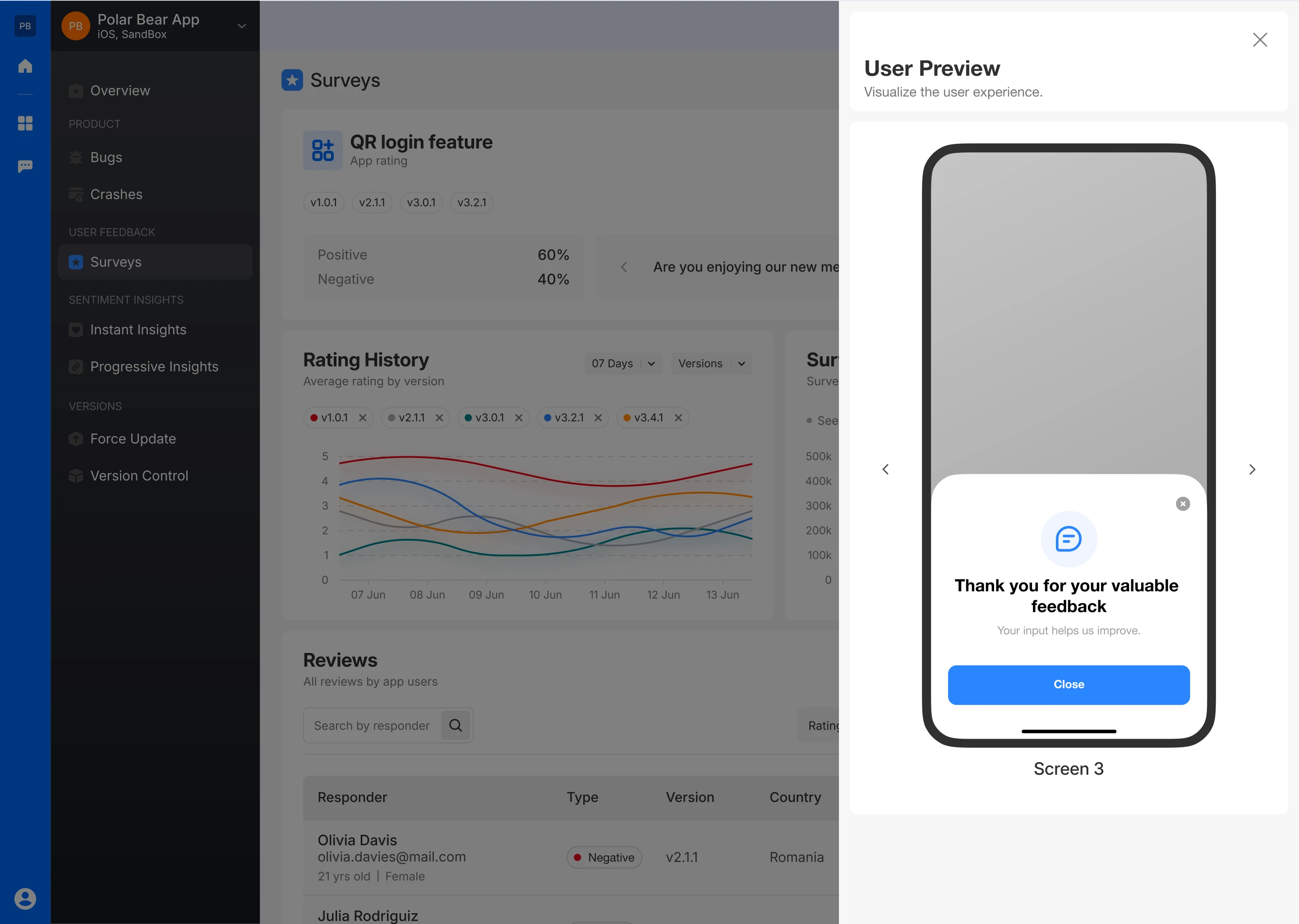
Select Target Audience
- Choose which app versions the survey will target, either by selecting specific versions or making it visible to all.
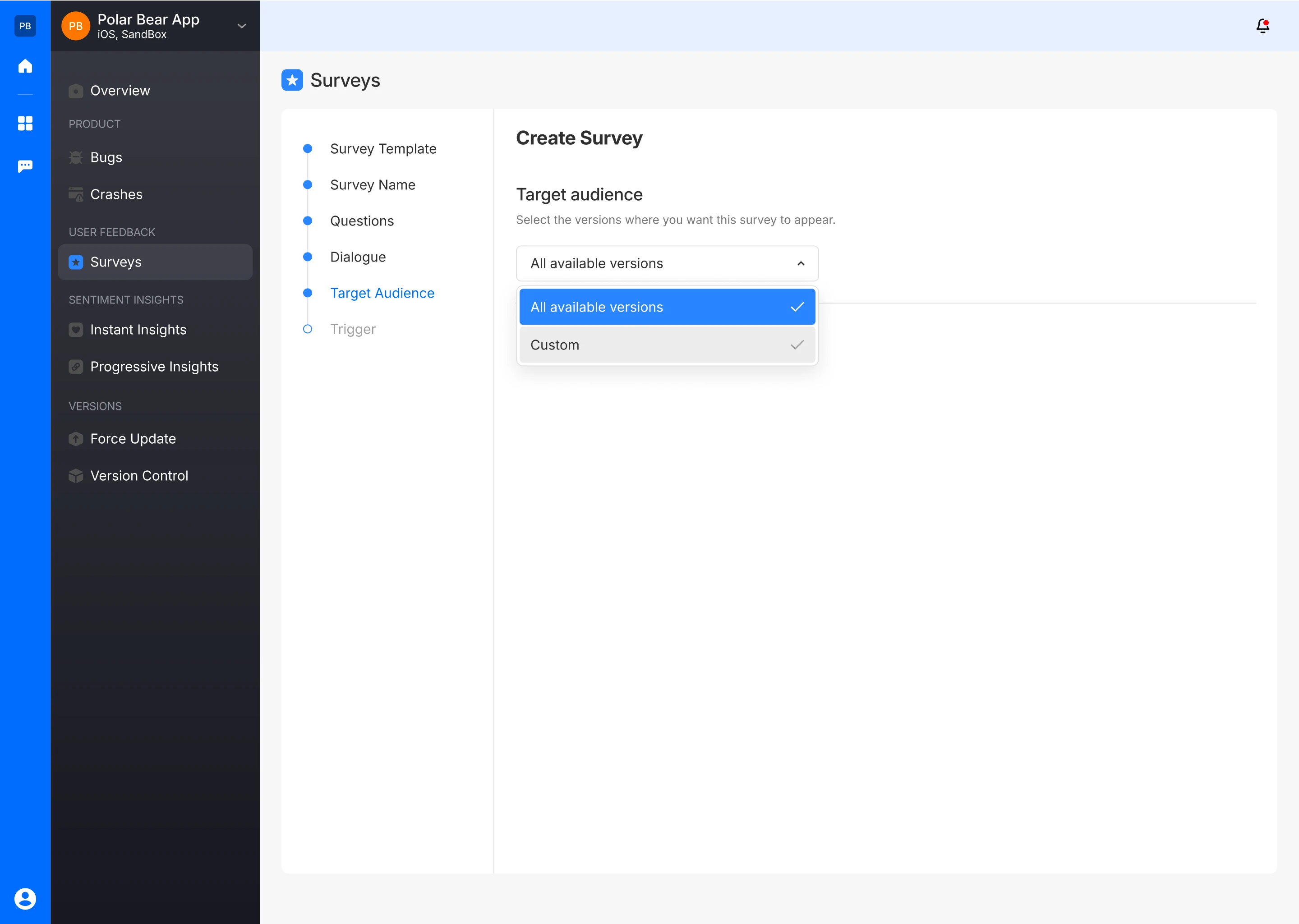
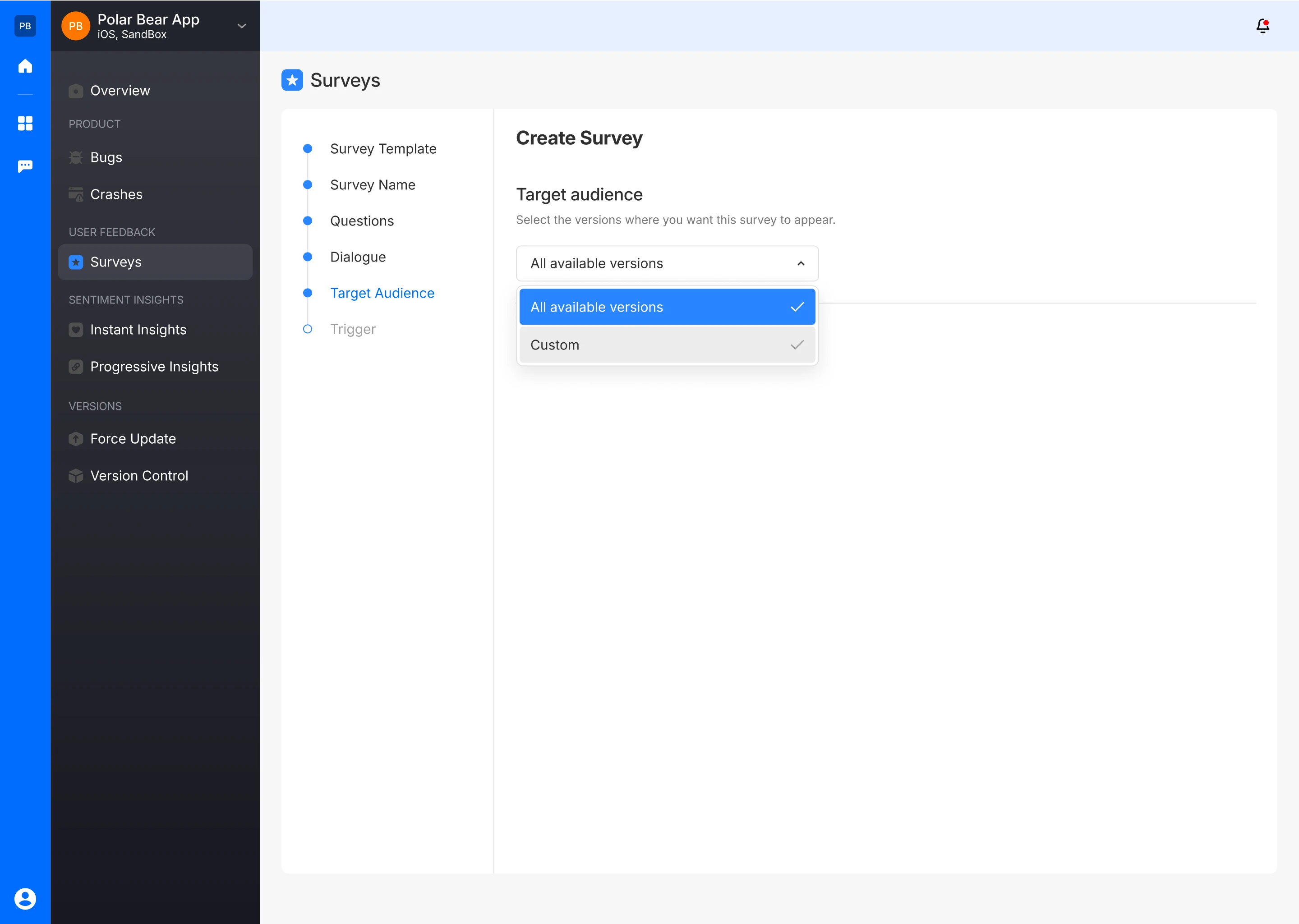
Set Up a Trigger
- Incorporate the necessary code snippet into the app’s source code to enable the survey. Access the code from Fusion’s documentation.
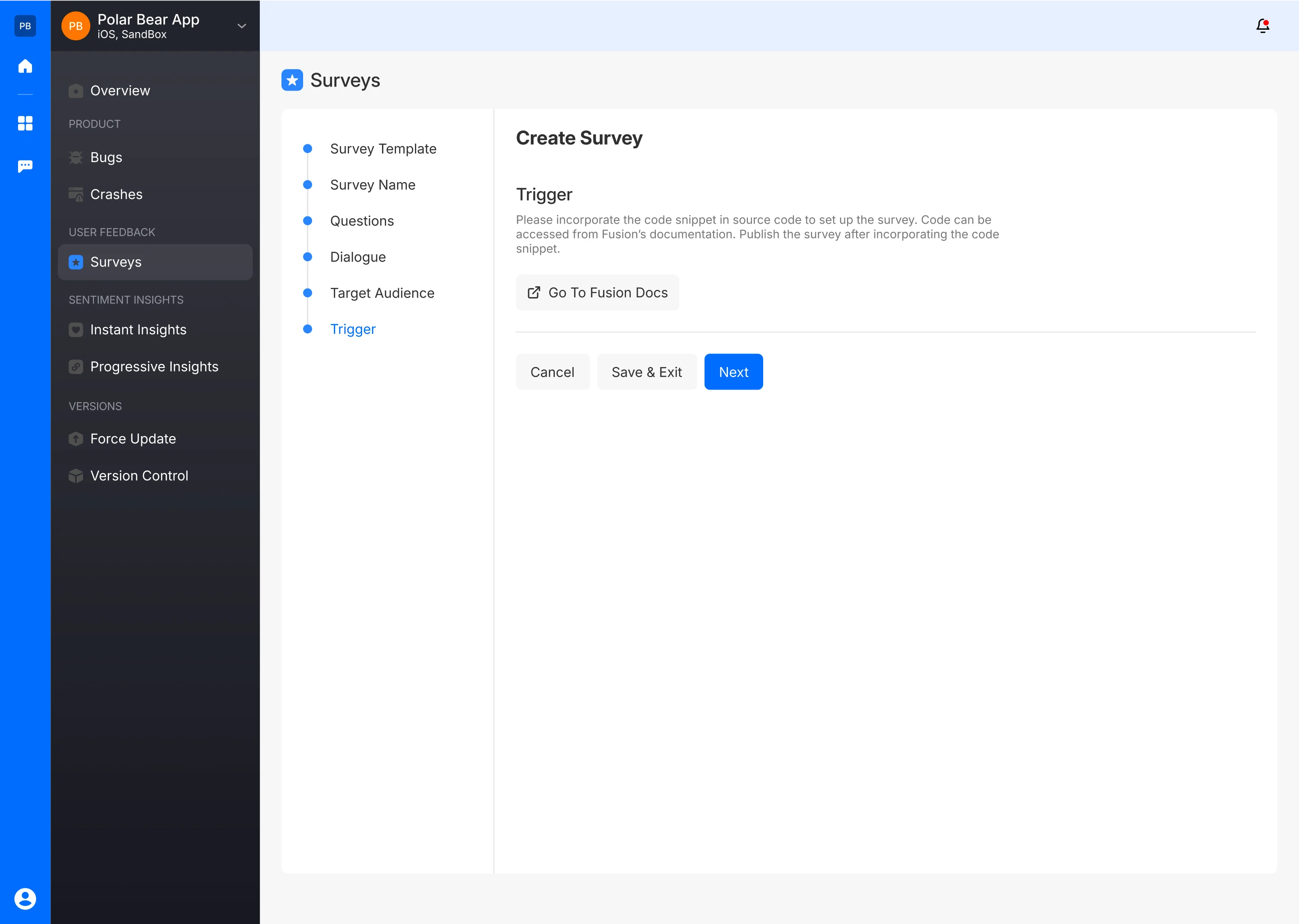
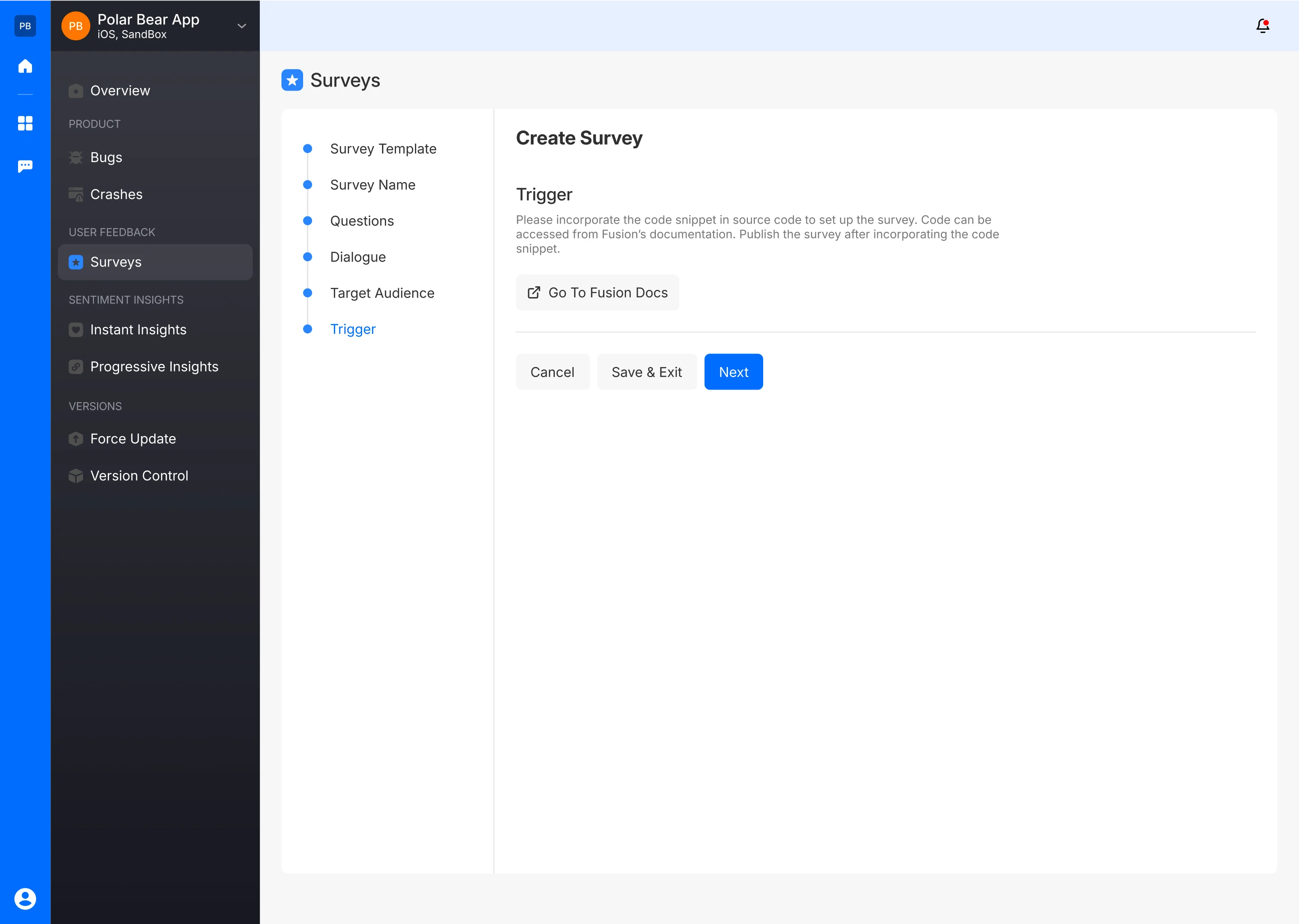
Please incorporate the following code snippet to begin utilizing Surveys
FusionSurveyManager.showSurveyController(navigationController: self.navigationController)
{
// perform your logic here
}
This method throws an exception if the rating engine is not configured in the Fusion dashboard. To use it safely, wrap the method in a try-catch block.
do {
try FusionSurveyManager.showSurveyController(navigationController: self.navigationController)
} catch {
// Handle the error here
}
After embedding the code, publish the survey.
Publish Survey
- Your survey will go live for users to provide feedback on the new feature.
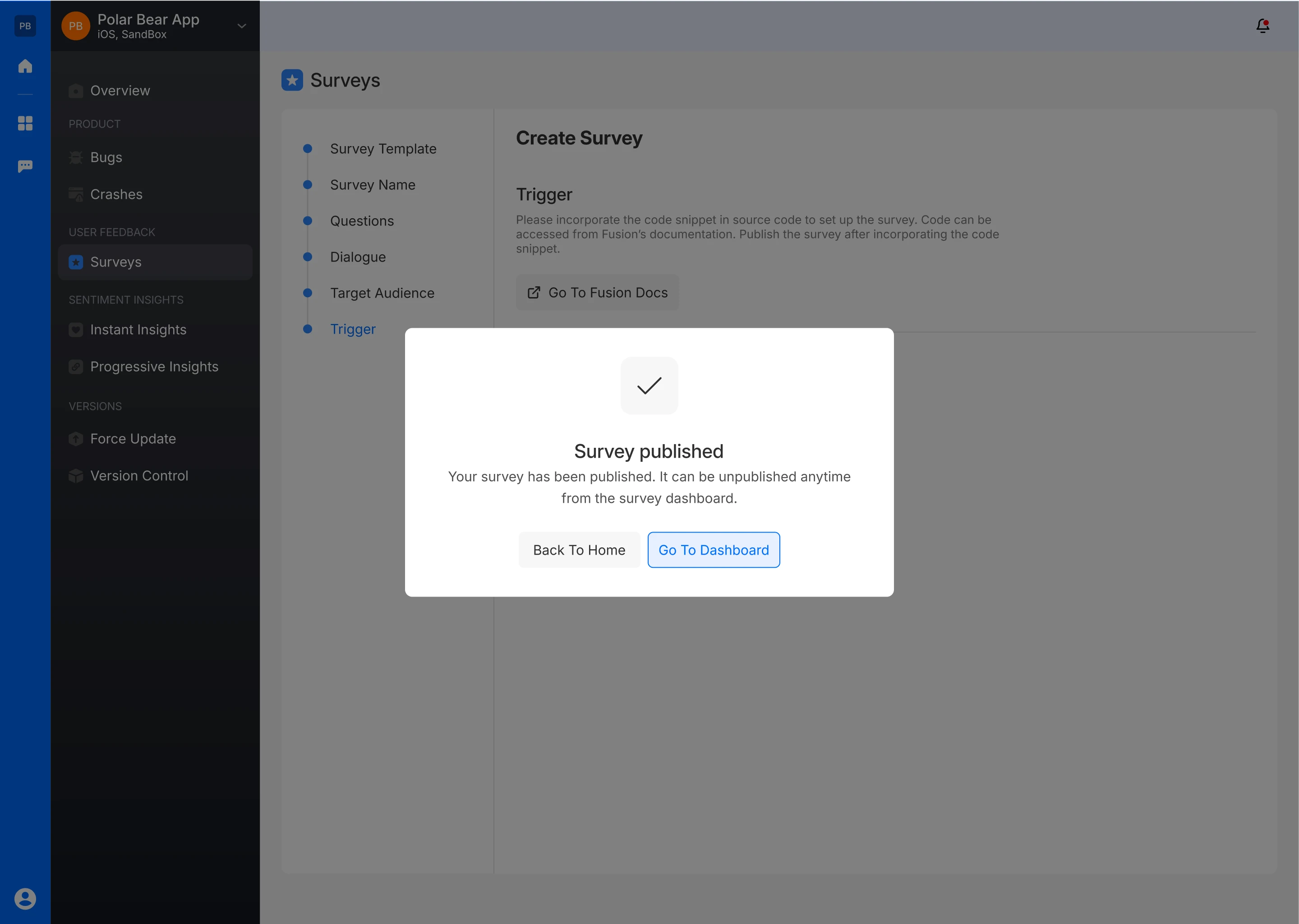
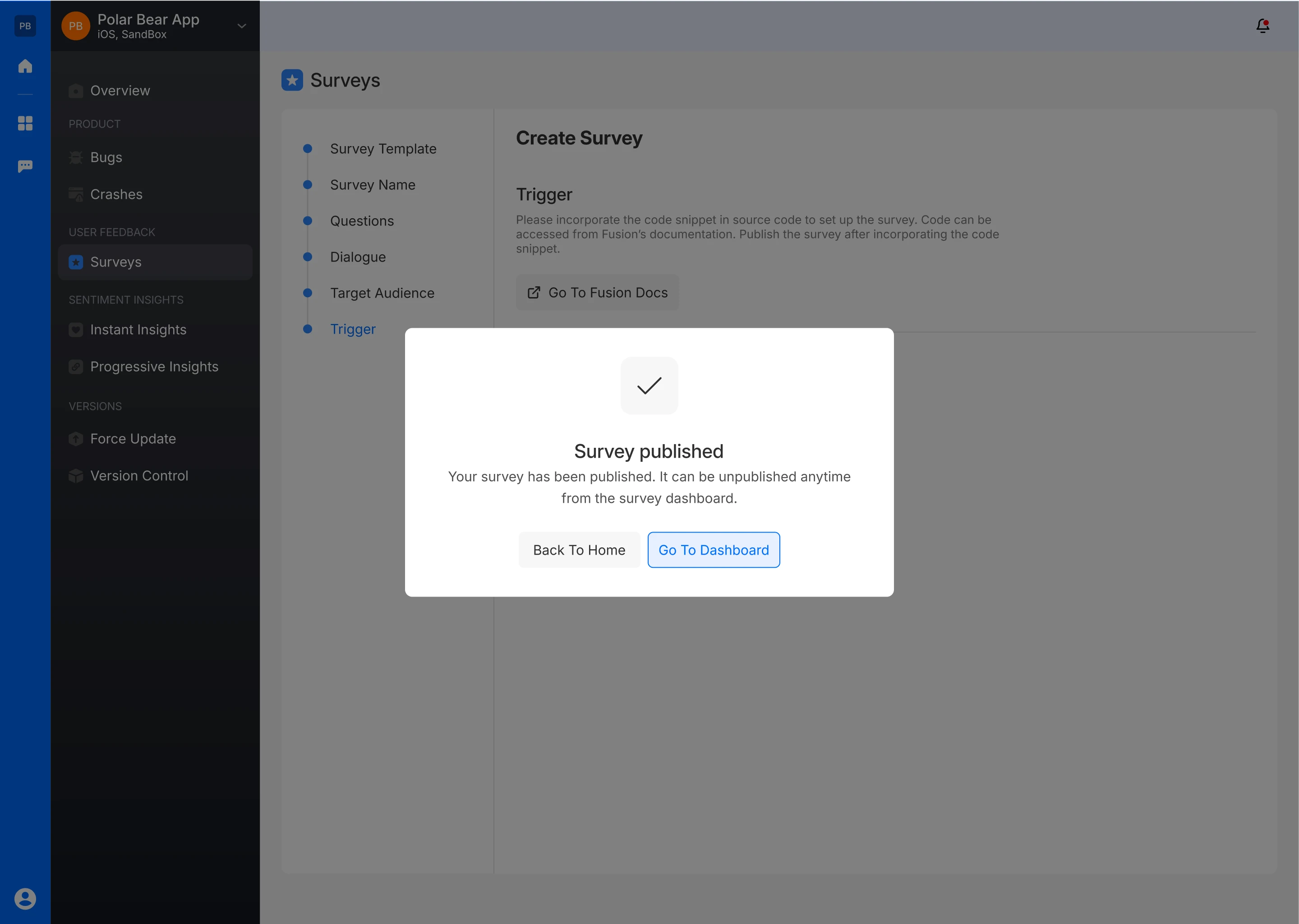
Analytics
App Versions
It displays the app versions that have been targeted for this survey.
Response Breakdown
This section presents the percentage of negative and positive responses. This provides a quick snapshot of user sentiment towards the new features.
Survey Question
The survey typically asks users to rate or provide feedback on the new features. This question is displayed on the dashboard.
Action Buttons
Users have the ability to publish/unpublish, preview, duplicate, unpublish or delete the survey or its results, similar to other survey dashboards.
Rating History Graphical Analysis
A line chart visualizes the feedback history across different app versions, specifically focusing on how users have rated the new features over time. Users can filter this data by specific time frames and by particular versions
Survey Response Graph
A line chart compares the number of users who have seen the New Feature Survey to those who have responded, helping to assess user engagement and the interest level in the new features. This section also allows filtering by days
Reviews Section
Search and Filters
The reviews can be filtered by criteria such as Type (Positive or Negative), Version, Country, and Date, enabling focused analysis of user feedback on the new features.
Review List
The list displays individual responses with the following details:
- Responder Information: The identity and relevant details of the respondent (e.g., name, email).
- Type: The nature of feedback (Positive or Negative).
- Version: The version of the app where the new feature was introduced.
- Country: The geographic location of the respondent.
- Date: The date the survey response was submitted.
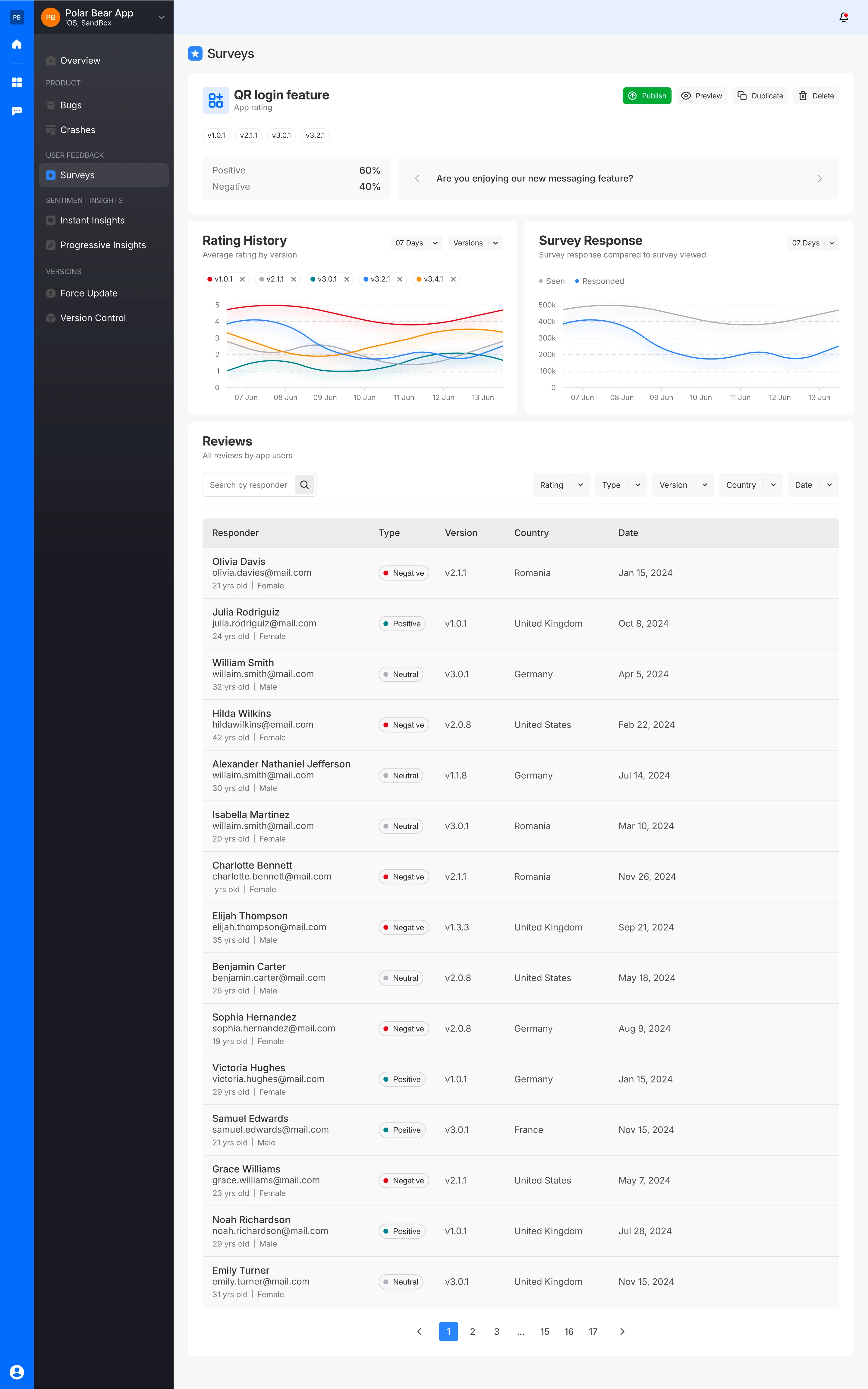
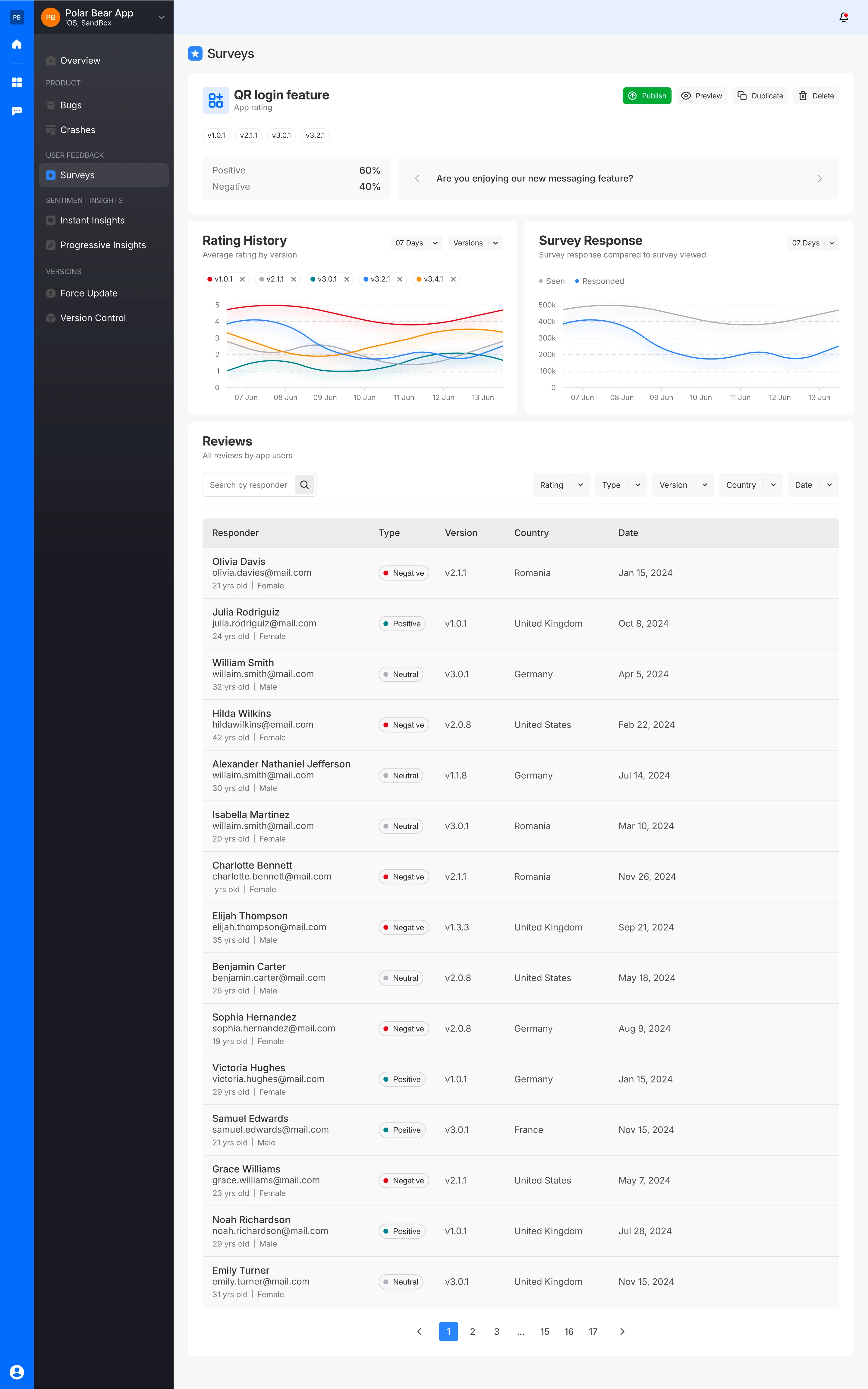
Responder Details
You can also access detailed information about each survey responder. This includes not only the questions and their responses but also the responder's environment details. These details encompass:
- Brand: The manufacturer of your mobile phone.
- Device Model: The variant of your mobile phone.
- App Version: The release number of your mobile app.
- Platform: The Operating system of your mobile phone.
- Screen Resolution: The screen resolution of the bug reporting device.
- SDK Version: The software development kit version integrated into your mobile app.
- Free Memory: The memory remaining in the bug reporting mobile phone.
- Free Disk Space: The space available on the hard drive of your device
- Battery Level: The battery remaining in your mobile device
This detailed information helps provide context for user feedback, allowing for more targeted and effective improvements.